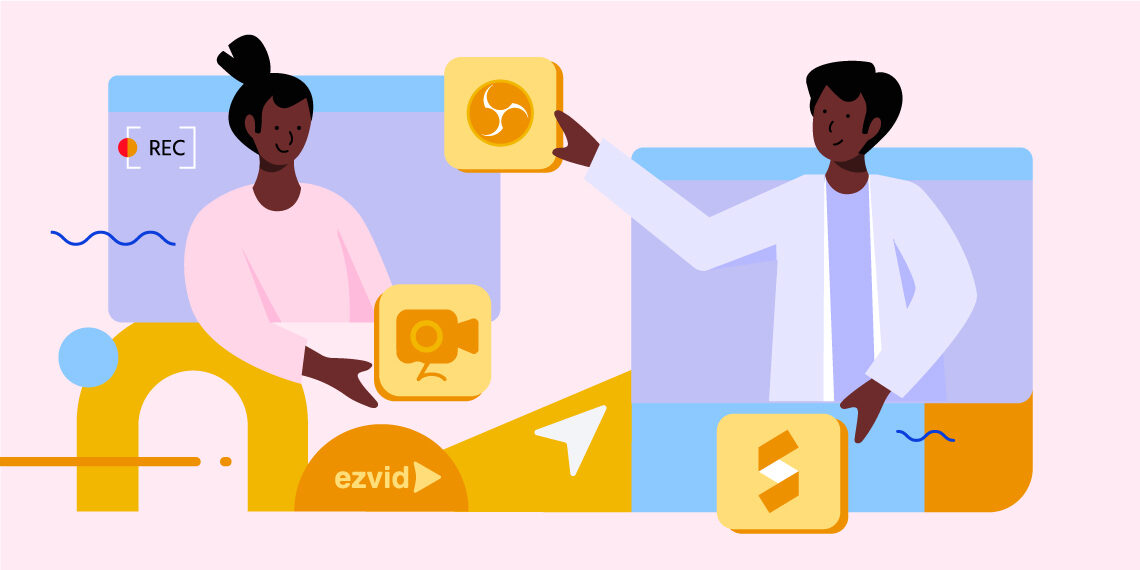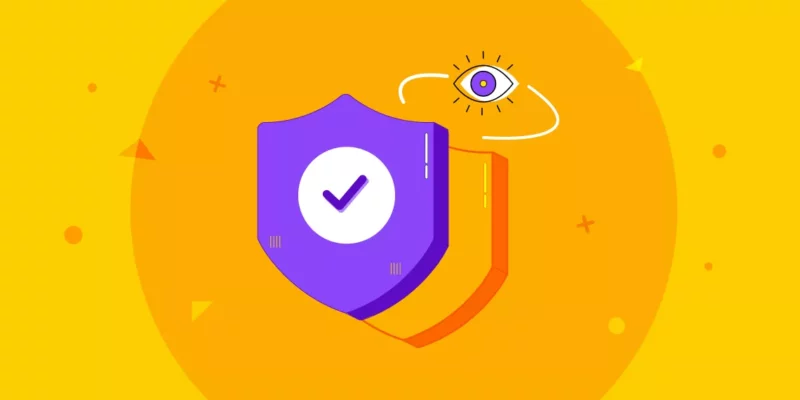Screencasting is an effective and very helpful teaching method. It gives the students a handy solution to learn anything with ease with actual preview. What’s more, with options like audio, advanced editing, and many more interacting elements you can create high-quality tutorials and let your students show you’ve interesting things to share.
Being the maker of Tutor LMS, often we get request regarding free screen recording tools. If you are seeking ways to make your screencast impressive, without any extra effort and spending any money, you are in luck today. In today’s article, we’ve rounded up some of the best free screen capture tools for all kinds of training portals.
Whether you’re making a tutorial for video courses, showcasing practical demonstrations, or capturing any screen recordings, our list will cover each of the criteria.
So, without further ado, let’s dive deep into today’s article.
7 Best Free Screen Recording Tools for Online Course Creators
In recent years we’ve seen the use and implementation of screencasting to a significant extent. Today a screencast is not limited to only a view, with editing, audio, video, and many other multimedia features you can take its appeal to the next level. To make things easier on your side, and to ensure that you can provide a high-quality screencast to educate students we’ve highlighted some top-rated free screen recording tools with their highlighted features.
Now let’s dig deep inside to find an in-depth review of some best free screencast software:
1. OBS Studio
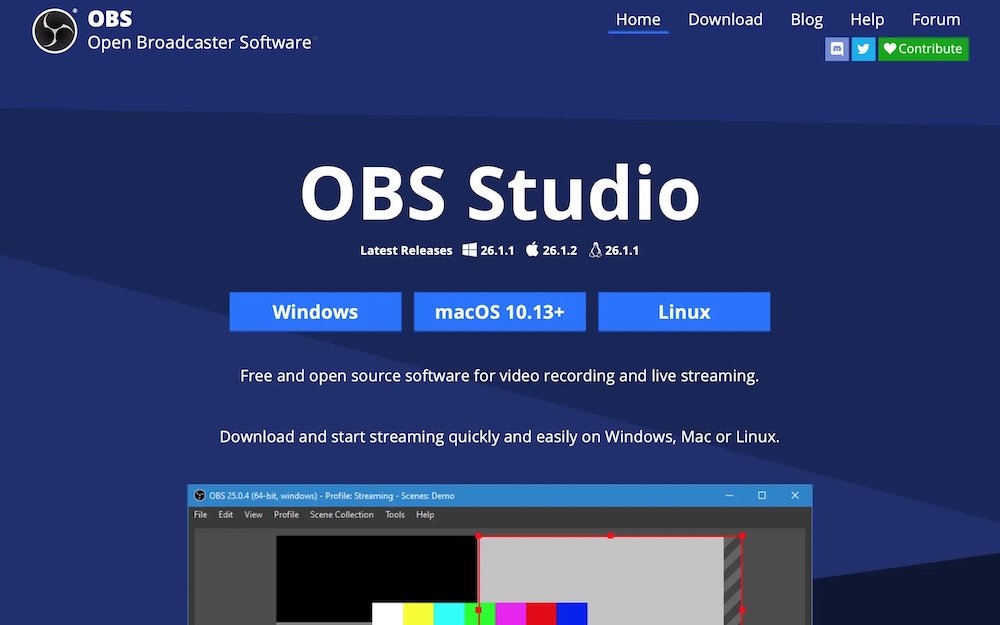
OBS Studio is a multi-platform supported screen recording solution that lets you enjoy much more than a snapshot or screencast. Be it online or recorded classes, with its high-quality HD streaming and recording the preview becomes much more detailed, and clear. Also, it doesn’t have any limitation for video length and you can insert logos, footage, videos to your content with other advanced editing options.
Another key advantage of this tool is it allows you to record directly using your webcam and microphone, and you can capture full-screen or a selected portion of your screen as per your wish. Although the UI might not seem impressive to you, and sometimes you have to hit force shutdown even after closing the program but as a free of cost solution it’s not a big deal!
2. APowerSoft
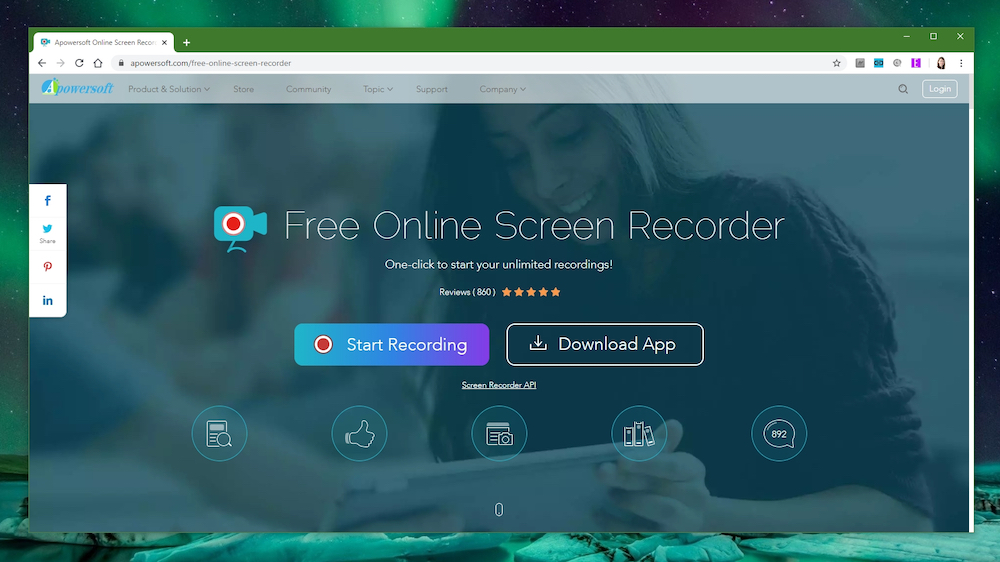
APowerSoft is a browser-based screen recording tool that has brought an easy and straightforward solution to your screen recording job. Supported by almost all leading extensions like MP4, WMV, AVI, ASF, FLV, MPEG, VOB, and GIF. Most importantly, it doesn’t put annoying watermarks on your screenshots and videos.
Moreover, it also lets you capture webcam videos from Zoom, Skype, and other online meeting platforms seamlessly. Advanced customization is another bonus part of this software that you can utilize for adding text, information, highlights, and more.
3. Ezvid for Windows
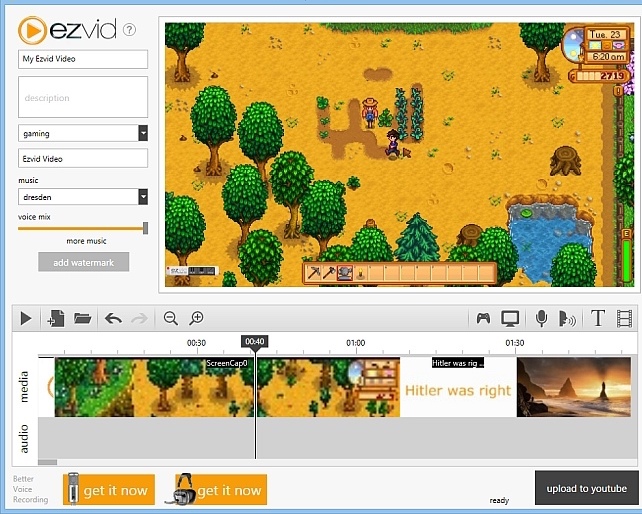
As a free and simple means of limited-time screen recording, Ezvid could be a great solution to consider. The only limitation of this tool is available only for the Windows platform.
You can consider it as your all-in-one solution for effortless screen recording and seamless video editing. Capture your screen activities, add annotations, and create engaging videos in a snap. With intuitive tools and a user-friendly interface, bring your ideas to life with Ezvid.
4. ShareX
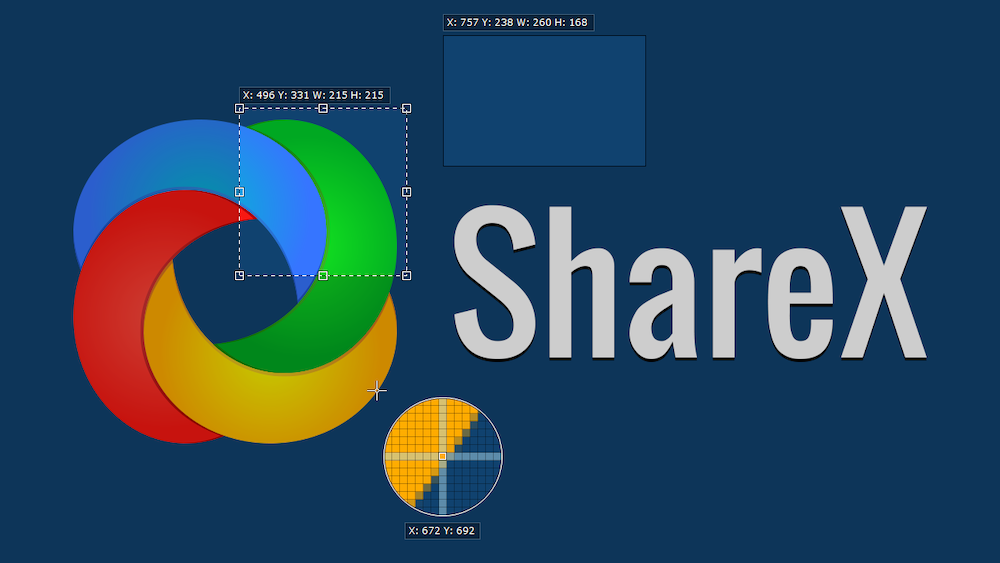
Not just for screen recording – ShareX is a great tool for direct video recording too, right from your device! With tons of features to offer you this amazing screen recording software is ready to take all the challenges of your screencasting tasks.
Be it capturing the entire screenshot or a specific portion, you will get a handy solution for both with advanced editing options. Also, this app supports GIF format and you can apply customization as your own. There are also choices like region capturing shots including rectangles, ellipses, and freehand shapes, and after that, you can add a footnote, or label it with a watermark.
On top of it, you can enter a URL to capture an entire web page and crop the edges of the captured image or recordings. So, for those who like to enjoy nearly the similar sort of features of a paid screencasting tool this app could be a perfect choice.
5. FlashBack Express Screen Recorder
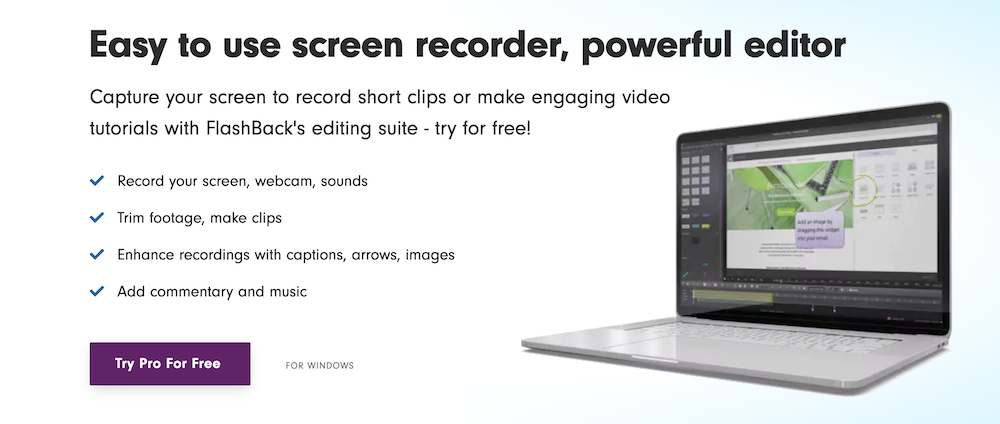
The FlashBack Express created by Blueberry Software, is another simple take on the list that offers you a convenient experience for all your screencasting needs. If you prefer to go with a solution that is not complicated in terms of application, then we would recommend you pick this. Plus, there are no time limits set for capturing the screenshot, and you can take partial, and full window screenshots, and upload them.
Whether it is a tutorial, demo, or any other content you can take screen recordings with audio, and webcam support. But, there are some drawbacks too. First of all, this app is it doesn’t support editing for video and audio frame by frame and adds annotations.
Moreover, this software is available only for the Windows platform. So, if you aren’t bothered about these, the FlashBack Express screen recorder might be a good product for you.
6. ScreenPal (formerly Screencast-O-Matic)
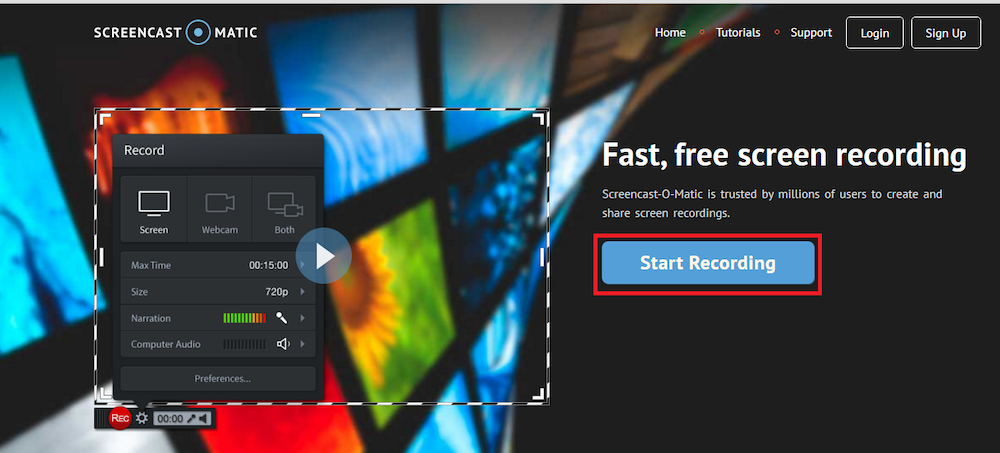
As an open-source, free yet high-quality solution, the ScreenPal tool is there to offer you a complete screencasting solution. With its streamlined and convenient interface, you can easily screencast live or recorded sessions and PowerPoint slides. Also, it provides a pretty straightforward user experience, and thus perfectly suitable to beginners as well.
7. CamStudio
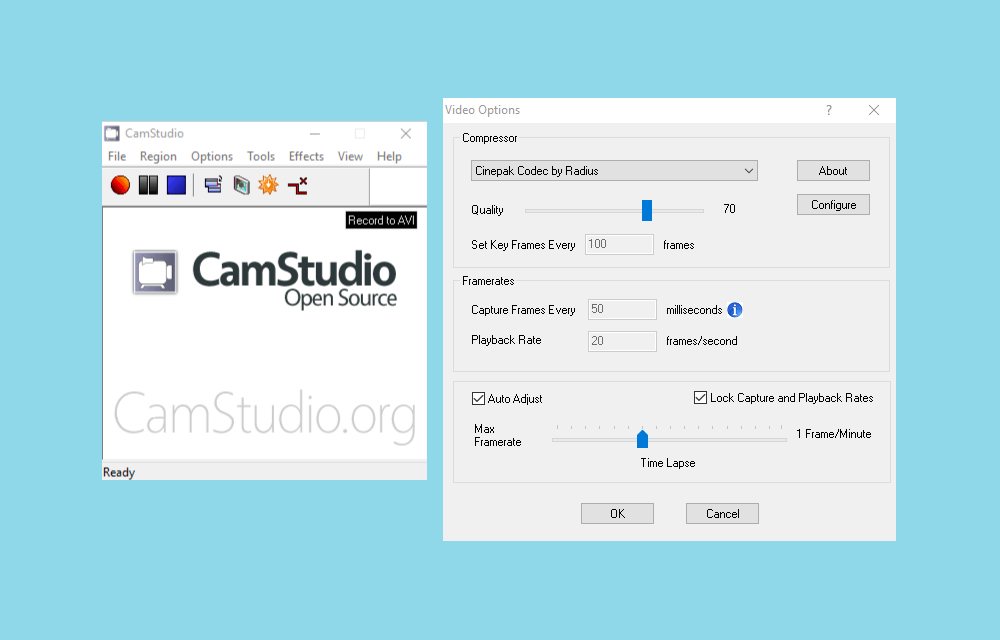
Say hello to CamStudio-the perfect screen recording app packed with tons of powerful editing, and customization features to let you bring the ultimate professional vibes to your screen recording. With this, you can screencast any length of tutorial, lesson, or a demo for your classes seamlessly with the option of selecting specific or the entire screen. Moreover, there are also options to include audio using speakers or a microphone, and save your captured clip to any extension.
Wrapping Up
And here we came to the end of today’s article. The above screen recording apps are all high quality screen recorder options if you want to create screen recording course materials for your eLearning platform without much effort. Since eLearning is a big thing to maintain, investing in good themes and ready LMS solution can save you a ton of time while setting things up in the right manner. For an A-Z solution for any kind of training program, you can choose Tutor LMS.
These are just a few, and user-friendly screen recording software that we listed here for your convenience. So if you think we’ve missed any good ones, let us know in the comment section. We’d love to add that to our list!