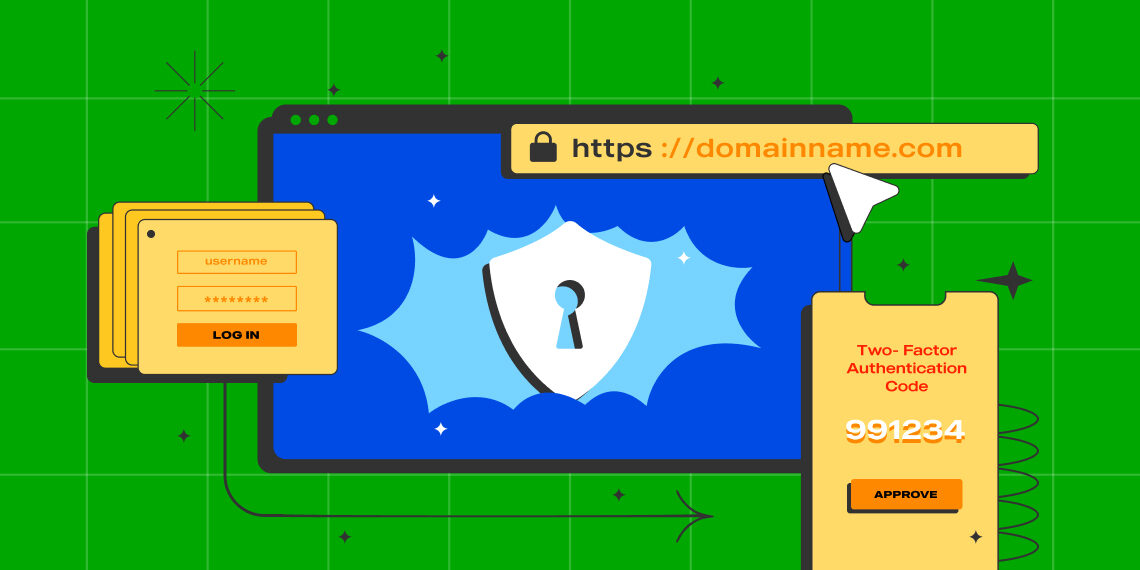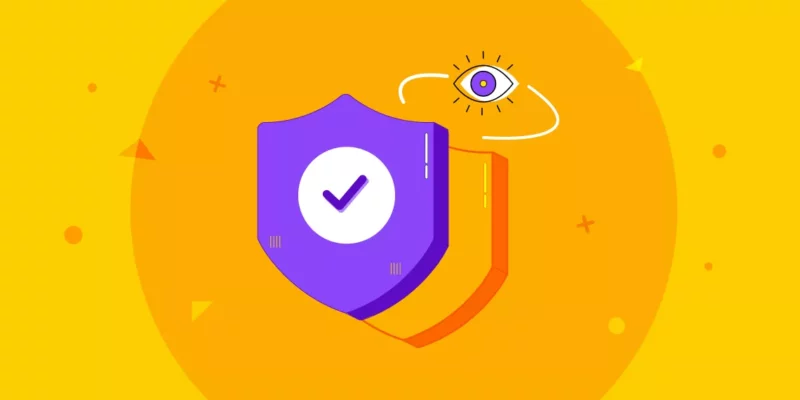Do you have a WordPress website? If the answer is yes, keeping your website secured should be your top priority.
Globally, WordPress powers over 455 million websites. Given its vast popularity, WordPress sites are the preferred target for hackers. Also, as an open-source software, it suffers from various critical vulnerabilities.
But don’t fret. Thankfully, you can introduce several security measures to bolster your WordPress site safety.
This article will cover the various threats to your WordPress website and provide a comprehensive guide on how to counter them.
This brings us to our next question.
How Secure is WordPress?
As you read this article, you’re probably wondering, “is WordPress really secure?”. The short answer is yes.
WordPress is the most popular CMS to date, and this popularity comes with a price. Used by 43.0% of websites on the internet, WordPress is a favorite target for hackers and other malicious attacks.
Does that mean WordPress has a terrible security system?
Not at all! WordPress developers release updates and patches to protect your website whenever a vulnerability is found.
So why do so many WordPress sites get exposed to such vulnerabilities? That’s because most WordPress sites use plugins and themes. Based on the wpscan vulnerabilities database, a full 92% of all WordPress vulnerabilities were due to issues with plugins.
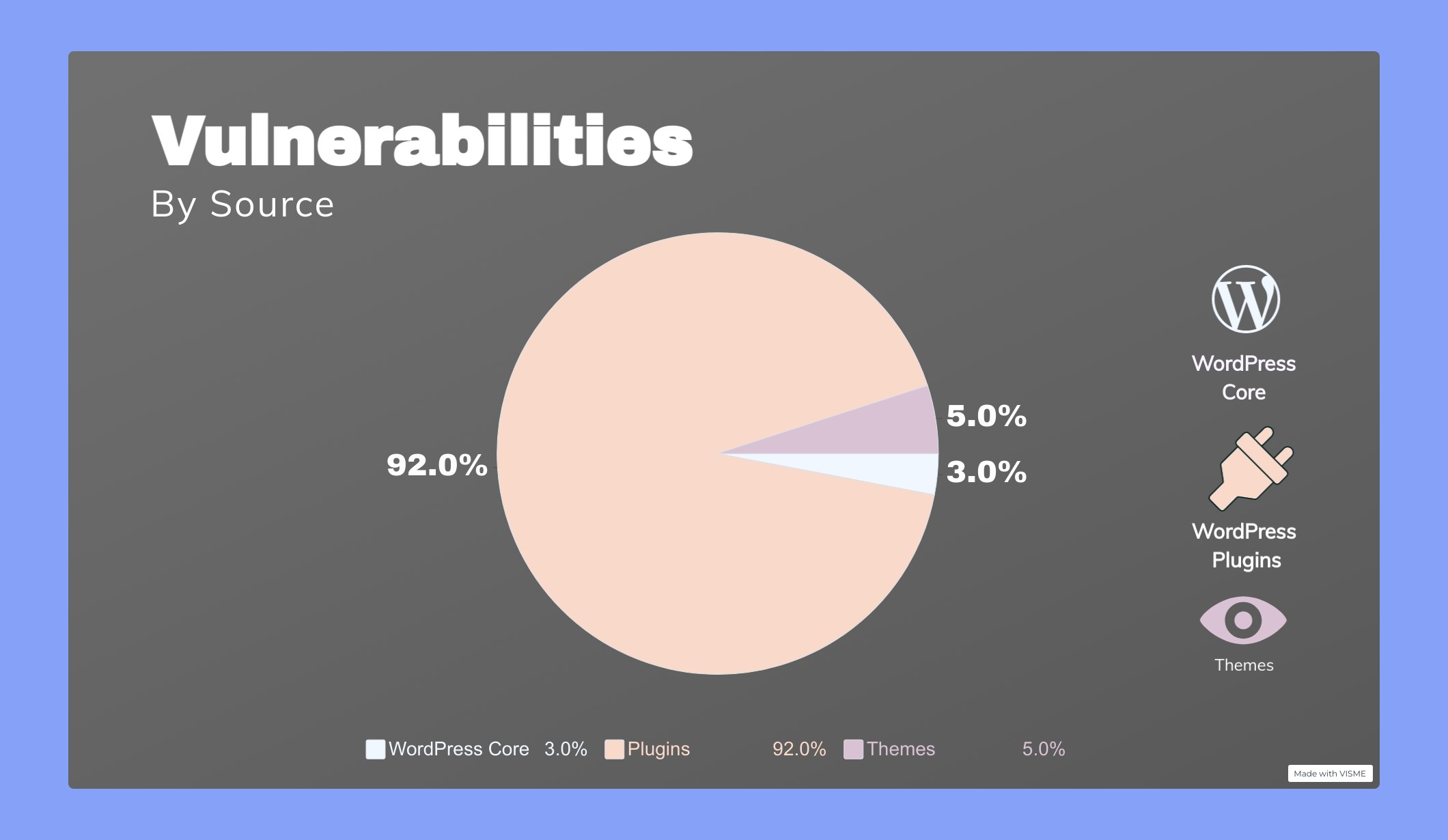
Apart from third-party applications, the leading cause of website security breaches is users’ lack of security awareness. In short, you play a significant role in securing your website.
The Need for Security
A website is at the forefront of your business and often your first contact with customers. So a hacked WordPress site can cause severe damage to your business reputation and revenue. Threats to your website may come in various forms. Hackers can steal user information, passwords, install malicious software, and spread malware to site visitors.
Even worse, you may have to pay ransomware to hackers to regain access to your website.
Moreover, Google blacklists more than 10,000 websites per day for malware and around 50,000 for phishing every week. Becoming a part of this list can seriously hurt your website’s traffic.
It is estimated that by 2025 the cost of cybercrime damages can reach up to 10.5 trillion dollars annually. To avoid contributing to this staggering figure, bolstering your website security is paramount.
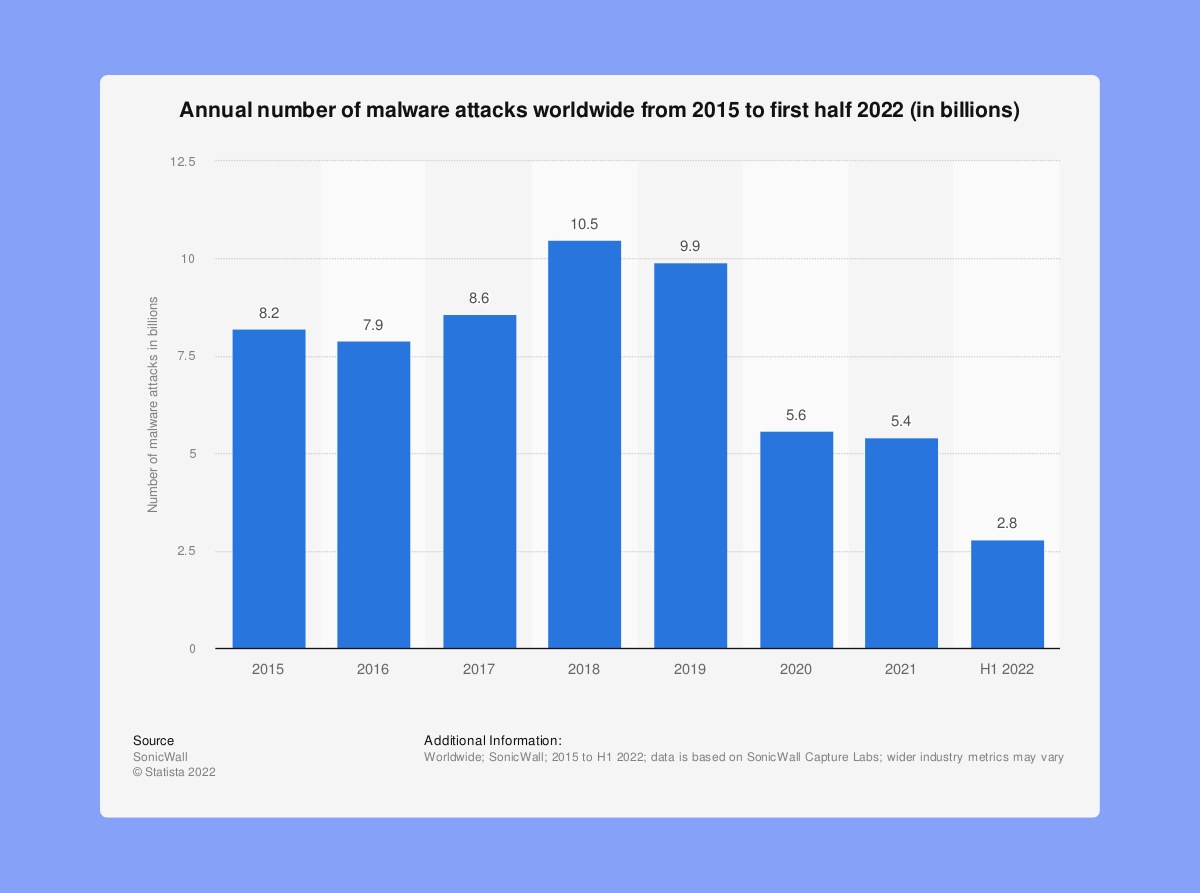
According to WPScan Vulnerability Database, these are some of the most common WordPress security vulnerabilities:
- Cross-site request forgery (CSRF): Forces users to perform unwanted actions in a trusted web application.
- Distributed denial-of-service (DDoS) attack: Hinders online services by attacking them with unwanted connections making the site inaccessible.
- Authentication bypass: Allows hackers entry to your website’s resources without confirming their authenticity.
- SQL injection (SQLi): Forces the system to run malicious SQL queries and exploit data within the database.
- Cross-site scripting (XSS): Injects malicious code that turns the site into a transporter of malware.
- Local file inclusion (LFI): Forces the site into processing malicious files placed on the web server.
Best Practices for WordPress Security
A good WordPress security plan is a strong foundation of security practices. This makes it harder for hackers to reach, gain access, and damage your site.
Now that you understand the need for security, it’s time to explore what you can do to improve your website’s defenses. Take a look at the best security practices below to learn how to secure a WordPress site.
Use Strong Login Credentials
A common mistake users make is creating easy-to-guess usernames and passwords. Creating strong login credentials is the simplest security practice anyone can perform. However, the reality of the situation is quite different.
According to a survey by the National Cyber Security Centre (NCSC), over 23 million breached accounts were using the password “123456.” Similarly, usernames such as “admin” or “administrator” also contribute to a breach.
Having simple credentials may seem like an easy choice, but it puts your site at a higher risk of brute-force attacks. This type of cyber-attack uses a trial-and-error approach to guess your login credentials. So, avoiding common keywords for your login information is a critical best practice.
To change your username and password, navigate to Users -> Add New from your WordPress Dashboard.
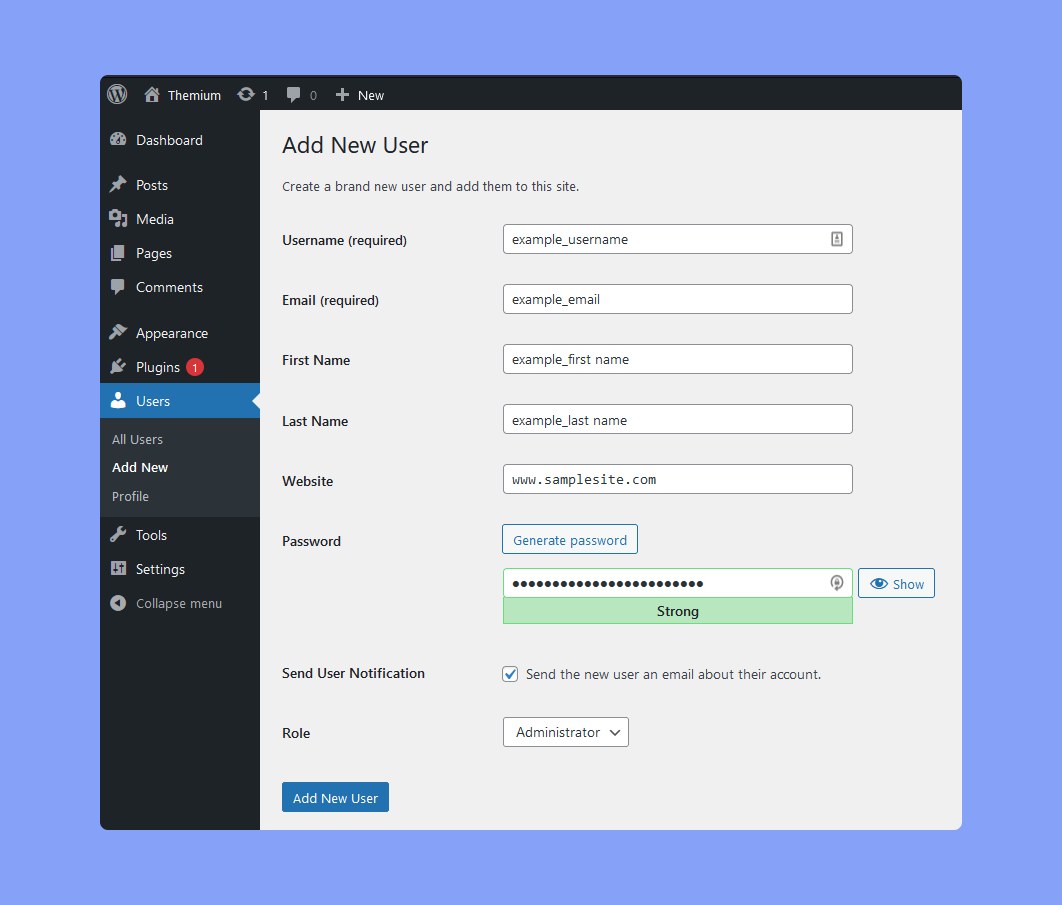
Keep WordPress Updated
WordPress regularly issues updates and patches to minimize security threats. Some of the minor updates get automatically installed. However, for major releases, users must have to start the update manually.
There are also thousands of plugins and themes available for WordPress. These third-party applications also regularly receive updates.
To maintain the best site security and stability, users must ensure all said applications and WordPress core are kept up to date.
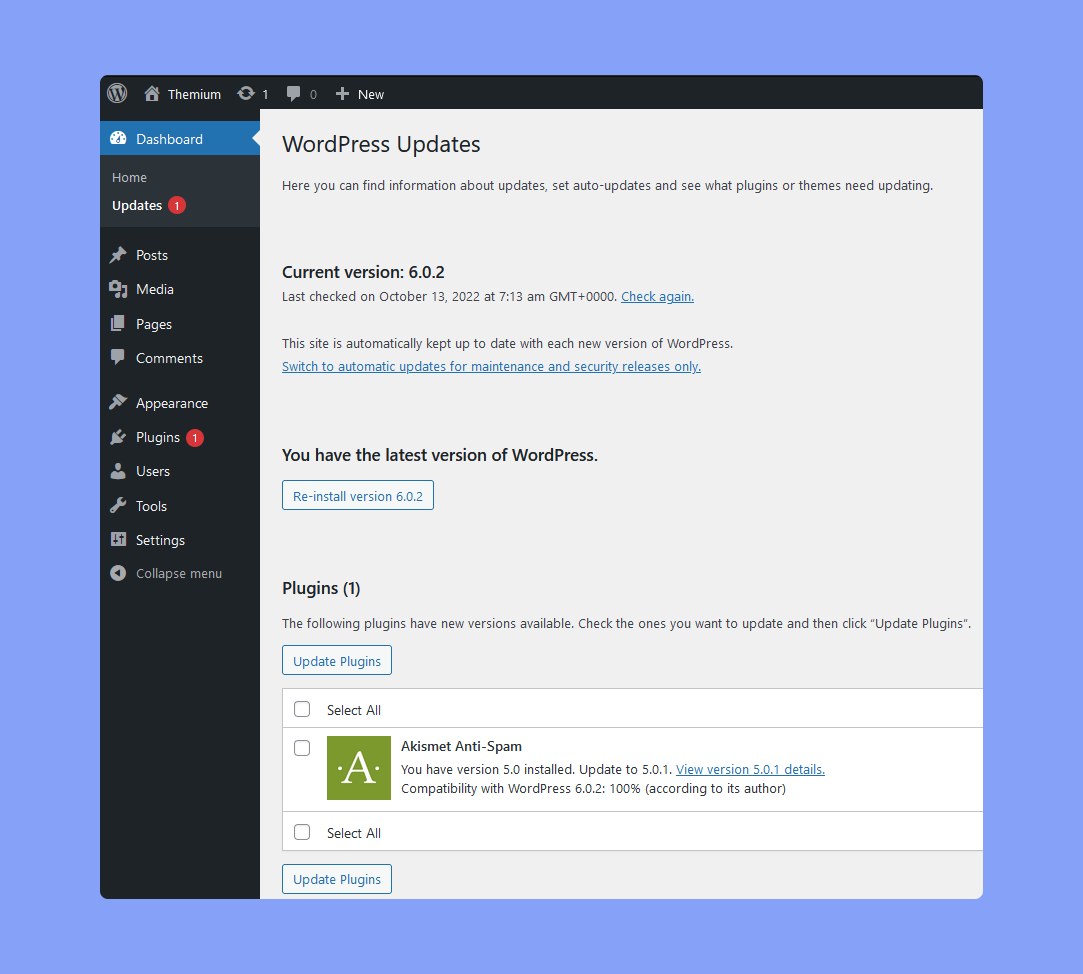
Add an SSL Certificate
An SSL (Secure Sockets Layer) encrypts all data transfer between your website and a user’s browser. Data encryption provides a layer of security, making it harder to steal information. Websites with SSL certification also benefit from a higher ranking in the Google search engine.
Once SSL is enabled, your website will use HTTPS instead of HTTP. You will also see a padlock icon next to your website address in the browser. To learn how you can migrate your website to HTTPS, we have a complete step-by-step guide here.
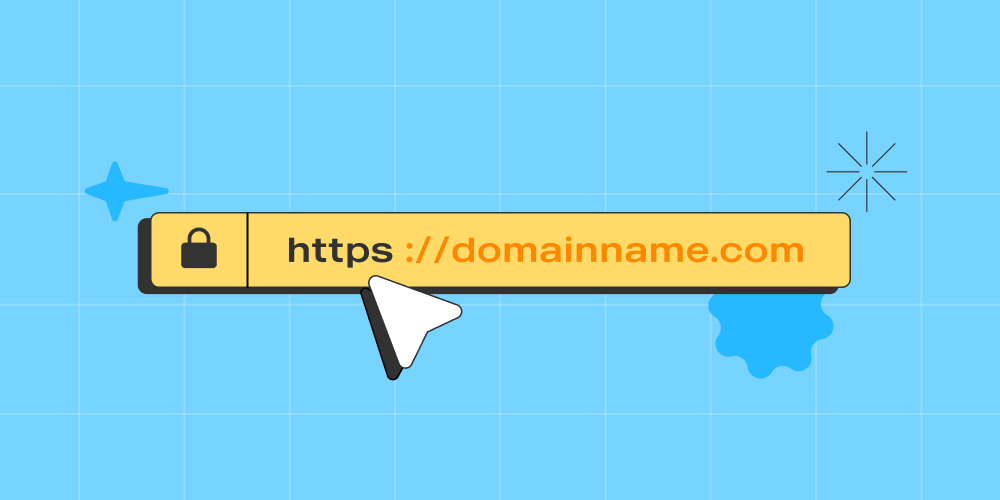
Manage WordPress Site User Roles
It is common for most WordPress sites to have multiple users account. In such cases, we recommend limiting user access control, especially to critical areas such as the Admin panel.
WordPress allows you to assign six different roles to users. Assigning fewer and more trusted users with admin accounts lowers the chances of your site being compromised. Users such as subscribers or contributors must be configured with restricted access.
Avoid Nulled WordPress Themes and Plugins
A nulled WordPress theme or plugin is an unauthorized version of the original. Nulled applications are sold at a lower price to attract more users. However, they are mostly littered with security issues.
Nulled applications include malicious codes, malware, and spam links. So when using a nulled application on your website creates a backdoor for hackers to access your data.
We recommend installing WordPress plugins and themes from wordpress.org or trusted developers. Themeum provides the best-in-class eLearning solution like Tutor LMS, WordPress themes, and more. If you plan to use any of our products, please make sure to buy them from our official website themeum.com to get security & features updates and avoid any vulnerabilities.
Delete Inactive Plugins and Themes
Once in a while, review the list of installed plugins and themes. If they are not in active use, these tend to get overlooked for updates. Then, if vulnerabilities are found, they become a weak link in your WordPress security.
Removing unused themes and plugins from your WordPress site is the best practice. At the very least, remove those that are deactivated.
A general rule of thumb is to constantly keep track of all your plugins and themes. Unused plugins and themes can prove to be harmful to your website.
WordPress applications that are not actively used tend to get ignored for updates. Outdated plugins and themes increase the risk of cyber attacks, especially if vulnerabilities are discovered. Hackers can exploit these vulnerabilities in the software to gain access to your site.
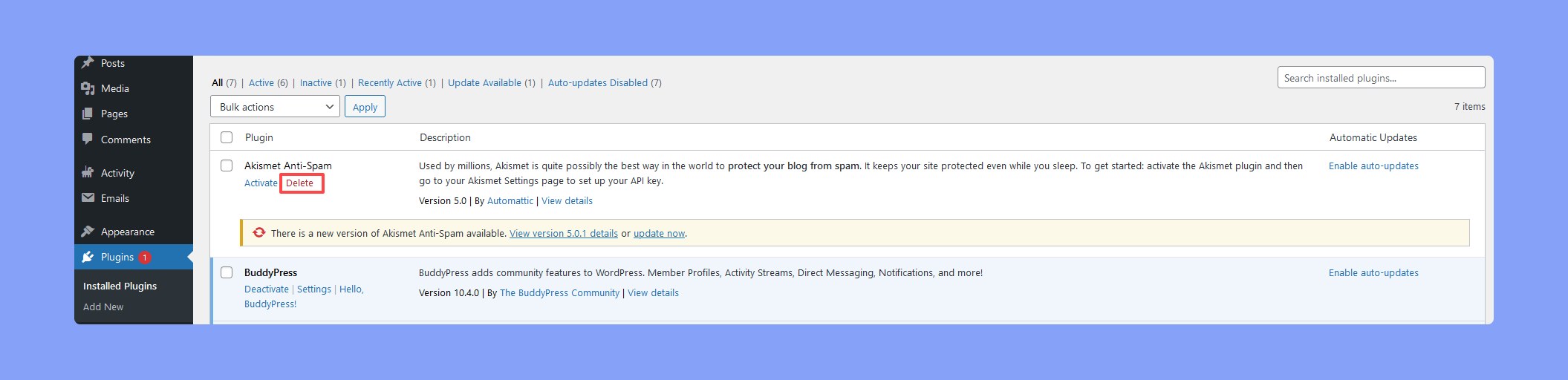
Take Advantage of Two-Factor Authentication
We have already discussed the importance of having a solid password. But with the help of Two-factor authentication (2FA), you can further improve your website’s security.
A 2FA requires users to log in using a two-step method. The first step involves logging in using your WordPress username and password. The second requires you to confirm your login request using a separate device, such as a smartphone.
To get started, install and activate a login security plugin for WordPress. There are several such plugins available for WordPress. We recommend using Google Authenticator, WP 2FA, or WordPress 2-Step verification.
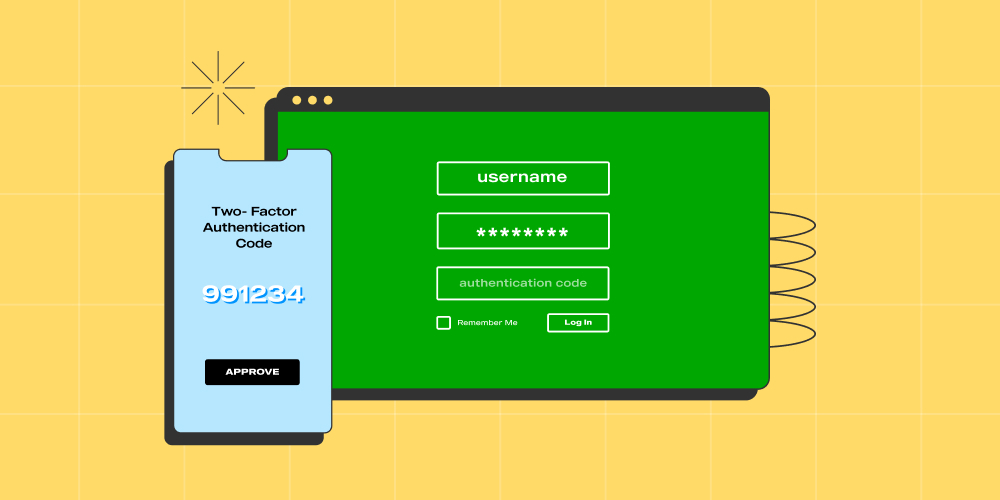
Regularly Back Up Your Website
No security measure is 100% safe. With that said, creating a WordPress site backup is critical for risk mitigation. Regularly keeping your site backed up ensures you cut downtime and data loss in case of an attack.
You can choose to create backups manually, but we recommend using an automated backup plugin like BlogVolt. With an auto backup plugin, you can schedule the frequency of backups and not stress over doing it yourself.
Keep Track of Users’ Activities on Your Site
Create an activity log to identify unwanted or malicious actions that put your website in danger. An activity log lists all actions taken by users logged in to your website.
It lets you identify suspicious changes, such as attempting to change the password and altering themes or plugin files.
An effortless way to track user activity is by using a WordPress plugin. WP Activity Log or the free Activity Log plugin are both great choices.
Scan WordPress Sites for malware
According to the AV-test institute, over 560,000 new malware are detected daily. So it goes without saying that having a reputed security plugin installed is highly recommended.
Automated security plugins do much of the manual work for you and keep your site protected 24/7. They continuously scan your website for malware and other threats.
The following security plugins come highly recommended by experts:
Automatically Log Out Idel Users
It is considered a good practice to log out of your account once your session is complete. Yet, many users can forget to log out, letting someone else who uses the same device have full access to their account.
So, to avoid such an incident, it is vital to configure your WordPress website to log out inactive users automatically. Try the Inactive Logout plugin to enable auto-logout on your WordPress account.
Limit Login Attempts
WordPress lets users make an unlimited number of login attempts on their sites. Using this as an exploit, hackers can use various password combinations until they find the right one to get access to your website.
To prevent hackers from brute-forcing their way into your website, limit the number of login attempts a user can make in a certain amount of time.
One way to limit login attempts and increase WordPress security is using a plugin like Limit Login Attempts Reloaded.
Additional Steps to Enhance Website Security
Now that you have come this far, perhaps you have implemented some or all of the abovementioned measures. But for those of you who are like me and want to be extra prepared, here are a few additional steps to enhance the security of your website:
Use a Secure Web Host
When choosing a web host for your WordPress site, there are several factors to consider. However, security should be your top priority.
A WordPress hosting service provider arguably plays the most crucial role in the security of your website. A good web host will always take extra measures to protect their servers against all threats. But to clarify further, let’s take a look at how good web hosting companies work in the background to keep our data secure:
- The web host continuously monitors for suspicious activities.
- They regularly maintain their server while keeping their hardware and software up to date. This helps prevent hackers from exploiting vulnerabilities in the older version.
- Good web hosts always use various tools to help prevent large-scale DDOS attacks.
- They regularly back up all data on their servers. So you can always recover your data in case of any major incidents.
Disable PHP Error Reporting
The PHP error reporting process helps you find errors in the PHP files much faster. It displays the full information about your website’s paths and file structure, making monitoring PHP scripts much easier. However, it also allows others to see your website’s vulnerabilities. This is why we recommend you disable this function.
In WordPress, the PHP error reporting function is disabled by default. If not, you should disable it manually by modifying the wp-config.php file.
Block Hotlinking
The term hotlinking is used when someone uses your website’s assets to be displayed on their site. So, when people visit a website with hotlinks to your content, it uses up your web server’s bandwidth.
This may not sound very alarming, but hotlinking without permission is illegal. Moreover, it slows down your site whenever people visit a website with hotlinks to your content.
You can block hotlinking from the cPanel. Once in the cPanel, navigate to Security>Hotlink Protection and enable the option.
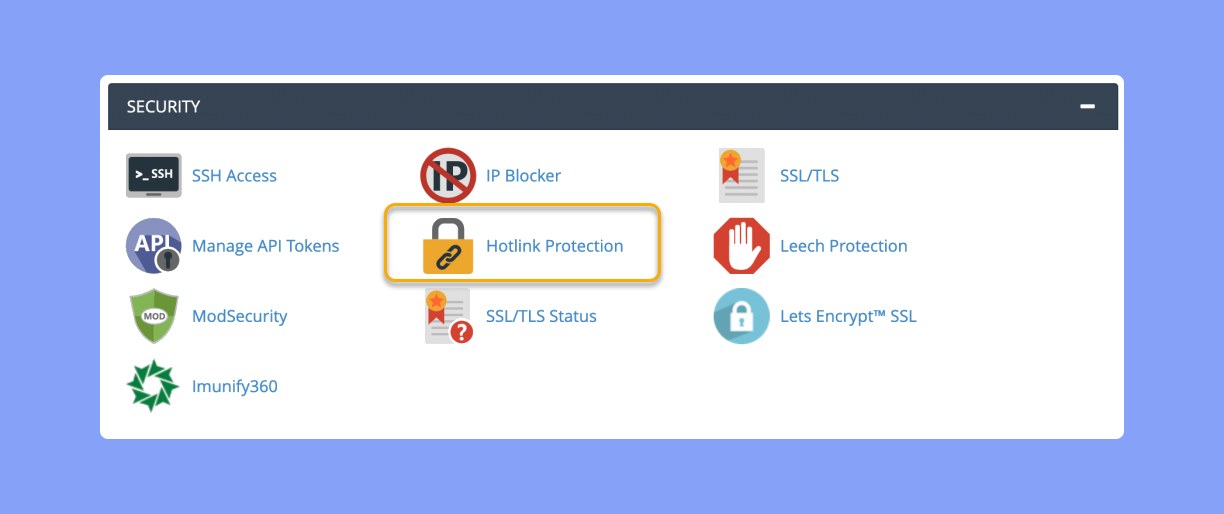
Disable File Editing
WordPress comes with a built-in file editor that allows administrators to edit codes easily. However, this feature can become a problem if hackers gain access to your account.
In WordPress, this option is enabled by default, but we recommend you disable it yourself. You can do so by adding the following line of code to the wp-config.php file.
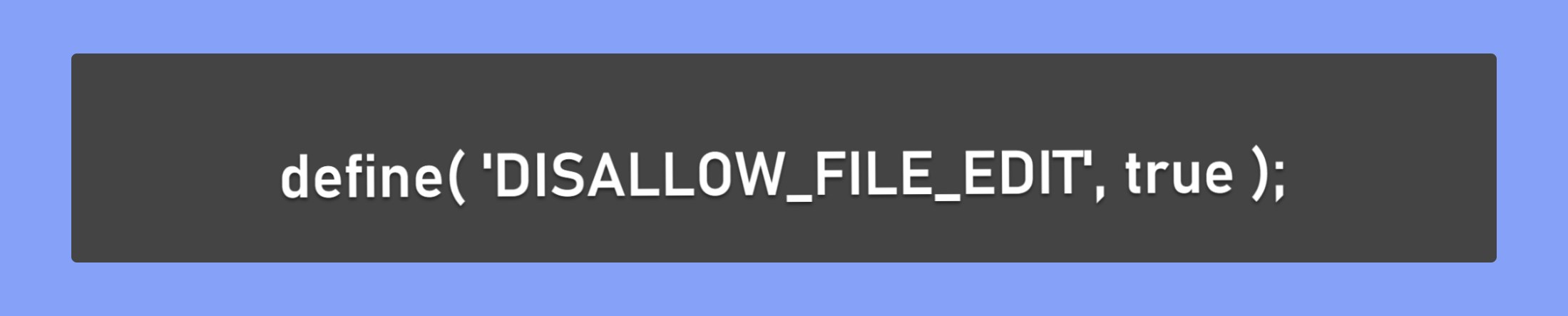
Summary
No security measure is 100% safe, and security needs must be reassessed regularly. The risks are ever-present, but with the help of WordPress security measures, you can minimize those risks.
Also, always get plugins and themes for your WordPress site from reliable sources. Spend on authentic sources even if it requires you to pay some extra buck to ensure you are getting the most reliable service.
We hope this article helps you understand the importance of security for your WordPress site and how to strengthen it. Don’t hesitate to leave us a comment below, and remember to have a productive day.