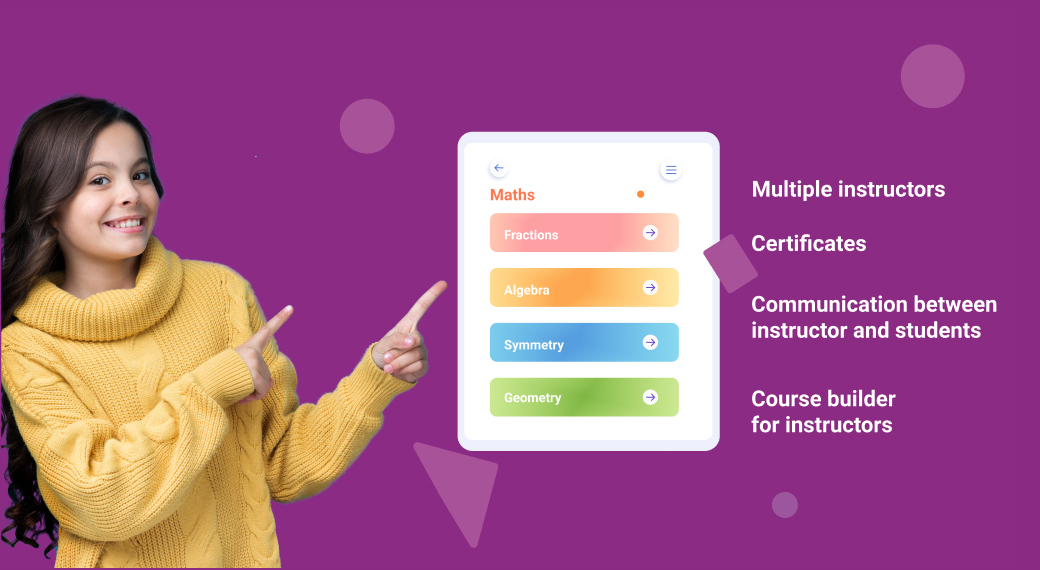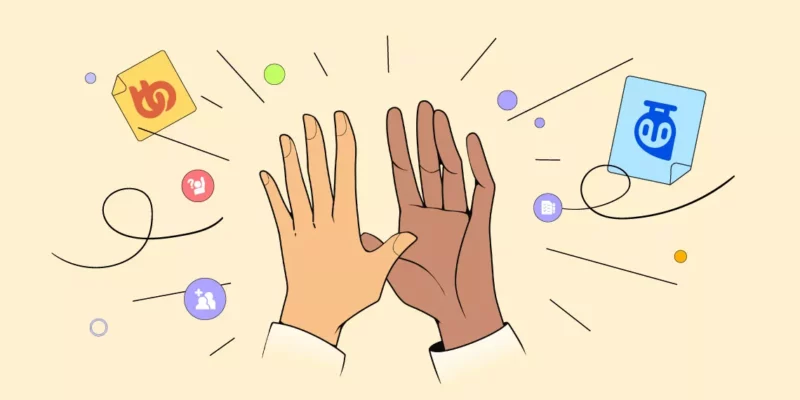Did you know the popular e-learning platform Byju’s was first created using WordPress? Because of its easy-to-implement design and along with user-friendly customization options the founder first chose it to start their LMS platform.
And if you have been thinking of creating an LMS site of your own to share your knowledge with the world or want to create a marketplace where users can grow then you will find WordPress to be the perfect platform to grow your business. And today we are going to show a step-by-step guide on how to create your own LMS website similar to Byju’s. So let’s get started.
Note that this guide this covers setting up your LMS site similar to Byju’s, you can also use it to create sites similar to Vedantu, Toppr, etc.
- Why Choose WordPress for Your eLearning Platform
- What Do You Need to Create an eLearning Site Like Byju’s on WordPress?
- First Choose Your Domain & Hosting
- Install WordPress
- Install Skillate Theme to Build The Foundation of Your LMS Site
- Enter License Key to Activate
- Install The Required Plugins
- Follow The Skillate Setup Wizard
- Finalize the Demo Contents
- Install Tutor LMS Pro to Build Scalable eLearning Platform
- Congratulations On Creating a Site Similar to Byju’s
- Bonus: Take Advantage of Exciting Features
- Design Your LMS Courses for FREE Using the Best Page Builder for WordPress
Why Choose WordPress for Your eLearning Platform
Many people think that WordPress is used for mainly blogging but it is so much more than that now. The core team of WordPress has made the CMS flexible enough to let you create almost any type of website under the sun. Here are some benefits of using WordPress as your CMS.
- Open-Source: WordPress is an open-source platform, which means it’s freely available for anyone to use and modify, making it cost-effective for eLearning projects.
- Extensive Plugin Ecosystem: WordPress offers a vast selection of eLearning plugins like Tutor LMS and LearnDash, allowing you to customize your platform with specific features and functionalities.
- User-Friendly Interface: WordPress boasts an intuitive and user-friendly content management system, making it easy for instructors and administrators to create and manage eLearning content.
- Scalability: It can scale to accommodate both small eLearning websites and large-scale, enterprise-level platforms, ensuring flexibility as your needs evolve.
- Community Support: A thriving WordPress community means access to a wealth of resources, tutorials, and support forums to troubleshoot issues and find solutions.
- SEO-Friendly: WordPress comes with built-in SEO features and supports SEO plugins, helping your eLearning content rank well on search engines for increased visibility.
- Mobile Responsiveness: Most WordPress themes are mobile-responsive by default, ensuring that your eLearning platform is accessible to users on various devices.
- Security: With regular updates and a vigilant community, WordPress maintains a strong focus on security, vital for protecting sensitive eLearning data.
- Integration Capabilities: WordPress easily integrates with various tools and services, from payment gateways to video conferencing solutions, enhancing functionality.
- Cost-Effective: Using WordPress for eLearning can be more cost-effective than building a custom platform, thanks to its free core software and affordable plugins.
Also, there are multiple advantages to using an open-source platform to build your e-learning site. With the combined effort of the community, you won’t have to worry about security, performance, etc as the active community will make sure it is up to standard. Plus, there are powerful plugins like Tutor LMS that can set you up quickly.
Also, you can extend the capability of your site with multiple plugins and themes that you can find from the official WordPress plugin repository.
What Do You Need to Create an eLearning Site Like Byju’s on WordPress?
Before getting started, let’s make a checklist on what components you will need that will help you to successfully start your e-learning site similar to Byju’s.
- Your domain & hosting (dedicated WordPress hosting is more optimized)
- Tutor LMS Free (gives you everything to get started with your LMS site)
- Tutor LMS Pro (extends and adds advanced functionality to the free version)
- Skillate theme (popular WordPress theme to create eLearning marketplace)
Extra plugin to extend your already capable e-learning website.
- Certificate customizer for Tutor LMS (allows the admin to customize certificates for the students)
- Tutor LMS Elementor Addons (Elementor integration for Tutor LMS)
Step by Step Process of Creating an eLearning Site like Byju
Assuming you have everything in hand now, let’s proceed to the actual process.
1. First Choose Your Domain & Hosting
You will first need to choose a name for your WordPress site. After you have decided upon a name for your e-learning site, you will now need to buy a domain & hosting. We would recommend you buy from the same provider or if you wish from different vendors.
2. Install WordPress
Each hosting provider will offer you a different approach to install WordPress on your site. While most of the hosting providers use a similar method for installing WordPress, you should always check-in with your hosting provider if you are not sure what to do.
3. Install Skillate Theme to Build The Foundation of Your LMS Site
You could also say Skillate is one of the best eLearning WordPress theme and one of the widely used one. It provides an all-round performance along with the features needed to build a marketplace for courses.
With the new LMS theme, you will be able to create a modern functioning LMS site in no time. In a list, Skillate has the following functionalities
- An easy to understand setup wizard
- 3 home variations:
- Classic education platform layout
- Creative e-learning platform
- Focused on multi-instructor
- Mobile responsive design
- Ready to use demo content
- Gutenberg ready
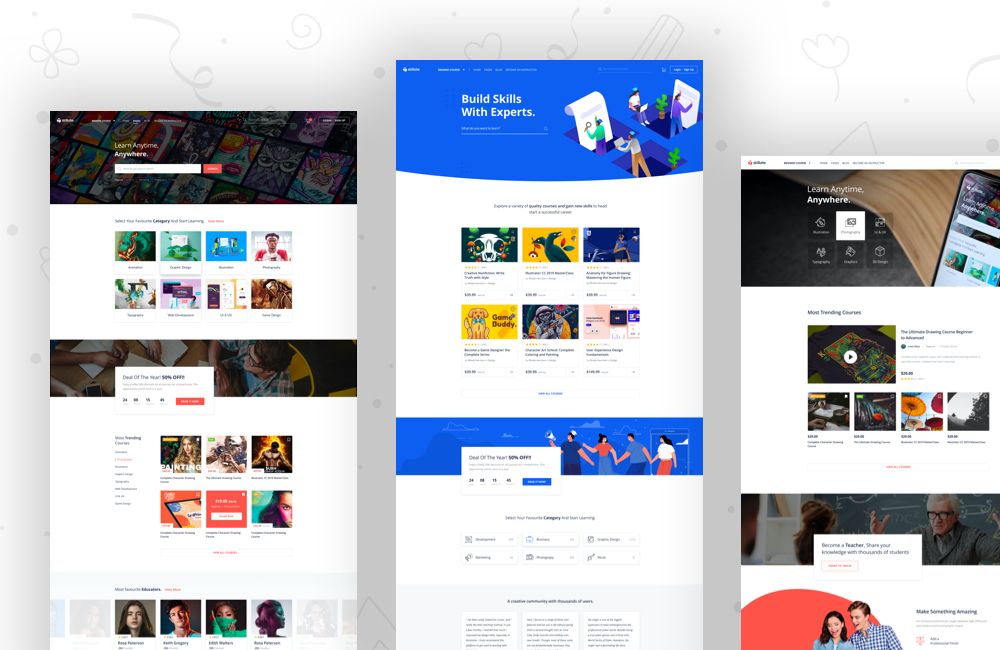
If you are interested in building your LMS site in a different flavor you can check out our other existing themes built for making your LMS site a breeze. Check out the link below to learn more.
Enter License Key to Activate
Once you’ve installed Skillate, you need to activate it with the license key. You will find your Themeum products license key from your dashboard on the Themeum site. Enter the license key in the following settings section.
WP-Dashboard → Skillate Options → Licenses
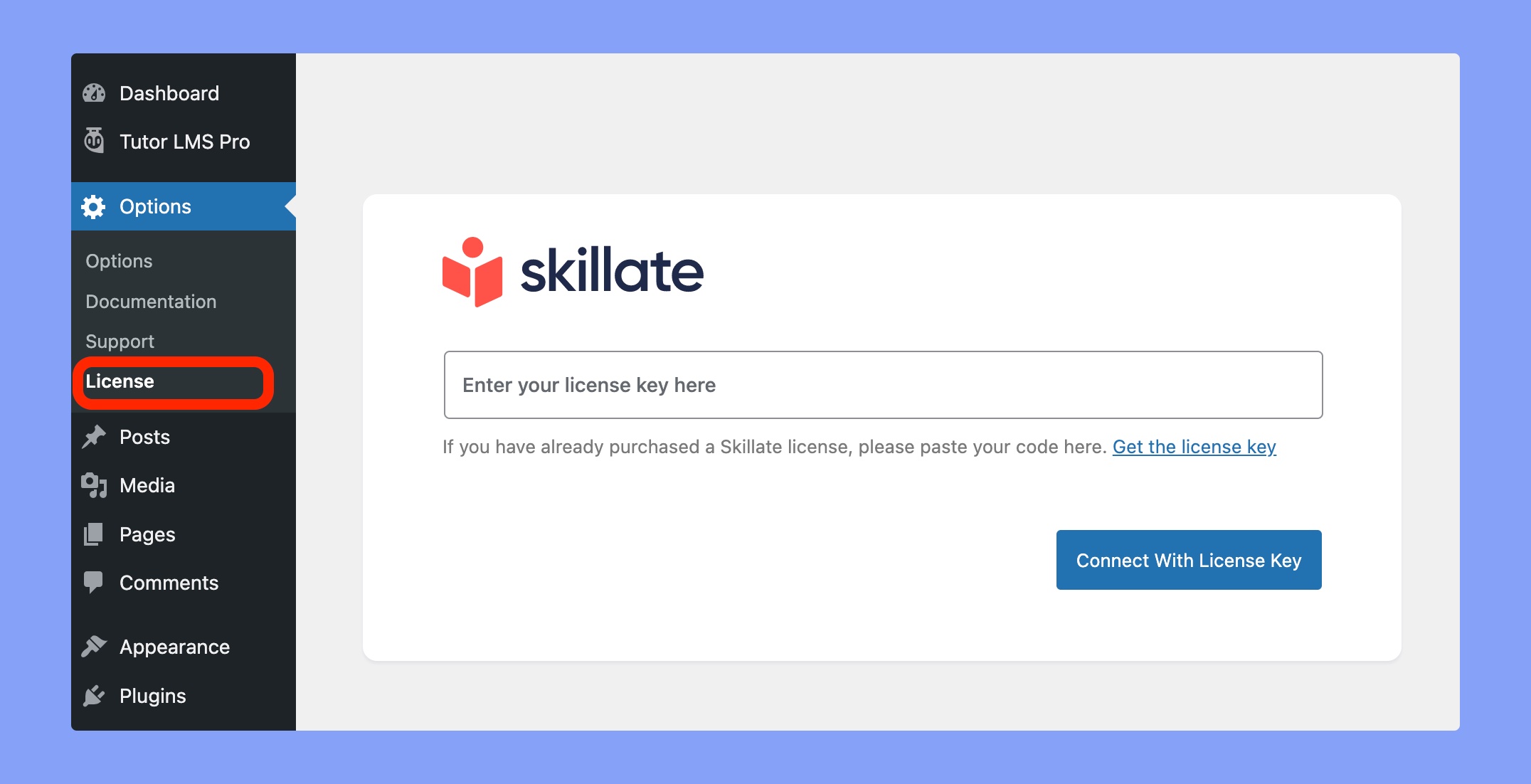
4. Install The Required Plugins
The first step of the setup wizard will take you through the process of installing the necessary plugins. You don’t need to do anything manually here. All the installation and activation will be handled by the setup wizard.
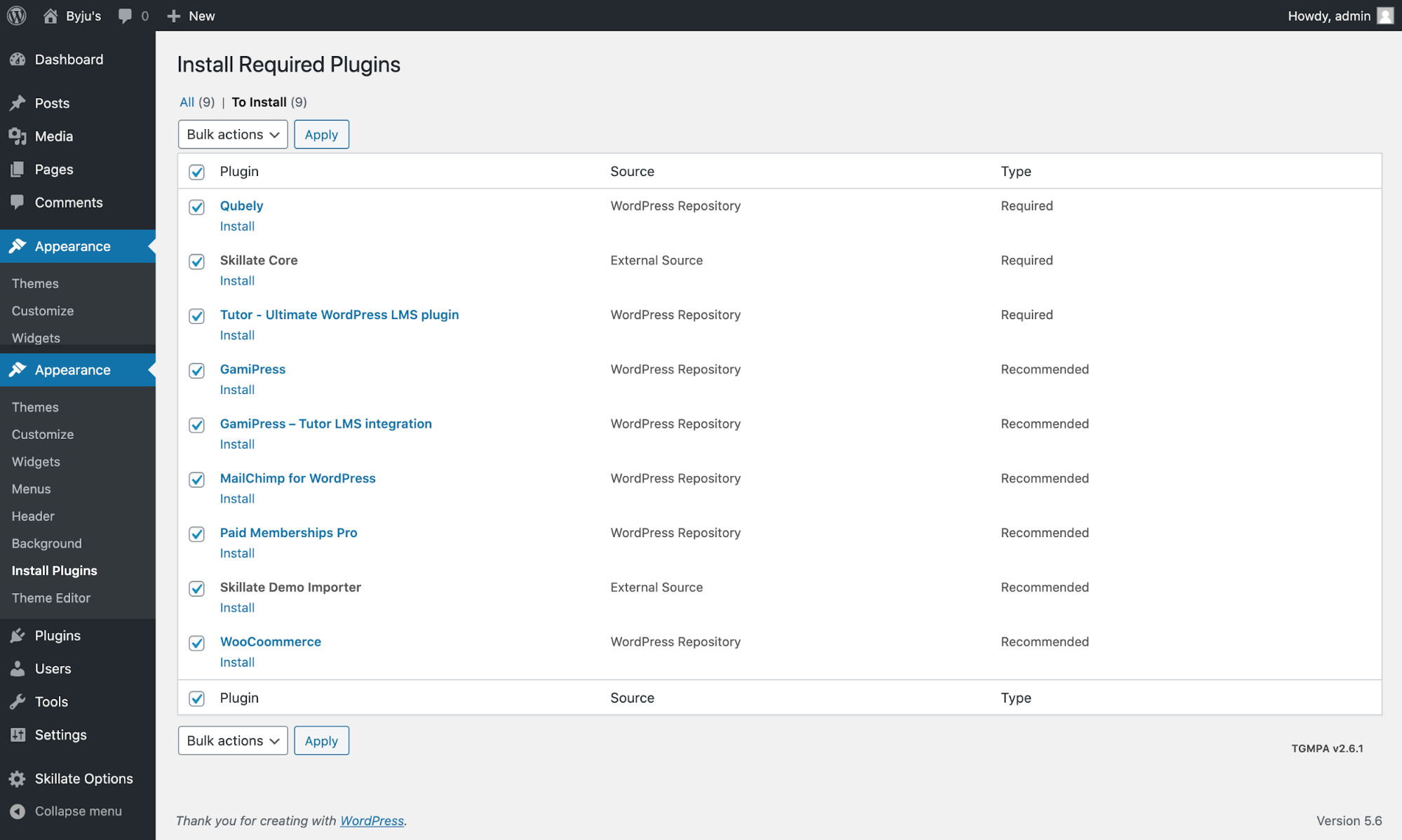
Follow The Skillate Setup Wizard
After you have activated your Skillate theme, now go through the Setup Wizard. To enable the setup wizard you first need to install the Skillate Demo importer plugin.
If you haven’t installed the demo importer file from the plugin installer dashboard, you will find the Skillate Demo Importer plugin file at Skillate Theme File → Plugins → skillate-demo-importer.zip
Just install this file using the Add Plugins from your WordPress dashboard. Once you installed & activated it, now in the Appearance section of your dashboard you will see a new Skillate Setup option. This is the new setup wizard to set up your Skillate theme along with Tutor LMS.
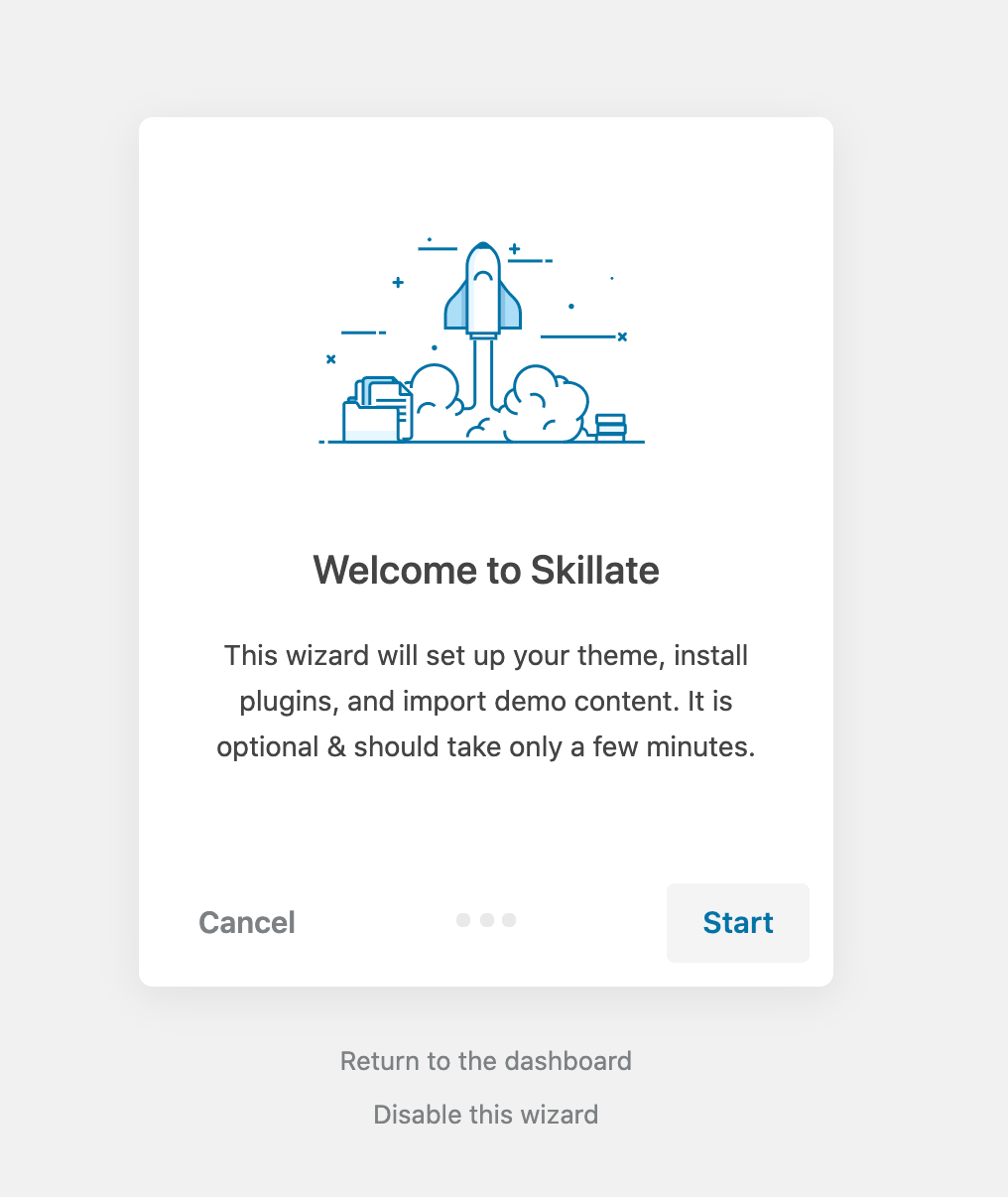
Finalize the Demo Contents
Once your setup wizard is complete with importing the demo content & installing the plugins, you are good to go. You can start customizing the contents from the demo to your needs. Create a new course, add instructors, customize the existing pages, and more to make the LMS site just the way you like.
5. Install Tutor LMS Pro to Build a Scalable eLearning Platform
Now it’s time to set up your LMS site with the premium features that Tutor LMS Pro offers.
After you are done with installing WordPress, you will need to start installing the components that are needed to take your e-learning platform to the next level with advanced features such as –
- Frontend Course Builder
- Certificate Templates
- Powerful Reports
- Course Prerequisites
- Multimedia Attachments
- Course Preview
- Email Notifications
- Assignment Submission
- Content Drip
- Grading System
- Multiple Instructors
- BuddyPress Integration
- Zoom Integration
- Google Classroom Integration
- And more
After you get your license for the Tutor LMS Pro, go to the Dashboard of your WordPress site and select the Plugins menu. From there click on the “Add New” button to go to the plugin installation menu. Upload the plugin file and install. Then use your license key to activate the pro version.
Congratulations On Creating a Site Similar to Byju’s
Hurray! Now your LMS website similar to Byju’s is completely ready to use. Though there are demo contents in the frontend of your site, you have complete freedom to make it look like your own.
Bonus: Take Advantage of Exciting Features
Despite being one of the earlier players in the game, we believe Tutor LMS offers a great range of functionlaities over the competition. You will be able to
- Take a Zoom class right from the Tutor LMS dashboard.
- Connect your existing Google Classroom and take online classes.
- And more.
Design Your LMS Courses for FREE Using the Best Page Builder for WordPress
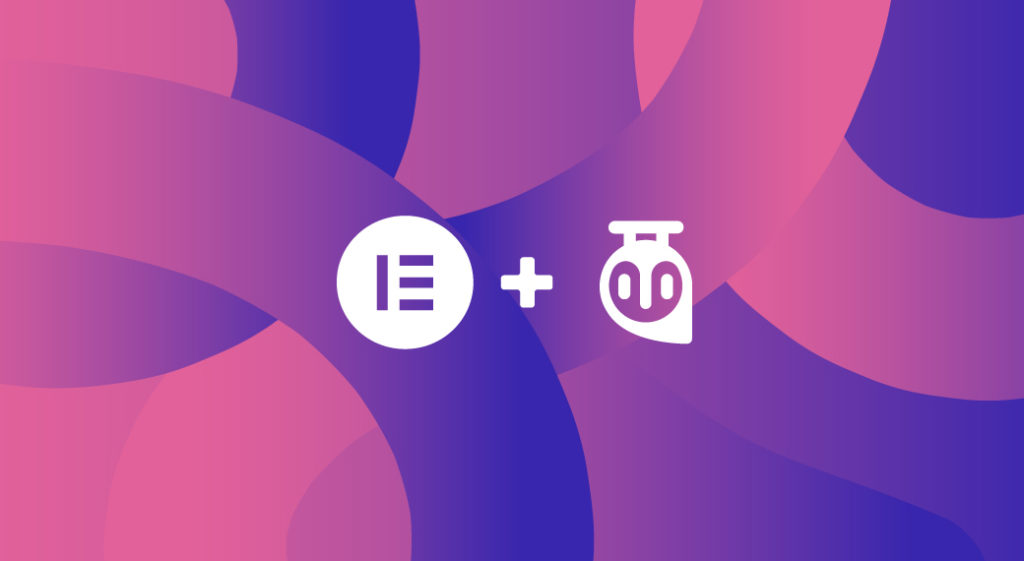
To take advantage of the most popular page builder for WordPress, you need to first make sure you have the following plugins installed and activated.
Use the available 24+ Elementor add-ons and customize your LMS site to your liking. You can learn more about our Tutor LMS Elementor Addons release blog. Once you have installed both plugins, experience a drag-and-drop LMS building experience for your platform.
So as you can see it is very easy to get started with creating your own LMS website similar to Byju’s with the right tools and guidelines.
Start creating eLearning site similar to Byju’s using WordPress and Tutor LMS.