Videos are everywhere nowadays. So whenever a person is browsing through an LMS site they want to enroll, one of their first priorities are video lessons. So it is more crucial than ever to have videos on your LMS site.
A 2015 study conducted by Kaltura found out that about 93% of teachers believe in the use of educational videos to improve the learning experience for students. So from that, you can imagine video in an eLearning environment is going to have a big impact. In this regard, today we want to share with you the importance of video hosting platforms for your LMS site and how Tutor LMS is handling this mechanism. Let’s get started.
Should You Natively Host Your Videos or Use a Video Hosting Platform?
Now that you have decided you want to be prepared for the future and are considering adding video tutorials to your LMS platform. You have two options. One is to host the videos yourself on your own server, or choose one of the video hosting platforms like YouTube, BunnyNet CDN, etc out there.
Both have their advantages and disadvantages. For instance if you choose to use your own server to host the videos, you have full control. But these videos will put a huge load on your server and not to mention, increase the cost. If you upload a single 720p video, it can be over 100 megabytes or even more. So just ten visitors who will watch your LMS video will require one gigabyte of server bandwidth!
And since the web hosting platform that you have used may put a restriction on bandwidth, just a single video could exceed your limits within a few days. That’s why it’s usually better to use a third-party video platform.
If you opt-in for a video hosting platform, you can minimize that cost and still have all the customization capability you will need. Not to mention, most of them are already being used by your peers and audiences.
Different Types of Video Hosting
There are many kinds of video hosting platforms to choose from. You might already know some of them. Most of them offer free solutions along with paid options. So you can easily get started with the platforms without paying any money. Below we will try to list out some popular options on the internet.
YouTube
With over 2 billion logged-in users, YouTube is the number one source for video consumption for all ages of people; and 81% of 15 to 25 year olds use Youtube. So it’s safe to assume that most of your students are already on this platform.
YouTube offers both free and paid options. There is no limit for the data storage or bandwidth even in the free tier and you can upload single videos of up to 128 gigabytes.
Video Upload Guidelines and Specifications of YouTube
- Max file size that you can upload: 128 GB.
- Max video length that you can upload: 12 hours.
- Minimum dimension for video uploads: 240p (426p x 240p).
- Maximum dimension for video uploads: 4K (3840p x 2160p).
- Aspect ratio for video uploads: 16:9 (YouTube adds a black frame for 4:3 videos).
- Total file storage that you can use: Unlimited.
- Video formats that YouTube accepts: .MOV, .MPEG-1, .MPEG-2, .MPEG4, .MP4, .MPG, .AVI, .WMV, .MPEGPS, .FLV, 3GPP, WebM, DNxHR, ProRes, CineForm, HEVC (h265).
Vimeo
Vimeo is another popular video hosting platform that is a little different than others. While YouTube and other popular platforms cater for the social users, Vimeo is known to offer specific features for professionals. It is the go to solution for video professionals. There are no ads. Customizable video embeds make it the perfect choice for website owners who are looking to add videos to their web pages.
Video Upload Guidelines and Specifications for Vimeo
- Minimum dimension for videos: 240p (426 x 240).
- Maximum dimension for videos: 8K (8192 × 4320).
- Aspect ratio: 16:9 (adds black frame for 4:3 videos).
- Max video length that you can upload: 24 hours.
- Max file size of videos: 500 MB for free users (up to 250 GB for pro users).
- Max length for videos: The length is restricted by file size.
- Total file storage for each user: 500 MB/week for free users (20 GB/week for pro users).
- Video formats accepted by Vimeo: .MOV, .MPEG4, MP4, .AVI, .WMV, .FLV, .MKV, 3GPP, etc.
You can get started with Vimeo for free while the Vimeo pro plans start at $12/month.
Facebook is the most popular social media platform right now. Though it is not a video hosting site, many people are using it to share their videos which makes it attractive for LMS admins. So it is no wonder many instructors choose to host their course videos on this site. Almost 1.62 billion people visit Facebook daily which makes it easier for instructors to reach students, both new and existing ones.
Video Upload Guidelines and Specifications for Facebook
- Recommend dimension for videos: 1280×720
- Recommended aspect ratio: Landscape (16:9), portrait (9:16), vertical (2:3, 4:5), square (1:1).
- Recommended audio codec: Stereo AAC with 128 Kbps or more.
- Max file size of videos: Up to 10GB recommended.
- Max video length: 240 minutes.
- Frame rate: At or below 30 fps.
- Recommended video format: H.264 video with AAC audio in MOV or MP4 format.
- Total file storage for each user: Unlimited.
By the way, Facebook also supports 360 videos. You can check the technical specifications for Facebook 360 videos from the Facebook video requirements page.
Wistia
Wistia is little more than just a video hosting platform. They like to call themselves a video marketing platform and they live up to their name. Along with the option to host your videos, you will also get the system to add CTA right within the videos themselves to capture leads. Wistia caters to mainly those who are looking for a data-driven approach for their hosted videos.
Video Upload Guidelines and Specifications for Wistia
- Recommend dimension for videos: 4K (3840×2160 px).
- Aspect ratio: Any.
- Max file size of videos: 8 GB.
- Max video length: 2 hours.
- Total file storage for each user: 10 videos in pro plan ($99/month), $0.25/month for each additional uploaded video.
- Video formats accepted by Wistia: MP4 (recommended), MOV, MPG, AVI, FLV, F4V, M4V, ASF, WMV, VOB, MOD, 3GP, MKV, DIVX, XVID, WEBM.
- Accepted audio format: MP3, WAV, AIF, AU, M4A, OGG.
- Accepted documents format: PDF, DOC, DOCX, PPT, PPTX, XLS, XLSX.
- Accepted images format: JPG, PNG, GIF, TIFF, BMP, DCM.
There are many other popular videos hosting platforms. They offer basic features along with options that are unique to each of them. We suggest you go through their individual plans and make your decision on research & your needs. Some honorable mentions we want to share with you are vooPlayer, Dailymotion, etc.
How Tutor LMS Handles Course Intro Videos
You might be wondering how are you going to use these platforms for your LMS site built with Tutor LMS. Our goal is to make future proof products that fulfill our users’ needs. So we have added a separate section for videos in our course builder for easy video adding options for you.
From the video section you can easily add your desired videos from virtually any source to your Tutor LMS course. Currently Tutor LMS has the following options.
HTML 5 (MP4)
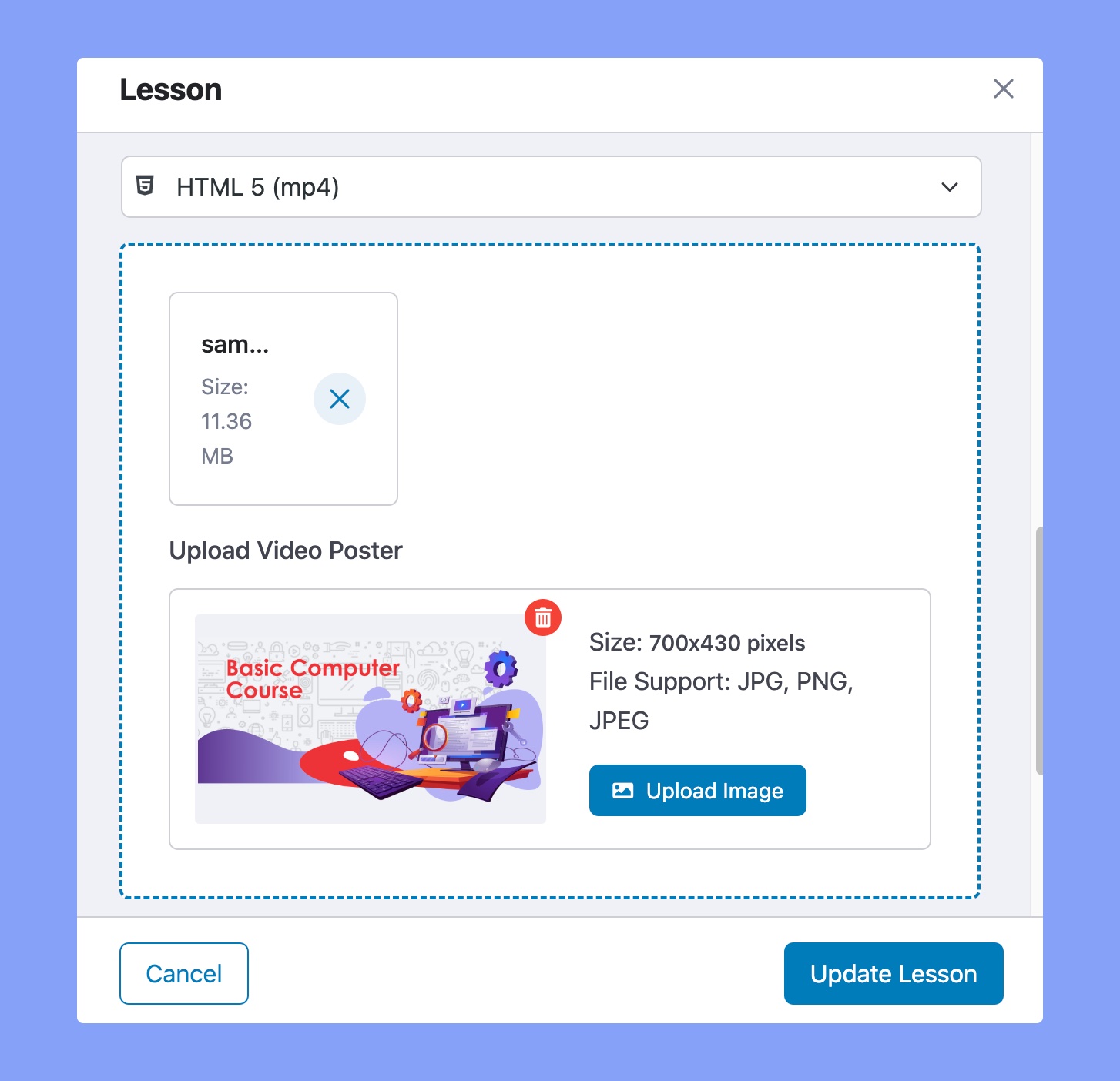
This setting uses your LMS website’s hosting storage to store your course videos. Upload the MP4 format video of your choice using the Upload Video option. You can also upload the video poster for your video. The video poster thumb size should be 700X430 pixels and .png/.jpg/.jpeg format.
External URL
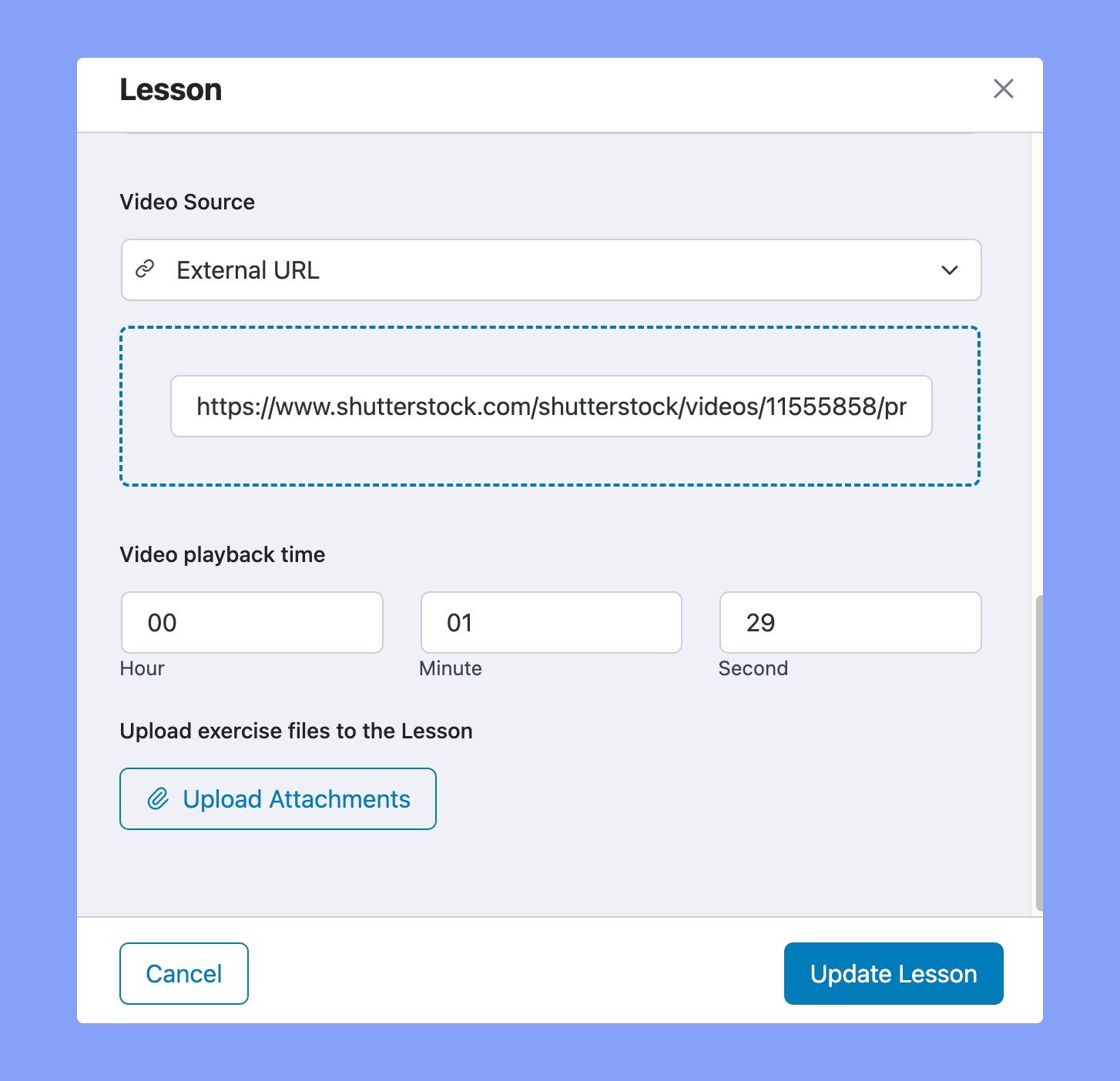
This option allows you to add your videos from any external source. Just copy and paste the link inside the External Video URL field. You can add videos from any sources such as vooPlayer, Dailymotion, Wistia, Jetpack, Facebook, etc that support external linking options. But, make sure that the video is publicly available.
YouTube
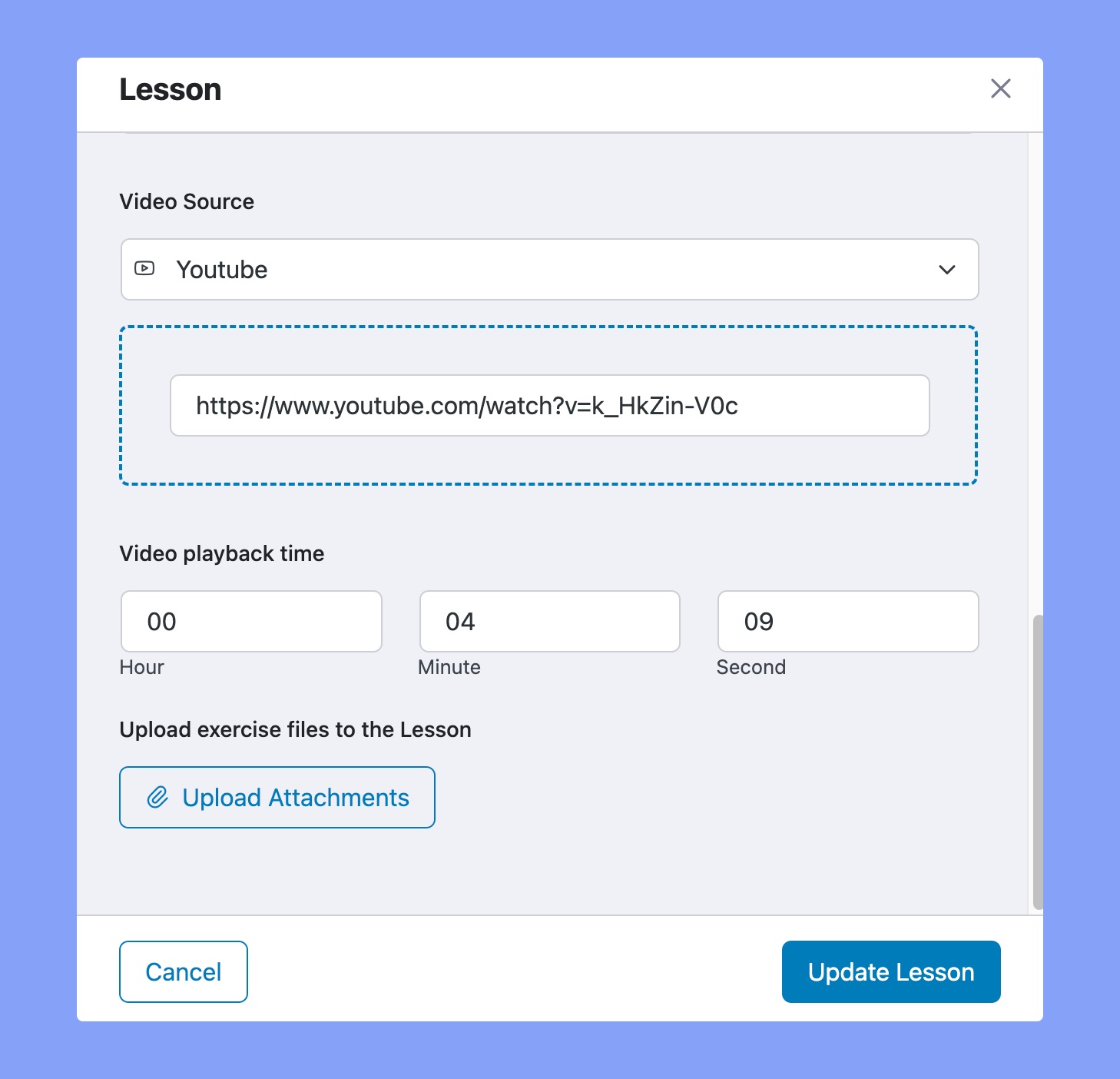
This setting allows you to add YouTube videos just by inserting the YouTube link into the field. Just copy-paste your youtube video URL and it will automatically be added to the course.
Vimeo
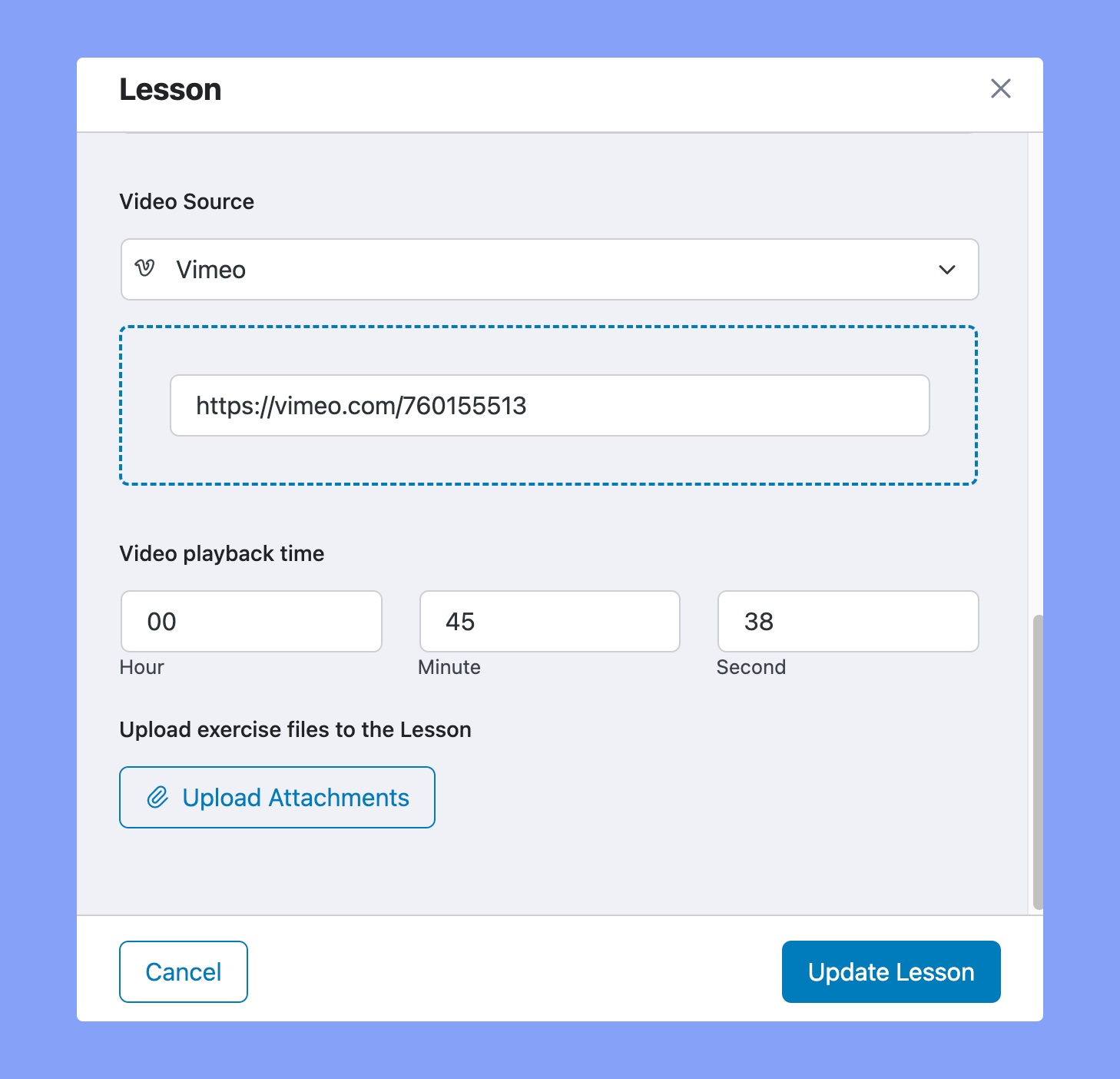
If you are using Vimeo to host your videos, use this option to add your Vimeo videos to your Tutor LMS course.
Embedded Video (Add Video from Any Platform)
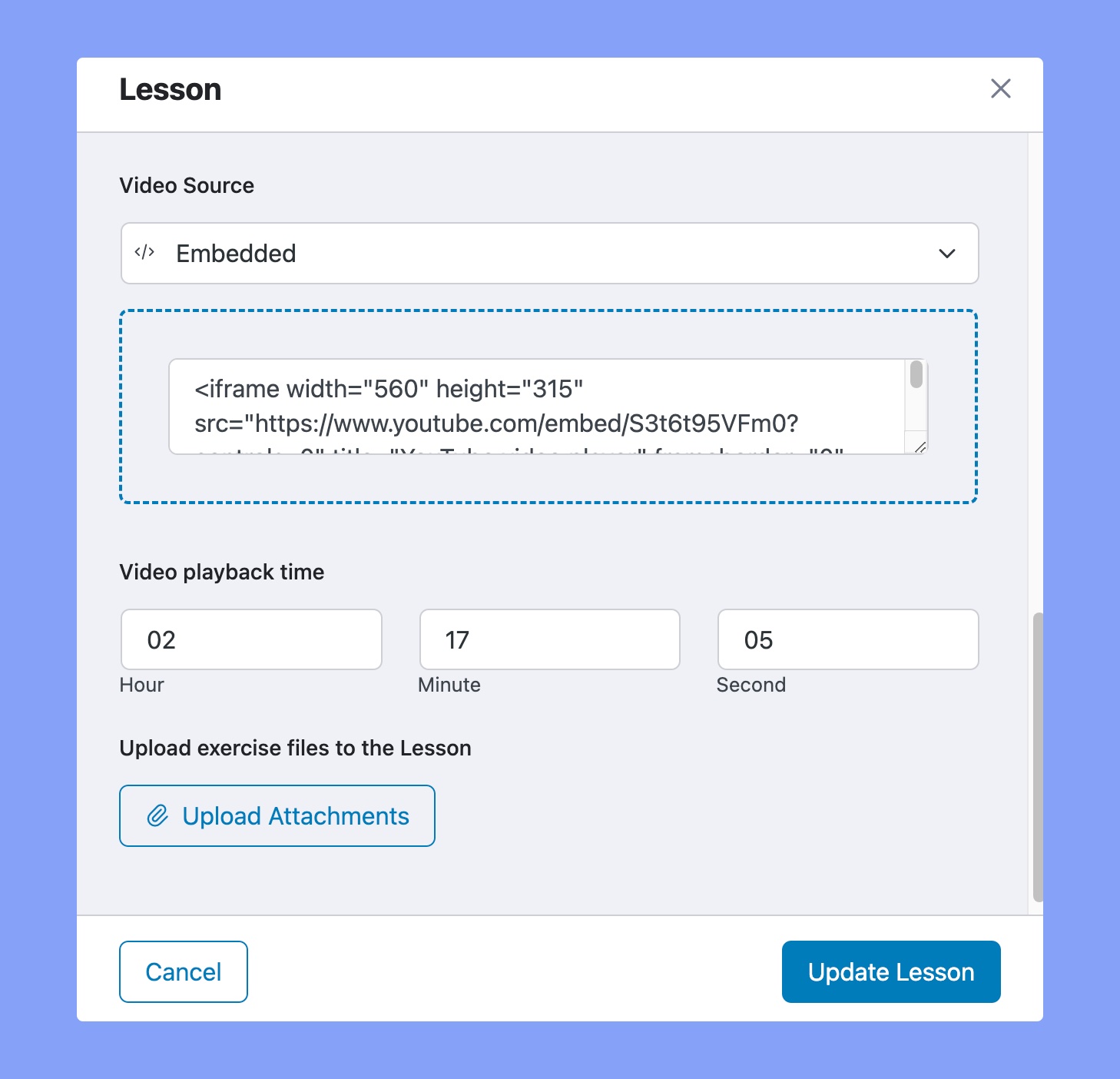
If you are looking to embed videos using iFrame to your courses, use the embedded video adding option. Place your embed code in the form and it will be added to your site.
If you are looking to add videos from sources such as Dailymotion, Facebook, Jetpack, Wistia, vooPlayer, etc. you can use the embed option of adding videos to your course. Copy and paste the embed code from the platform you are using to host your videos. After you have added it, update the course and the video will be added to your course.
Final Output
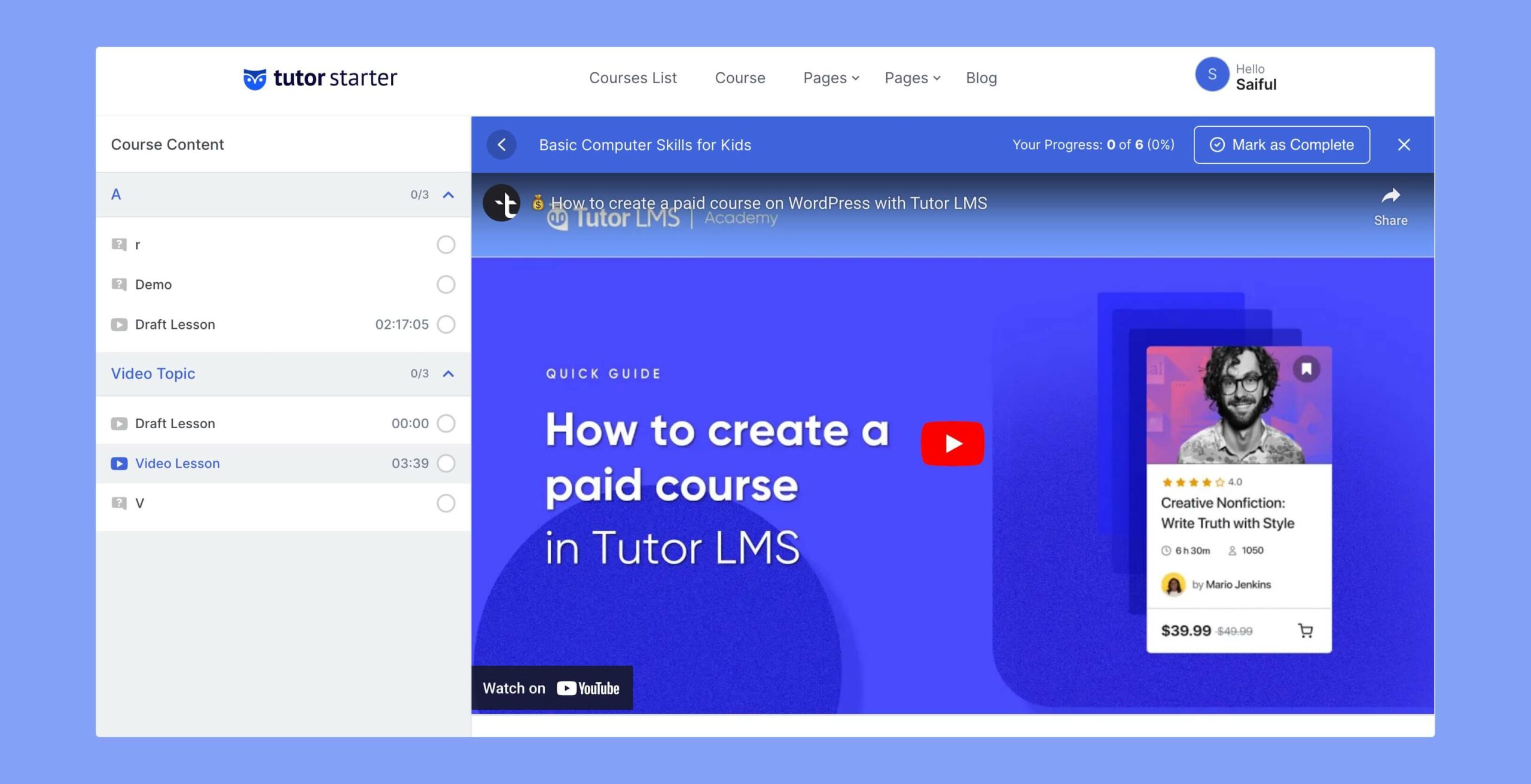
Once you have added a video to your course from the Course Builder and published it, the frontend would look something like this.
Conclusion
Videos are going to play a huge role in making your LMS site successful in the long run. So it is better to make sure you are using the right tool i.e. Tutor LMS to create your eLearning website.
If you have any questions, comment down below. And keep an eye on our blog for more articles like this!

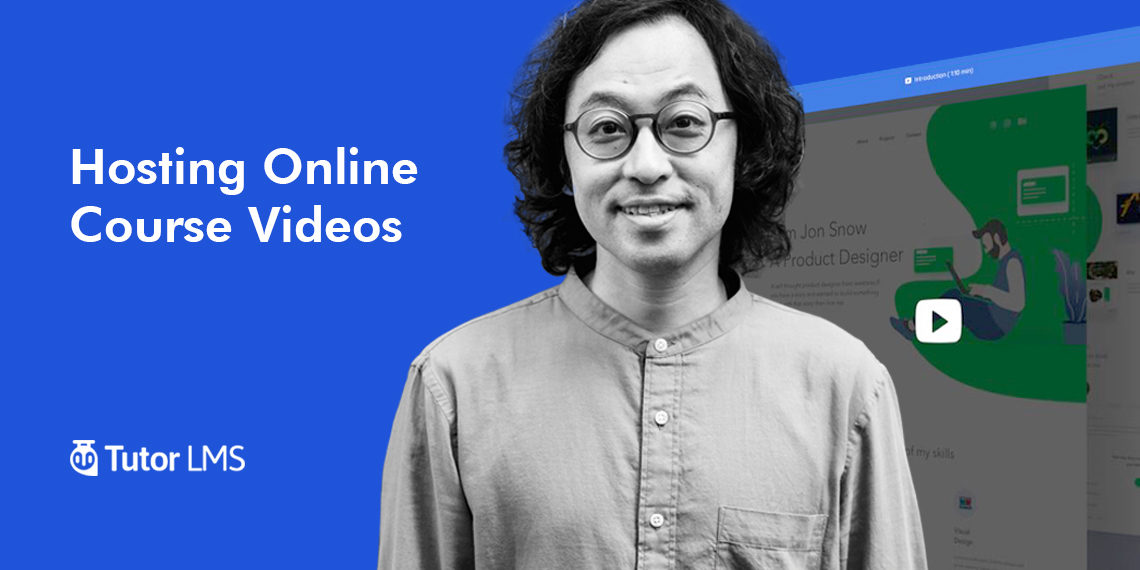

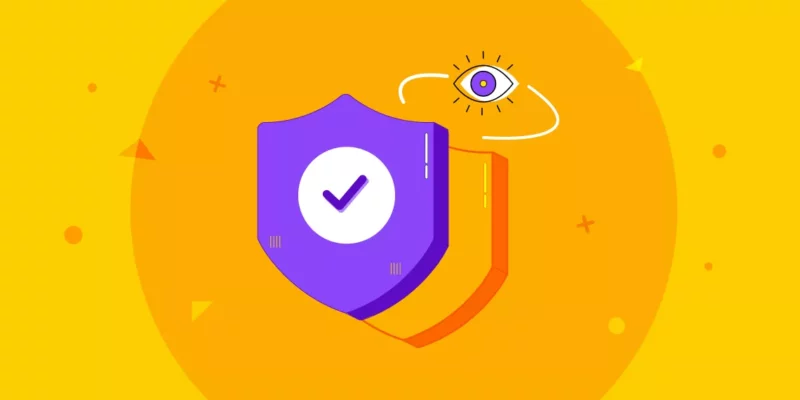
pioterkk
This article very much lacks discussion of privacy issues (how to protect videos from being linked and shared with others). This is an important topic and I see in the comments that people are asking about it.
Shah Asif
Hello Pioterkk, If you want to protect your videos from being embedded or played on other websites, you can use Bunny.Net or Vimeo. These platforms allow you to set privacy settings for specific domains, so that your videos will only be played on your own website. We have integration with both Bunny.Net and Vimeo, so you can easily upload and manage your videos with us.
Philipp Mueller
Hello,
perhaps it is a very stupid question – sorry for my ignorance – but how does it work with youtube to “restrict” the video from public viewing? Is there a feature on youtube.com for that?
Sami Muhammad Gazi
Hi, thanks for the comment! When uploading a video on YouTube you can set the “visibility” of the video to private or unlisted. If you set it to “private” then you can handpick who you want to share the video with. If uploaded as “unlisted” then only people with the video link can view it. Hope this helps!
[email protected]
So just to confirm, if my youtube video is listed as Private and I use the link in Tutor LMS the student can view the tutorial video but can’t see (and hence share) the Youtube link? Are students viewing the videos directly on Youtube and can hence see the URL?
Sami Muhammad Gazi
Hi, if your video is set to “private” users cannot view it unless they have direct access to the video (which the uploader has to do one by one). But if you set it as “unlisted” then anyone with the link can view it, thus it will not show up through any youtube searches but will be watchable with the video link.
From my understanding what you’re trying to achieve is, you want to share the video link but you don’t want students to be able to share that video elsewhere. In that case, you can upload a video on YouTube as “unlisted” but use the Tutor LMS player to show that video in your courses and lessons. To enable this setting navigate to Tutor LMS > Design > Video Player. Now when you upload the link on your lessons students can view the video through the Tutor LMS player and will not be able to see/access the URL/link to that video. Hope this could help!
AlysonLupo
Trying to do this exact thing in Vimeo, except the LMS displays “sorry this video does not exist” unless the video is public.
vicente
How do I setup a Lesson to show more than one video?
georgennad
Why does it seem no one talks about VideoPress? “Any conspiracy?” Just joking.
Jokes apart. VideoPress by Automattic is amazing and super affordable for hosting videos on WordPress. What sets VideoPress apart is that it allows you to upload videos from your media library just as you normally would. There is no need uploading on a different website, copying an embed link or video link. I think TutorLMS should integrate more with VideoPress and allow it’s features. For example, VideoPress player is very brandable, sleek and you can enable or disable the share and download options for your videos.
The problem I have which I would also need possible solutions on is that only the jetpack account owner (site admin) can take advantage of the VideoPress. I want a situation where we can have a sitewide advantage making the uploads of all users on the website pass through VideoPress.
NB: When using VideoPress, you upload your videos to your media library as you normally would but it actually goes to VideoPress.
Terna
Hello
I have tried using an external link feature to host a video but it doesn’t work. Surprisingly, the URL link works for the lesson excerpt but the same URL does not work(play video) when used in the main lesson.
Another thing is, when url is pasted directly in the body of the course, it embeds automatically but plays in a separate window from the default player.
Kindly assist with this.
Mirza Rizvi Amin
Hi, please contact our support team for further assistance. Thanks
Blasyfeel
Hello, I would like to know how to make an instructor be obliged to complete his profile before posting a course
Sekander
Hi,
We have a feature to approve instructors before they are able to post courses and also hold courses for review. So, you can use these features to ensure that the instructor completes their profile.
You can mention this in your websites terms of service and also notify manually if you receive a course from an incomplete instructor profile.
Blasyfeel
So I’m wondering if there is a way for me to disable or hide the overlay buttons for YouTube controls, search bar, title (watch later), suggestion video when the video is paused with the LMS tutor video player. See the pictures. Plugins like presto player and many others the background with their video player.
https://ibb.co/4FvSwtP
https://ibb.co/jV8hMmD
School
ti hide theses, add &rel=0 at the end of the url. that will only show related from your channel (not the unlisted ones).
there is also a code snippet to apply this site wide. So if you have many teachers, you dont need to ask each one to add it.
i will test the snippet and post the result in TutorLMS facebook group
>>> Join the Facebook group it is very active
Sekander
I am sorry to inform you that our current player does not have this feature. We are planning to work on these features soon.
Fahim9224
Does this feature now available?
Blasyfeel
I have another question, I don’t know if you could help me with that. When a user registers he is assigned the role “customer”, when he becomes instructor, he has the role of customer and instructor. I would like to know if there is a function that can allow me to add a third role seller for example. When a customer becomes an instructor he can have the role, customer, instructor and seller. Thank you
School
use this plugin
https://wordpress.org/plugins/user-registration
Sekander
Hi,
The customer role is assigned by WooCommerce or Easy Digital Downloads because of making a purchase. You can definitely add as many roles as you want. But you will need to write custom code for it and add the code to a certain hook based on your needs. So, you will need to hire a developer to help you with this.
Blasyfeel
Have you thought of a solution to allow the instructor to download their video from tutor lms directly to the administrator’s Vimeo account for example? Thank you
Sekander
Hi,
We do not have such plans till now.
Blasyfeel
Congratulations on your product and on the work done
I wanted to offer you some features to take into account for the next updates
1. the instructor can upload the video through tutor lms to Vimeo
2.the instructor can upload the video through tutor lms to YouTube
(Explication : Thanks to the “YouTube Data Api V3” The instructor creates a Gmail account automatically when signing up if they do not have a Gmail account. This allows the instructor to upload the lesson videos directly to their YouTube account from their Tutor LMS dashboard when creating a lesson. The videos will have the default privacy setting of “unlisted” so that Tutor LMS will retrieve and save the link to the uploaded YouTube video to display the associated lesson video in the course.)
3. Play private YouTube videos and deactivate YouTube title, Pub ..
(Explication : With the current stream, when playing a YouTube video in lesson, the user sees the YouTube title of the video, the video suggestions when paused, the YouTube play button, we can even play the video on YouTube by clicking on the title. This is not practical for an instructor who uses YouTube to host their paid course videos, anyone can access them or grab the links)
4. Stripe connect for woocommerce or mangopay
(Explication :Is it possible to integrate stripe connect for woocommerce or mangopay in order to automate the payment of instructors?)
Thank you
School
for the third point: if you use Tutor player, user cant click on any link. not on the pause and not at the end of the vid
the displayed related videos are from the same channel (listed videos)
Sekander
Hi,
Thank you so much for taking the time to explain your ideas. The idea for directly uploading videos to YouTube is really cool and I think we should work on this.
I also liked the suggestion for Stripe connect.
For now, we are occupied with two big projects as the certificate builder and a secret one 😉
So, we will not be able to work on these features very soon. We will consider them for our upcoming milestones.
Number 3 is not possible as Youtube forces their own player and there is no direct video file link available. If you are offering a premium course and want to keep things as much consistent as possible, then you can look at other solutions as Wistia, Vooplayer etc.
Blasyfeel
Hello and thank you very much for your response. I use presto player with LearnDash for one of my private site, with this plugin all my videos are hosted on YouTube and they are private, no ads, no YouTube titles in short you can not know that the video is hosted on YouTube and even less click on the title to play the video on YouTube. I offer you the presto player plugin, you can also integrate it, it will be very nice. Me who wishes to have several instructors and host all their video will cost me too much and ask the instructor to host this own video on Vimeo for example scares the instructors
Thank
School
Can you please explain how can video be private on youtube and sharable to everyone on your LMS?
because private youtube needs student emails to share with
Sekander
Hey,
Thank you so much for mentioning Presto Player. It looks really awesome. I have already shared the links with our team to consider the features and also reached out to the Presto team to see if we can work on a better user experience through our integration.
Jonathan Sakala
Very insightful article. I want to suggest something on HTML5 (mp4) option. This option is really causing a lot of problem , especially for us who are operating a multi instructor sites and are using third-party video platforms to host course videos. Some Instructors are still uploading video using this option – HTML5(mp4) even after guiding them not to.
How would you advise we do to prevent instructors from uploading their videos onto the web hosting server using the HTML5(mp4). I would suggest, that you guys at Themeum create an option to disable this option whenever we don’t need it.
This is a very serious problem for me especially that am just starting and i keep on deleting those videos and guiding every new instructor – (not good for business, instructors are not easy to find ) – we have given out guidelines on the issue, but you know some people just don’t read. Kindly do something about this.
Thanks.
Christiane Hartramf
Hi,
how does it work with multiple instriuctors and eg Vimeo or Youtube ? The instructors need to upload the videos to our Vimeo account – but i don’t wanna give them my credentials to Vimeo – additional i don’t know they are able to upload and put the embedded code in the Course? It would be better we are able to put the credentials from Vimeo to the settings and the instructor could upload the video through tutor lms to Vimeo ?^^
Rizvi
Hi Christiane Hartramf,
Thank you for your question. Currently, Tutor LMS doesn’t support the specific feature you are looking for Vimeo or Youtube. It is also not in our roadmap as we didn’t get any user requests for this setting in our public Tutor LMS Feature Request Trello board.
You can join using this link: Tutor LMS Feature Request Board
You can add your feature request in the public Trello board, vote for other people’s requests, and so on.
As for a solution, you can use AWS(Amazon Web Services) to host your Tutor LMS videos. If you want to learn more, send us an email at [email protected]. Hope this helps.
Thank you
Rizvi
Hello Jonathan Sakala,
Thank you for appreciating our efforts. We have a plan to include your requested feature in our upcoming update and hope you will get it by the end of this month.