Just imagine, you have an eLearning platform built using LearnDash however it’s not cutting it anymore. You’re interested in trying out Tutor LMS but, you’re probably hesitating. Why? Because if you manually migrate from LearnDash to Tutor LMS, it might seem like it would be a big hassle as it means building your platform from scratch once again. Setting up a new platform takes up a lot of time as well.
Considering all this, we’ve brought to you the Tutor LMS Migration Tool, and the good news is that it has support for migrating from LearnDash to your Tutor LMS! We will go over how you can migrate from LearnDash using this tool.
Why You Should Switch from LearnDash to Tutor LMS
Making such a huge change comes with certain risks, but we have tried our best to prevent them from occurring. Naturally, you might wonder why you should make the switch in the first place.
LearnDash and Tutor LMS are similar in that both are WordPress LMS plugins with similar core functionalities. However, Tutor LMS is constantly evolving and boasts many unique features. Let us go over some of these.
1. Advanced Quiz Builder
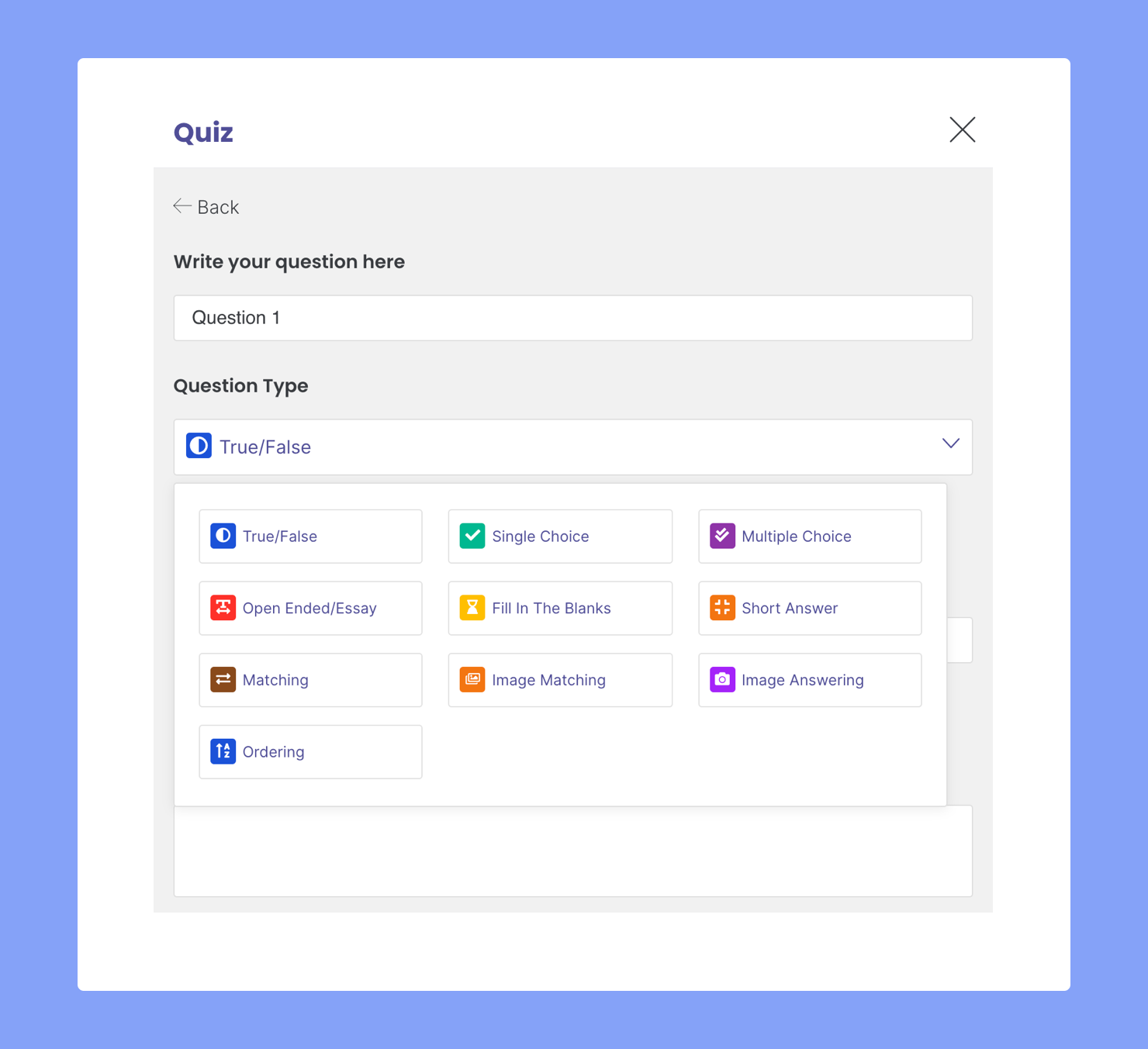
The Tutor LMS Quiz Builder is a game-changer because of how detailed it is. Using it, you are no longer limited to only a few question types for online assessments and can freely create challenging quizzes for your students.
Some unique question types offered are image matching, image answering, matching, fill in the blanks, and more.
2. Multiple Instructors Support
Tutor LMS is designed with multiple instructors in mind, even though it can be used by solo instructors too. It has components like Commission Allocation and Instructor Withdrawals that make it very easy to create an eLearning marketplace.
3. Course Preview
If you ever feel unsure of how your course will look after publishing, then worry not! Tutor LMS Course Builder provides a nifty preview feature that you can use anytime while building your courses.
4. Premium Add-Ons and Extensions
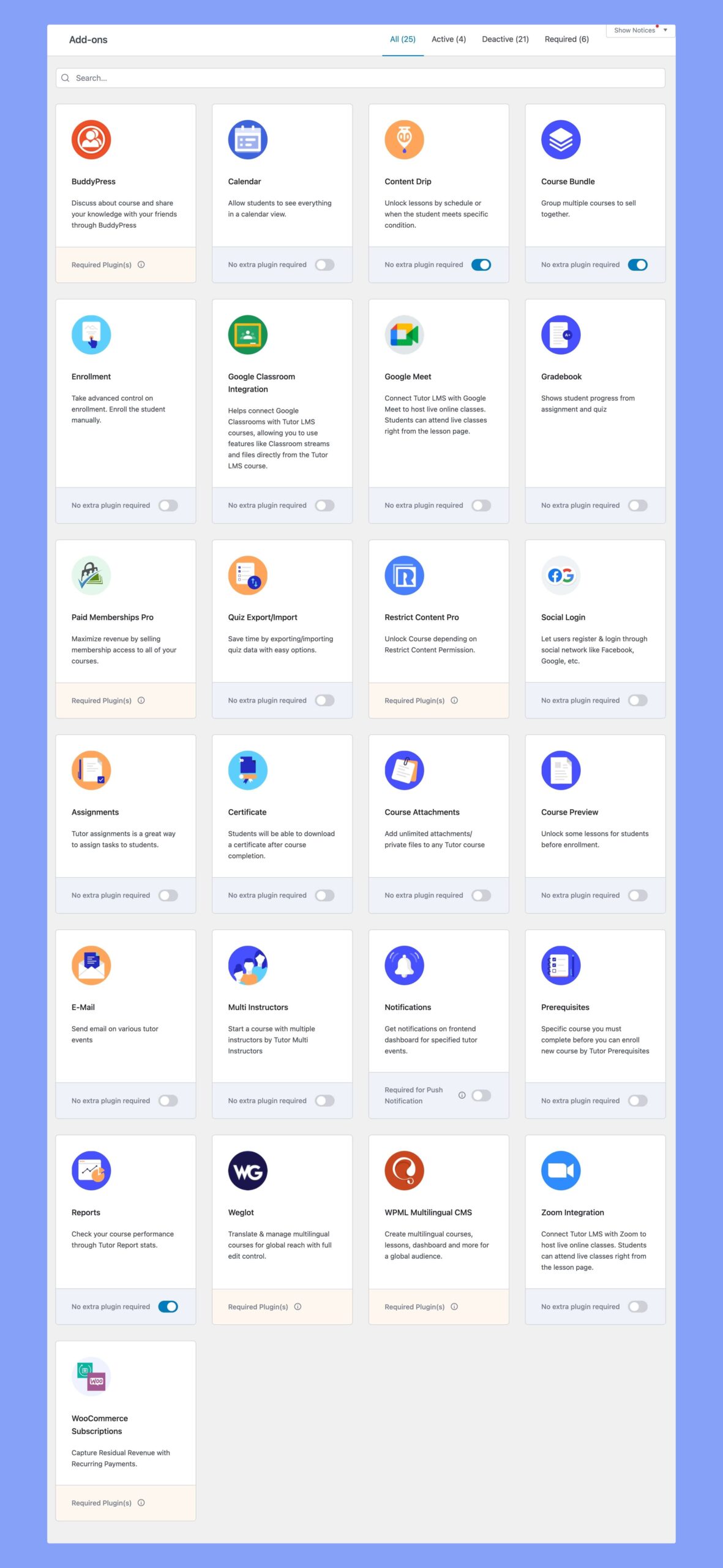
The plugin also has a lot of room to extend its features using its premium add-ons and supporting tools. From Zoom Integration to Certificate Builders, it can satisfy many different aspects of an eLearning site.
For instance, hosting live sessions is a boon for any course and, Zoom is a popular video conferencing platform at the moment. So, it makes sense to add a neat feature like Zoom Integration to your course.
Certificates are another feature that is in high demand. While ready-made certificates are all well and good, it’s custom certificates that people want. You can use the brand new Certificate Builder tool to create eye-catching and unique certificates for your students.
There are many more add-ons and extensions you can use with Tutor LMS based on your needs. To know more about them, please refer to our add-ons documentation.
Other Notable Features
Tutor LMS has other notable functions that you will find very useful, and some of these are:
- Attaching resources with courses and lessons
- Specifying difficulty level of courses
- Adding course intro videos to each course
- And more
You can learn more about Tutor LMS from here.
Also, note that quite a few LearnDash premium features are available for free with Tutor LMS, for instance:
- WooCommerce support
- Multiple Instructors
- Advanced Quiz Builder, etc.
Tutor LMS Migration Tool
The Tutor LMS Migration Tool is a plugin that lets you migrate from other LMS platforms to Tutor LMS and now supports LearnDash. Using this tool, you can migrate all your course and sales data with just one click. Sounds great, right?
Requirements
First, install and activate the latest version of Tutor LMS. You must have the following plugins installed to use the Tutor LMS Migration Tool.
- Tutor LMS (Version 1.9.11 or later)
- LearnDash (Version 3.1.1 or later)
- Tutor LMS Migration Tool (v1.0.4 or later)
You should update to the latest version of LearnDash before migrating to make the process seamless.
Installation Process
To install, go to the plugins page from the WordPress dashboard and click on Add New. Next, search for the plugin and click install. Similarly, you need to install and activate the Tutor LMS Migration Tool because it’s not a core feature of Tutor LMS. Finally, make sure to update LearnDash to its latest version.
The Step by Step Guide
Once you have everything installed and activated, navigate to your WordPress dashboard. You should be able to see the Tutor LMS option in the sidebar at the top-left corner of your screen. Hover or click on Tutor LMS to access its menu options (Dashboard > Tutor LMS > Tools > LearnDash Migration tab).
Click on Tools from this menu and go to the LearnDash Migration tab. Here you will be able to see the migration button and the import and export buttons as well.
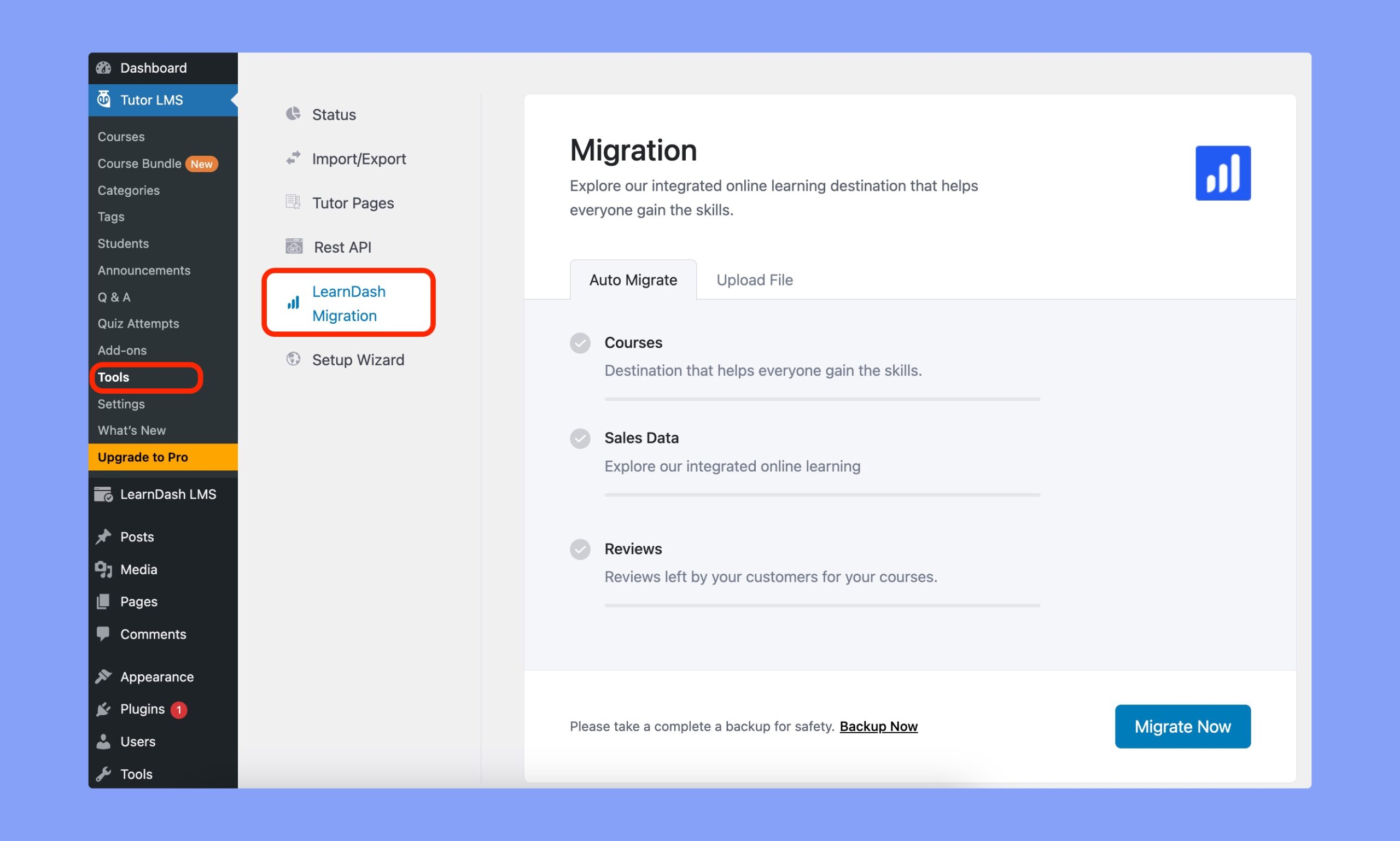
Finally, click on the “Migrate Now” button to migrate your LearnDash courses into Tutor LMS.
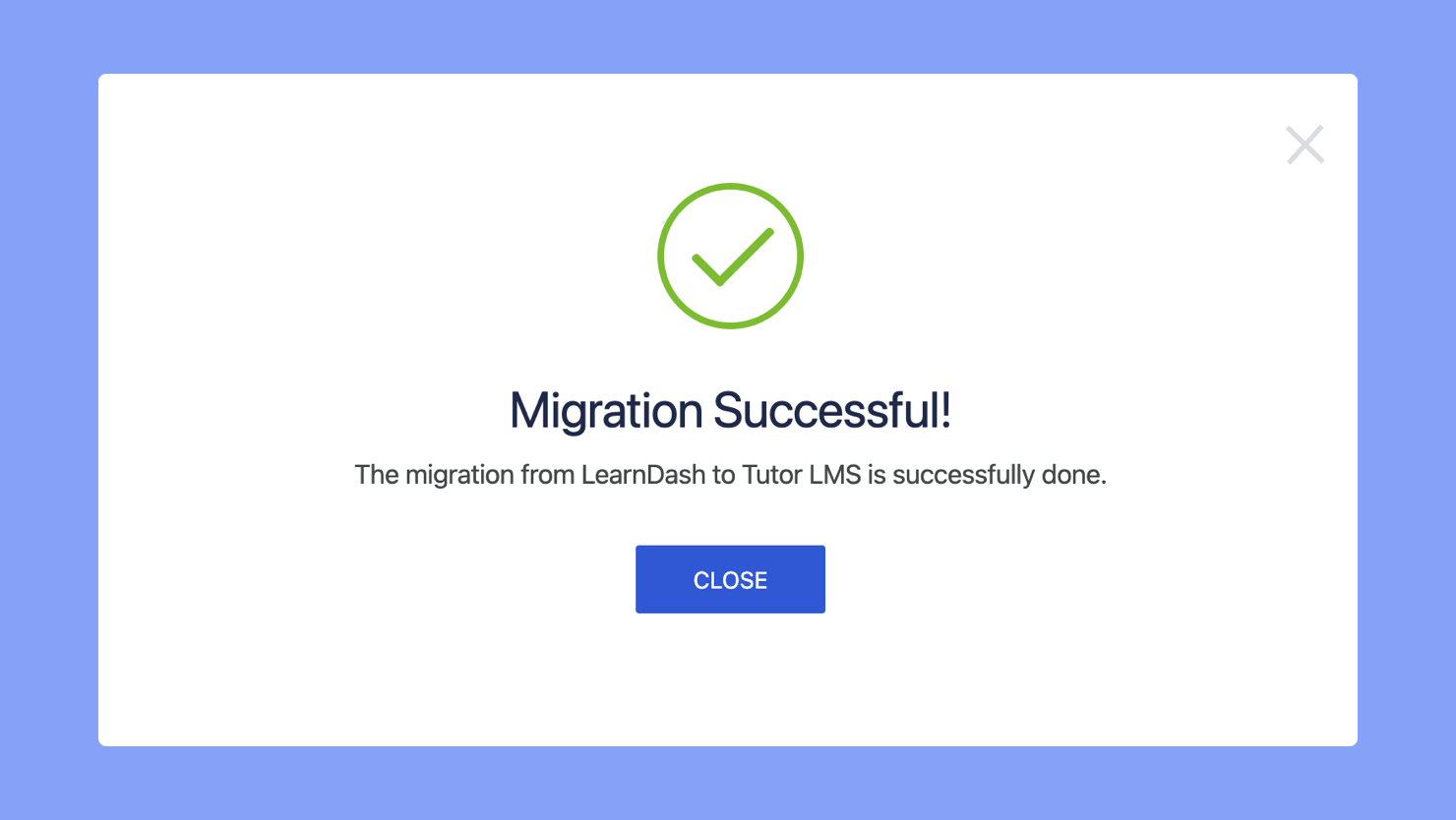
The process will only take a few seconds. You should be able to see a success popup message right after.
By the way, you can also migrate your courses from the XML backup file. Simply choose the backup file and your courses, assignments, user data, and other information will be automatically migrated to Tutor LMS.
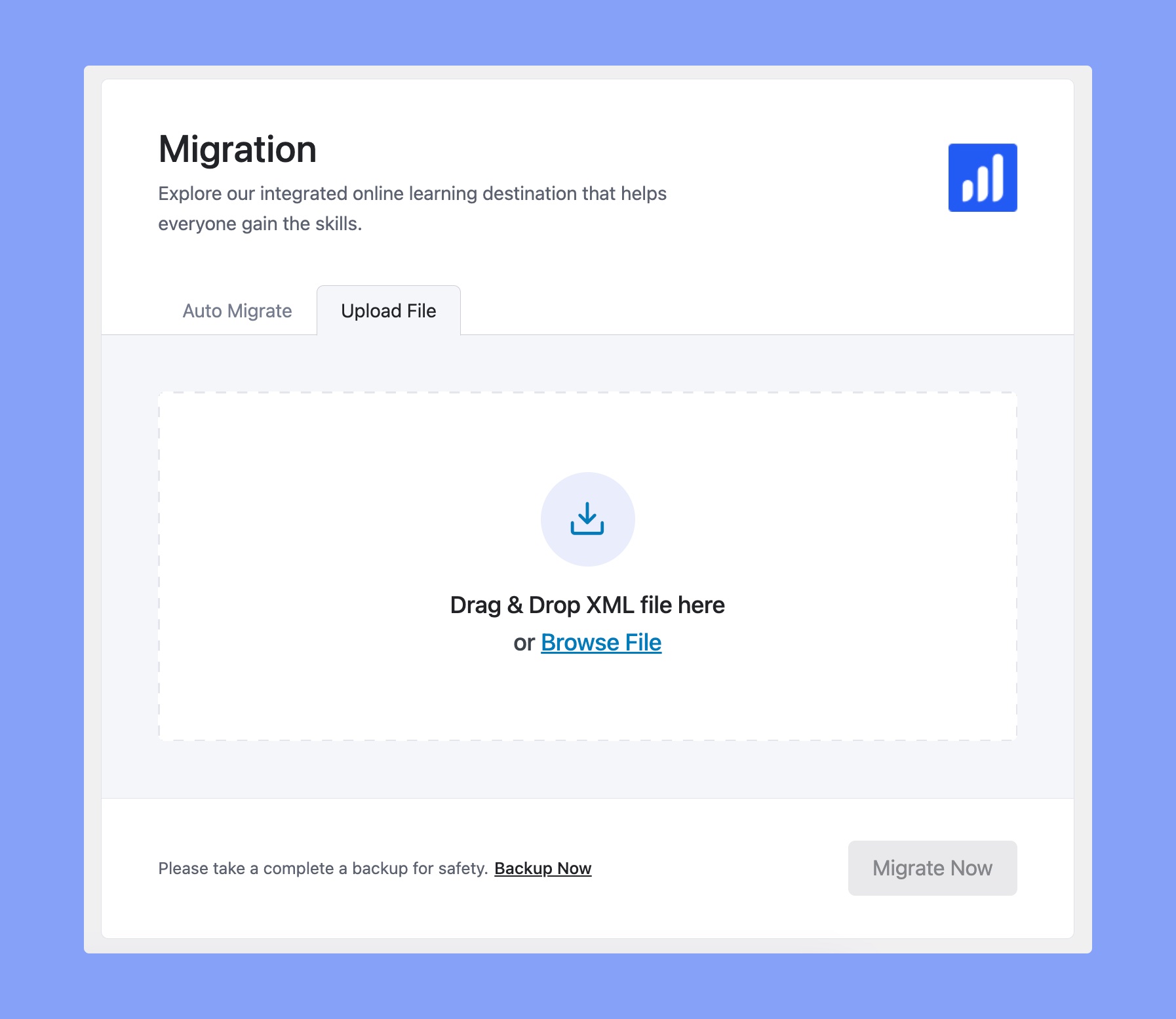
Final Output
Here’s the final output after migrating the courses to Tutor LMS.
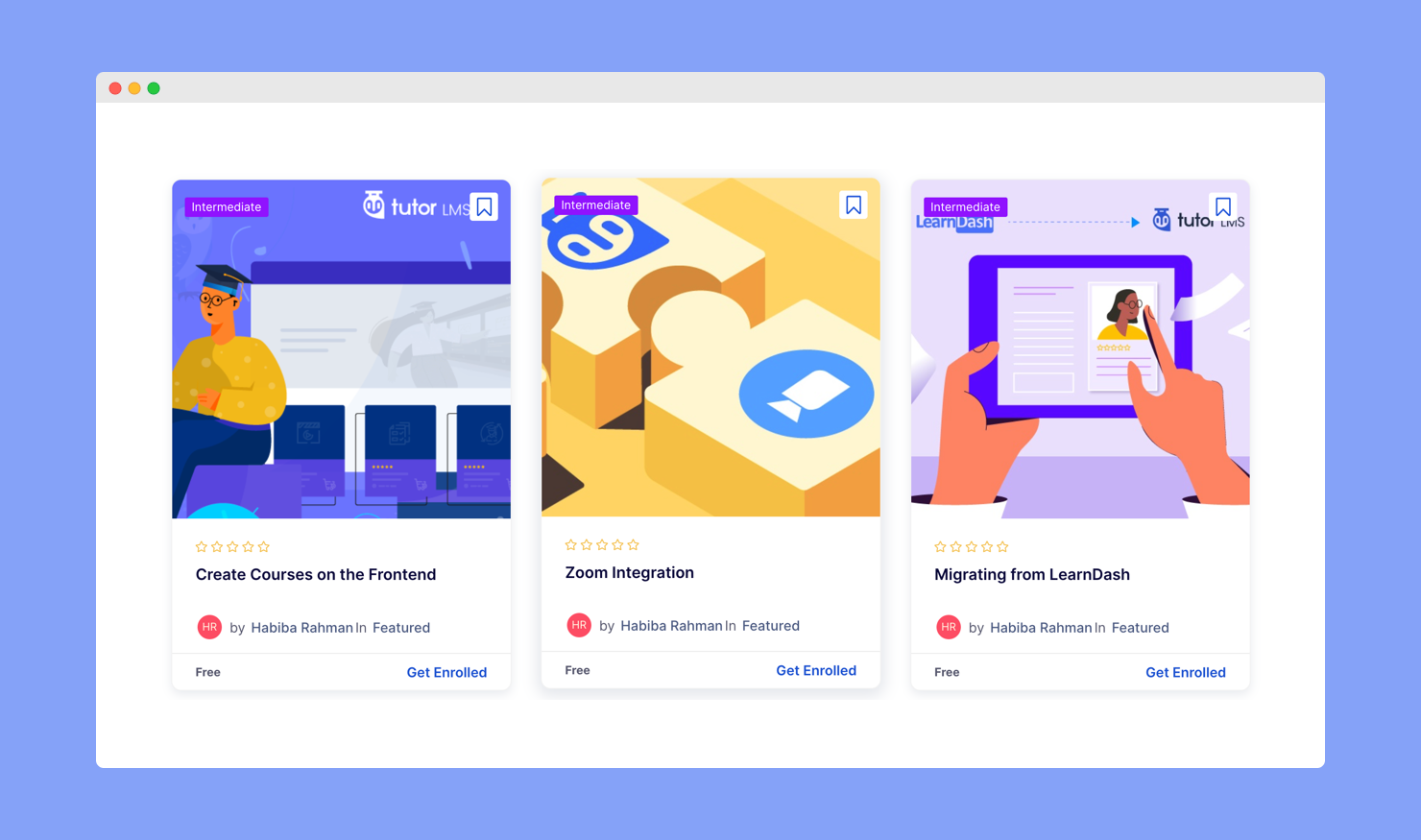
Head over to courses from the Tutor LMS menu to see the migrated courses. From here, you can edit them to configure course options that are specific to Tutor LMS and also make any changes if needed.
Note that the migration tool will transfer almost everything to your course. It includes course information, enrollment data, quizzes, sales data, and many more.
Let Us Know Your Thoughts
That was super simple, right? You can now switch over to Tutor LMS without worrying over the backend process. Originally thought to be an impossible task, now you can accomplish it quickly and easily.
Note: Back up your entire site as a precaution. Also, we recommend that you initially attempt this on a staging site to ensure that the final migration will not break your live site.
Check out our documentation to learn more. And, if you want to suggest support for any other LMS platforms, let us know in the comments. So, until next time, goodbye!

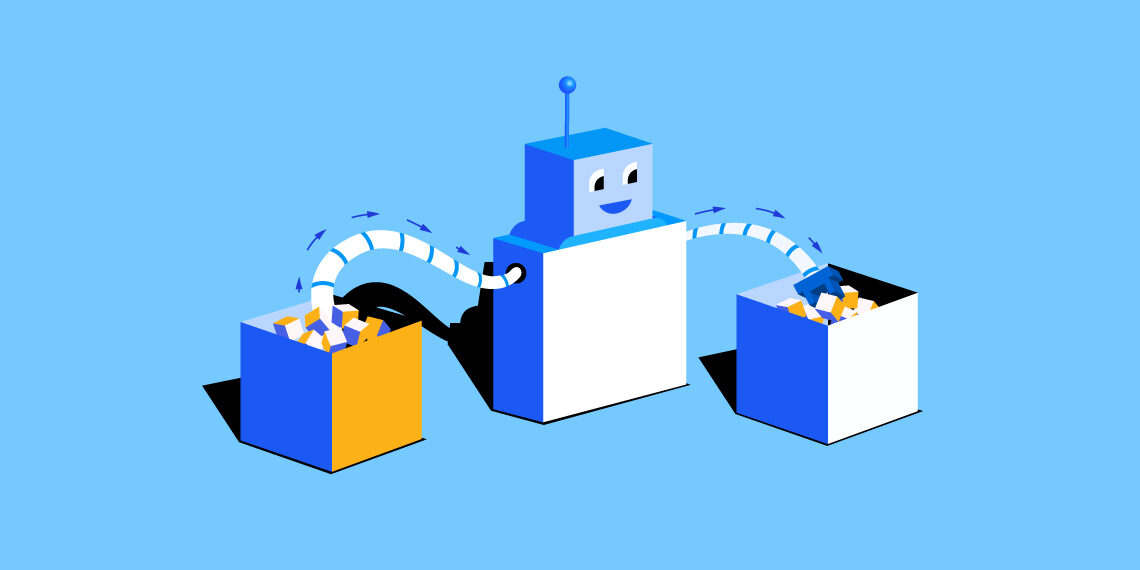
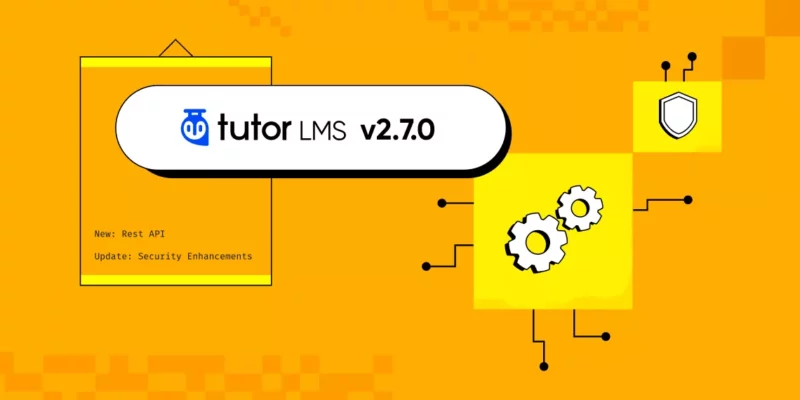

Cyril Malka
The drip settings I had didn’t transfer over from LearnDash to Tutor LMS. Is there something I need to do first?
Rayhan Arif
Thanks for choosing Tutor LMS. Tutor LMS Migration tool does not import the Drip content settings. You need to do it manually for each course.