Our users already know that listening to them is one of our core values. Some of the teachers wanted to do everything on their own and we found some users who are volunteering for eLearning projects and don’t have web development experience. For them, it was complicated to understand configuring the setting if they wanted to build a site for a single teacher or launch a marketplace for their friends and colleagues.
So, we came up with the idea to offer all the major options for a basic installation in a step by step installation wizard.
With the latest release of Tutor LMS V1.5.7, you will find a new user-friendly configuration process. The whole experience has been designed & developed by our team to give you the best onboarding experience. You will find all the necessary settings from the first time you install Tutor LMS, and not to worry about if you have missed something.
So, let’s dive in to see what you will find in the all-new Setup Wizard for Tutor LMS.
Overview of The Setup Wizard
Here is an overview video we made for you to better understand how you can configure your Tutor LMS with the setup wizard.
Below you will find detailed information about what each step does in the new setup wizard.
Setup Wizard Welcome Screen
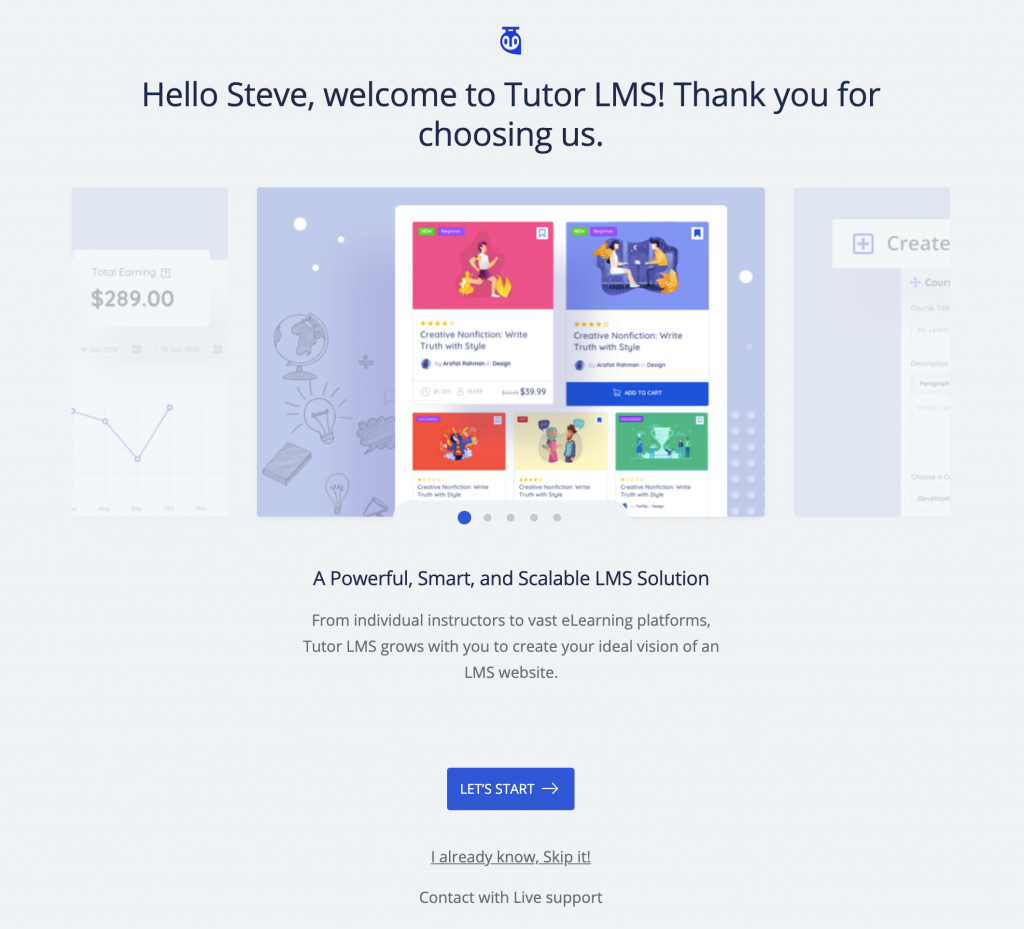
From now on, when you install Tutor LMS on your site, the first thing you will see is the welcome screen for the setup wizard.
Choose What Kind of eLearning Platform You Want to Build
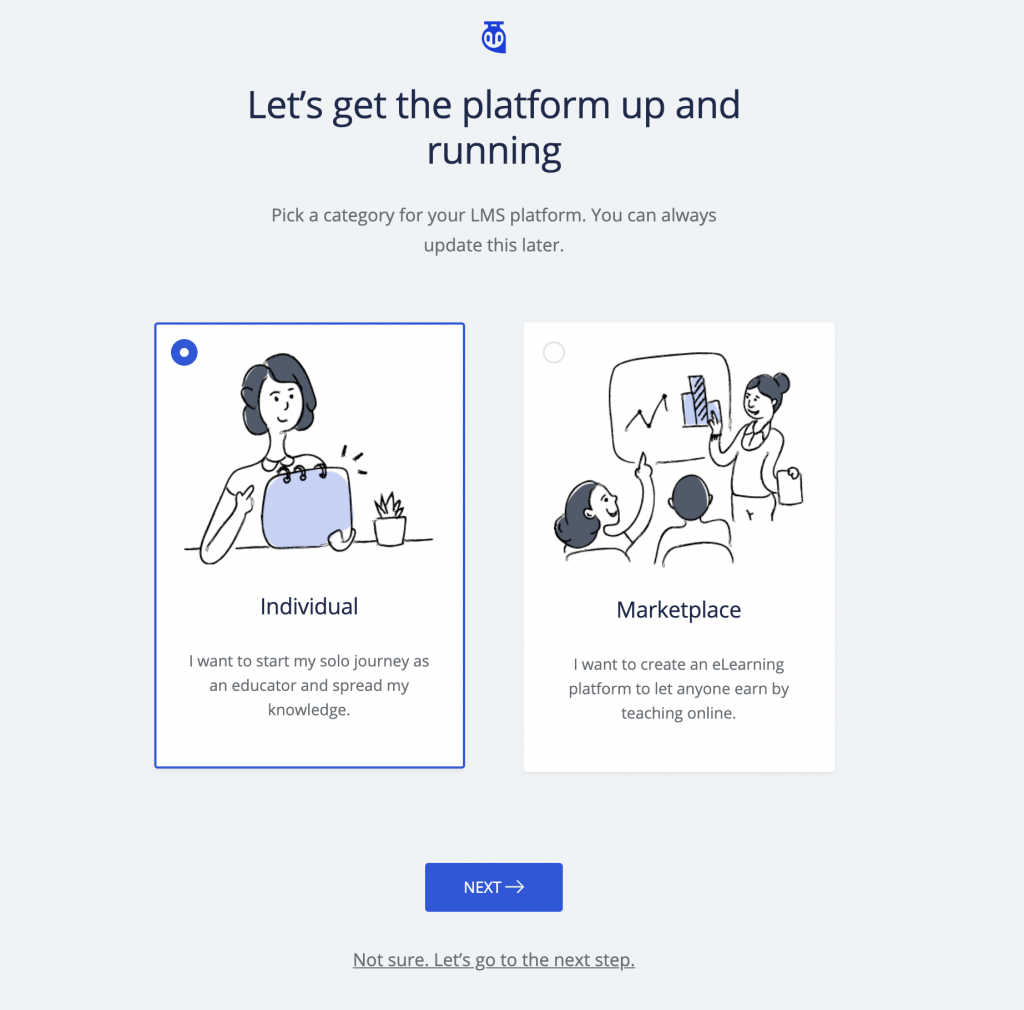
From this setup wizard screen, you will be able to choose what kind of learning platform you want to build. It makes the whole set up process of your Tutor LMS that much easier.
You can either choose to build a teaching platform where you will be the only instructor or aim to create a full-fledged marketplace where students & instructors interact with each other.
General Settings
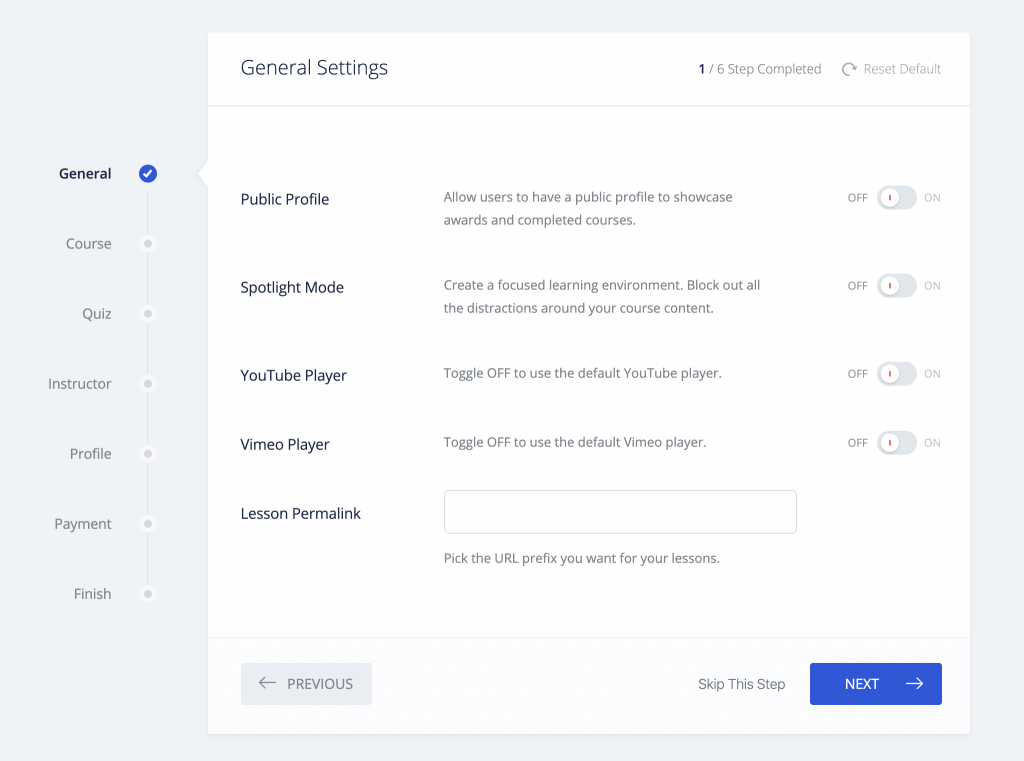
This part of the setup wizard will let you configure the general settings of your recently installed Tutor LMS. From here you can enable/disable the public profile option, spotlight mode, YouTube/Vimeo player, etc.
Course
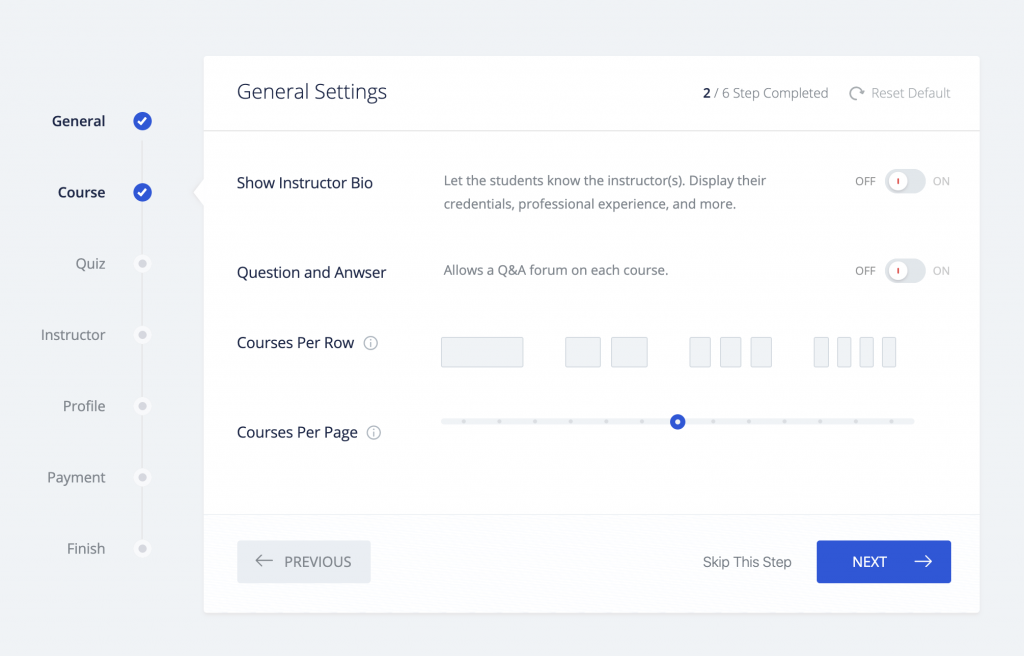
Your eLearning platform will be based around courses. These courses will be built by you or the instructors that you allow on your site. And they will be available to the students. So you need to have the best course configuration options to make sure that the courses are built perfectly.
In this section of the setup wizard, you will find the options to show/hide instructor bio, allow questions for each course, set the courses per row & courses per page.
Quiz
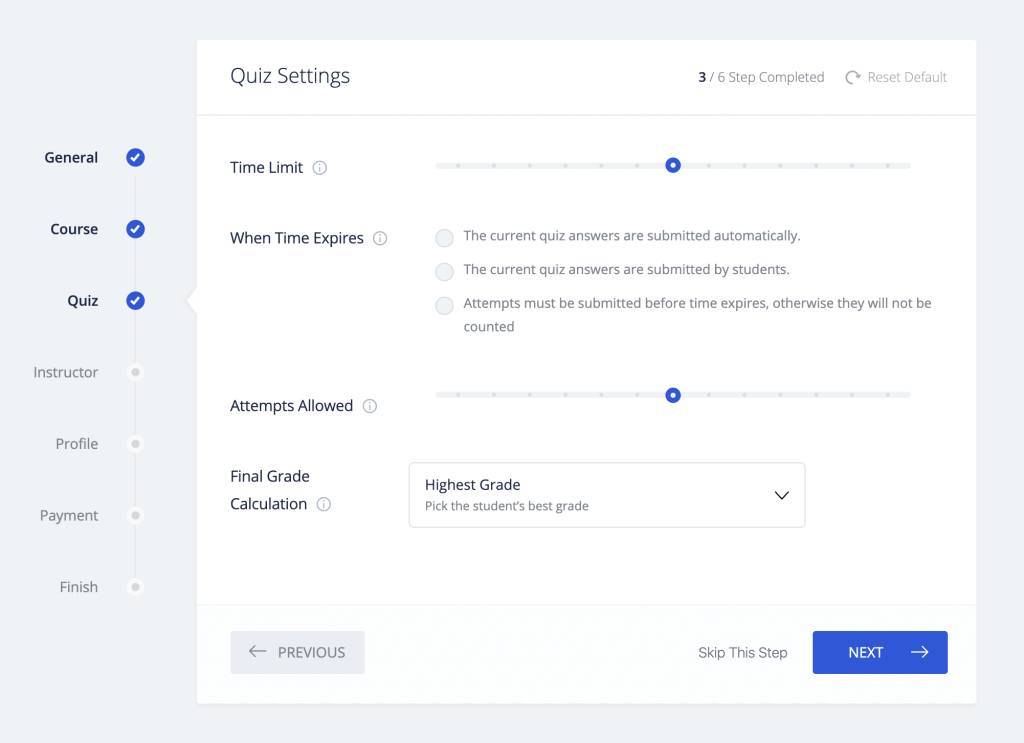
You can make your lessons much more interesting with Quizzes. After finishing a lesson, this makes sure that the students involved got value out of the courses that you offer.
In the Quiz section of the setup wizard, you will be able to define the time limit of the Quizzes, what will happen after the quiz time expires, the number of attempts you will allow per student, and how the final grade will be calculated for multiple quizzes.
Instructor
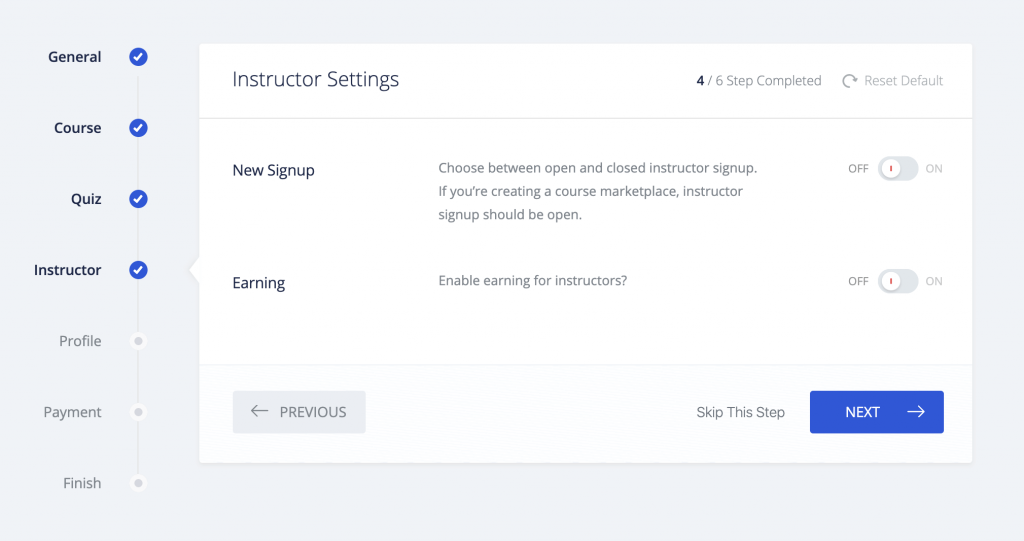
If you want to build an eLearning marketplace, instructors will play a big role. You would want to attract the best instructors who will in return attract the best students.
Tutor LMS provides you all the options you will need to give the best facilities to your instructors. Though you will find many options in the full dedicated settings section, from the setup wizard you will be able to enable/disable new instructors’ sign up and earning opportunities.
Profile
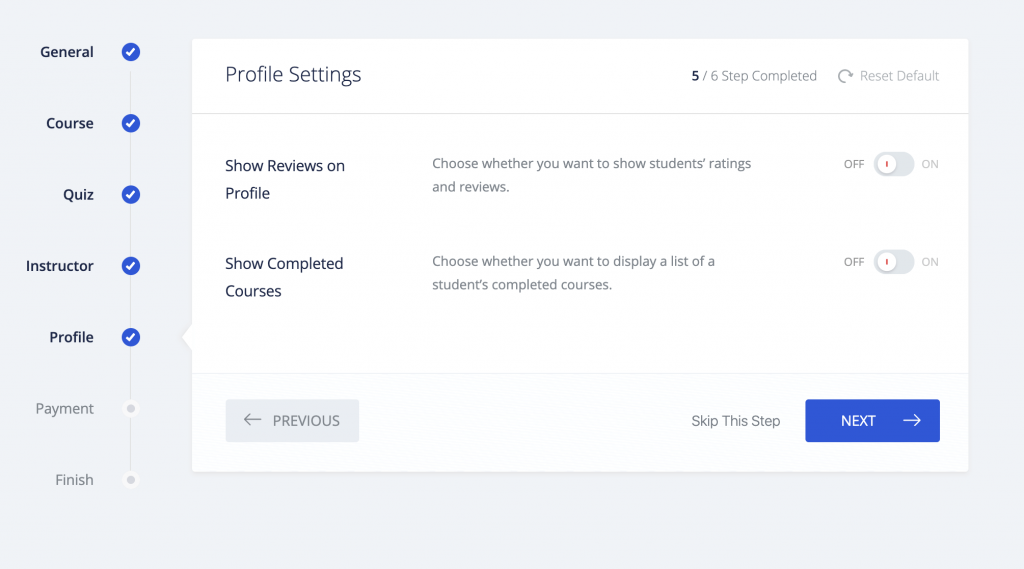
In the profile section of the Tutor LMS Setup Wizard, you can configure how you want each student profile to look like. You can enable or disable to show reviews & ratings on students’ profiles & if you want to show their completed course(s).
Payment
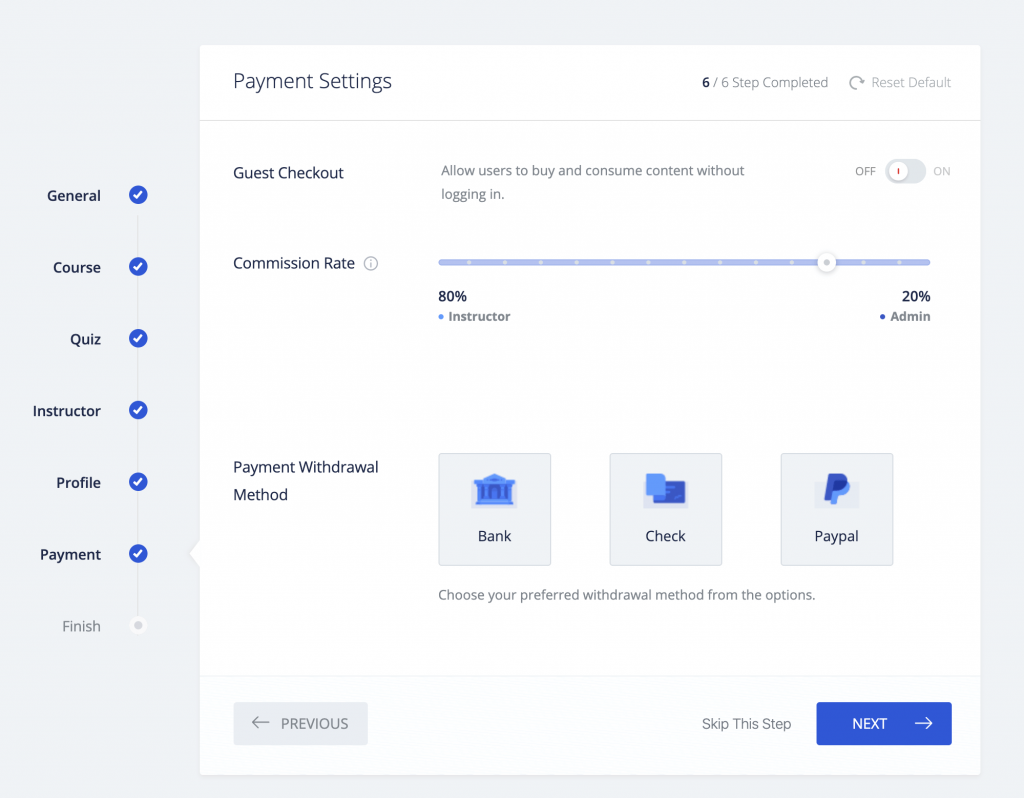
This is one of the most important parts of the setup wizard. As you are building an eLearning platform, money will be a part of it. And with Tutor LMS, you can rest assured. With its advanced payment options, you are covered with all the industry-standard features
From the payment section, you will be able to enable guest checkout, set your own commission as the admin of the platform, and configure the payment withdrawal system for your instructors. You have all the popular choices, so your instructors can easily choose one for their desired payment method.
Finish
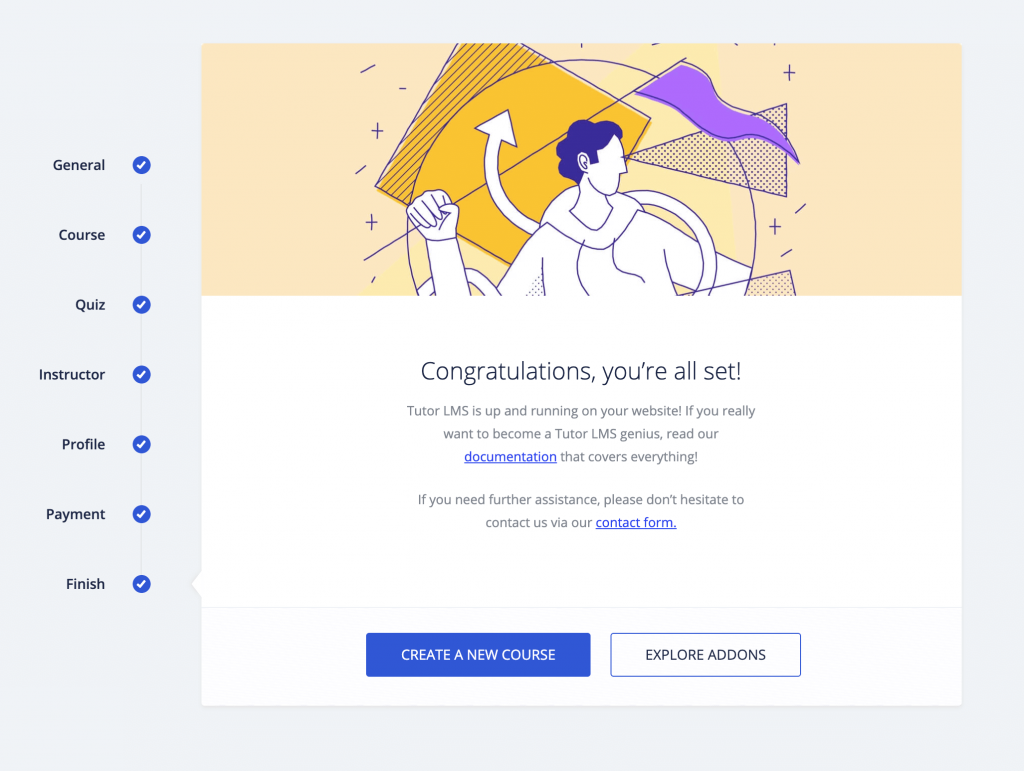
Congratulations! Now you are all set to venture out in the world of online learning sector with Tutor LMS by your side. And if you want, you can always check out the full documentation of Tutor LMS.
Full Changelog
Here is the full changelog for Tutor LMS (v1.5.7) for your convenience. Along with the setup wizard, a few updates and fixes have also been pushed with the latest release.
- New: Setup Wizard for faster and smoother launch
- New:
get_tutor_all_withdrawal_methods()function to get all available withdrawal methods - Update: Optimized database query on
get_course_first_lesson()on Utils - Update: Show/hide withdrawal requests and Instructors menu from Tutor Admin Menu based on enable/disable course marketplace
- Fix: Timezone issue at quiz start and the remaining time
- Fix: Few text domains added for translation support
- Fix: Continue to Lesson button issue when 100% of the course is complete
Tell Us What You Think About the Setup Wizard
Please tell us what you think about the new setup wizard in Tutor LMS 1.5.7 release. Does it make the Tutor LMS onboarding part easier? Do you think it is helpful?
Share with us in the comment section below, and if you want to talk to us one on one contact us here. Hope to hear from you soon.

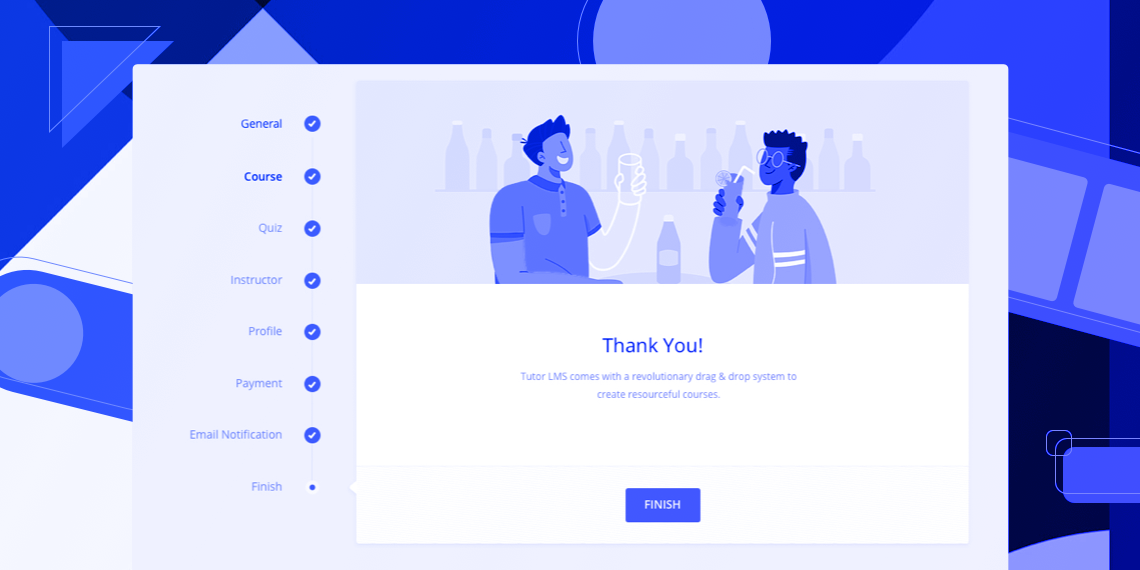
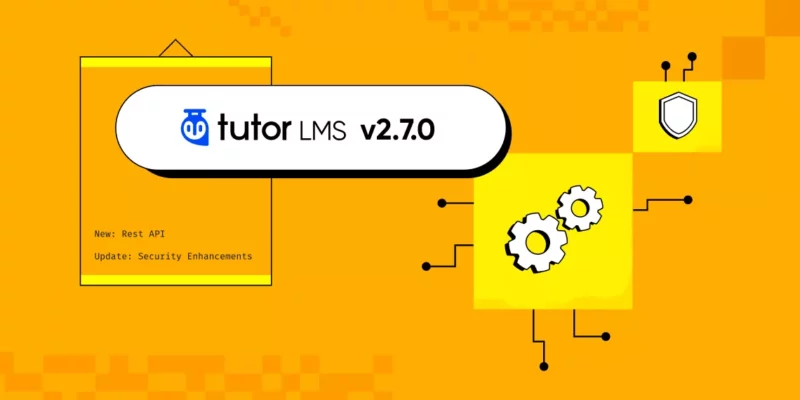
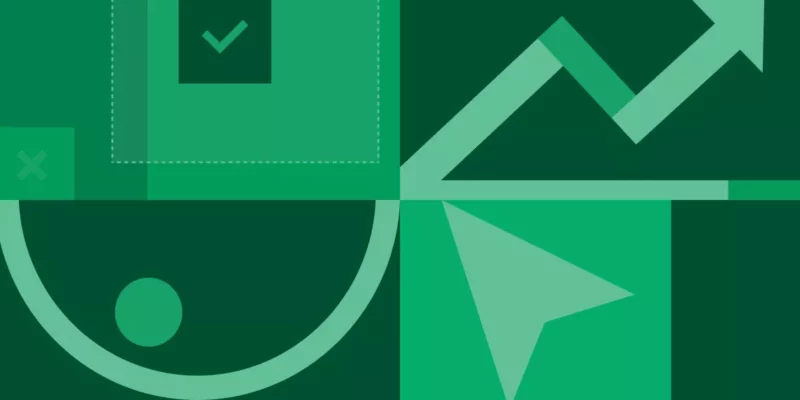
Giannic
Hi,
this is a fantastic plugin, I’ve a question
is it possible to split the login page from dashboard page?
I’d like to customize the login page but I don’t want the same customization in the dashboard page
kawshar
Hi, thank you for showing interest.
Could you please be more specific?
Thanks
Giannic
Hi kawshar,
now there isn’t a course login page but there is the dashboard page and if you’re not logged appear a login box
I think that you could create a login page (with a new link ex yoursite.com/login ) so you can personalized this page as a standard page then if you login you can go on dashboard page (yoursite.com/dashboard)
Sekander
Hey Giannic,
Yes, this is possible. You can use a login redirect plugin or custom registration plugin. You can even customize the way Tutor LMS registers and logs in users.
Please send an email to support at themeum.com with the screenshots where you want to customize things. We will send you the instructions to do as you want.
Giannic
Hi,
thank you for the advice, I solved, I created a login page with Elementor and I add a header (created with Elementor) in dashboard and course page.
I want suggest you 3 new features
– Elementor integration
– buttons style (colors)
– remove the course price in the purchased course, in my opinion it is useless
i love cheese
looks great =) i like the design!
kawshar
Thank you