Welcome Tutor LMS users! Today, we’re proud to announce another bountiful update to Tutor LMS. This update includes some massive changes to your favorite eLearning plugin for WordPress. Due to the huge growth in Tutor LMS users, we’ve been striving towards perfection more and more with every update.
We’ve recently celebrated having more than 200 five-star reviews on the WordPress directory and 10,000+ active installs as well. Support like this will keep us more motivated to create even better products. A bunch of amazing additions to the plugin includes integration for Zoom, Google Classroom, a highly functional REST API, and so much more!
Changelog:
- New: REST API
- New: Zoom integration
- New: Google Classroom integration
- New: 3rd Party Google reCaptcha plugin support
- Fix: Compatibility issue with WCFM
- Fix: Quiz attempt review issue
- Fix: Course duplication issue
- Fix: Assignment search issue
So, let’s take an in-depth look into this rich update of Tutor LMS and find out what’s new.
Zoom Integration
Integration for Zoom, an enterprise-level solution for video conferencing has been a highly sought after feature for Tutor LMS this entire year. And we are glad to announce that we have added it to your favorite LMS plugin. Zoom has taken the video conferencing industry by storm and stands tall as one of the best solutions for it.
Zoom follows the freemium monetization policy for their SaaS product, which means that the entry-level option for their service is free but limited in a lot of ways. The most glaring limitation of the free version is that you are limited to 40-minute meetings. Nevertheless, you can use it for starting out and then upgrade if you feel the need for it. Prices range from $149.90/year/license to $199.90/year/license.
Now you can easily manage, schedule, and hold live online classes using Zoom without a hitch. Let’s take a look at how it works! First things first, we have to create a Zoom account.
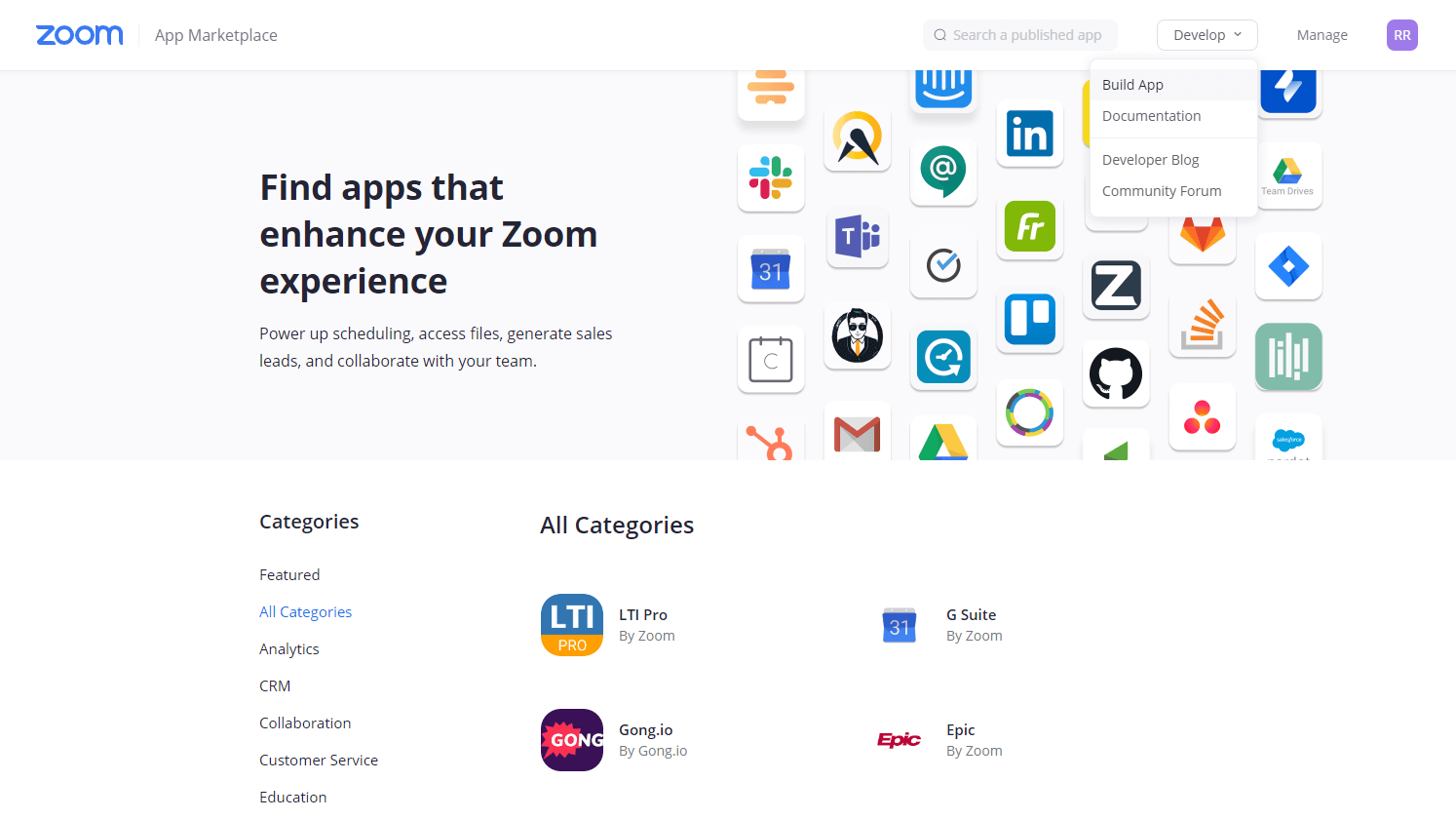
Now, create a Zoom account from their signup page, and then head over to their App Marketplace.
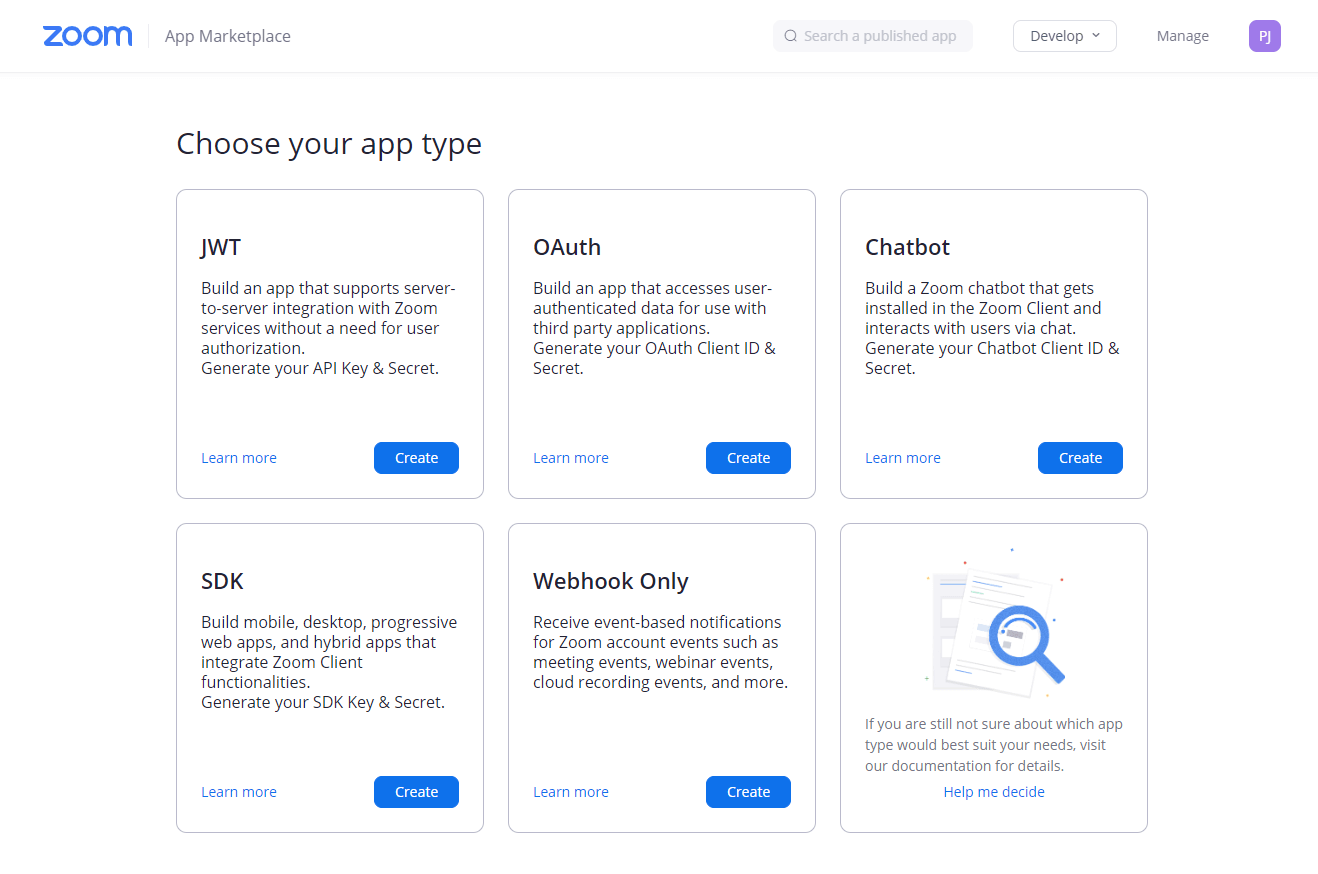
From there, you need to create a new JWT. Start by giving it a name, and then filling up some basic necessary information.
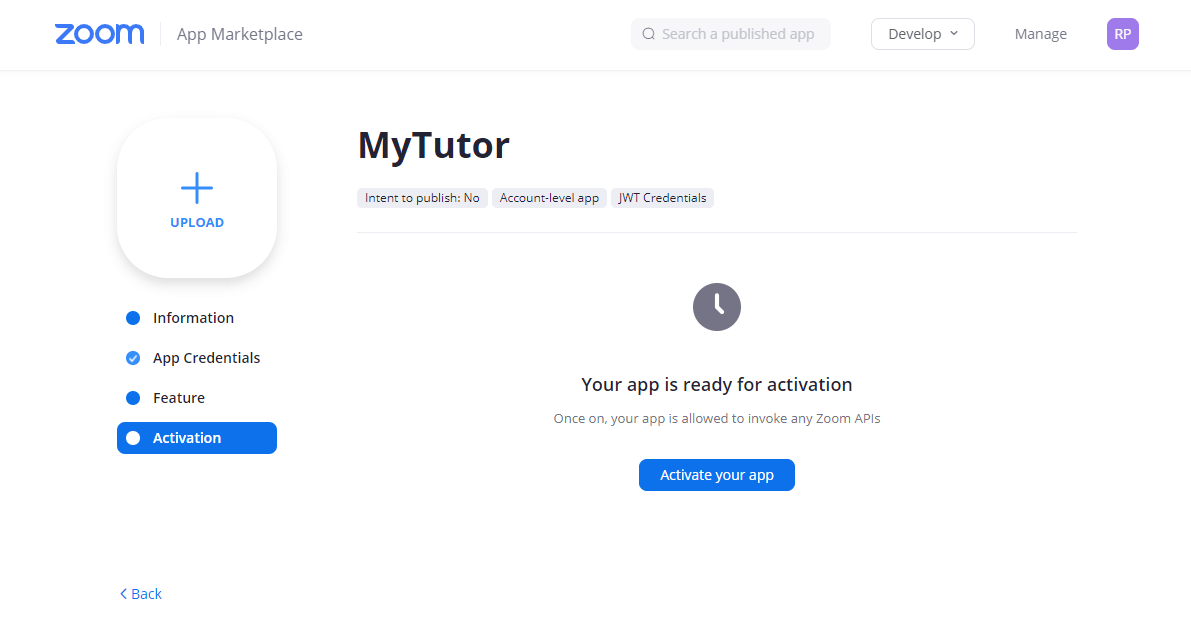
After that, you can head to the “Activation” tab, and activate your app. Your JWT is functioning from now on and your credentials are valid.
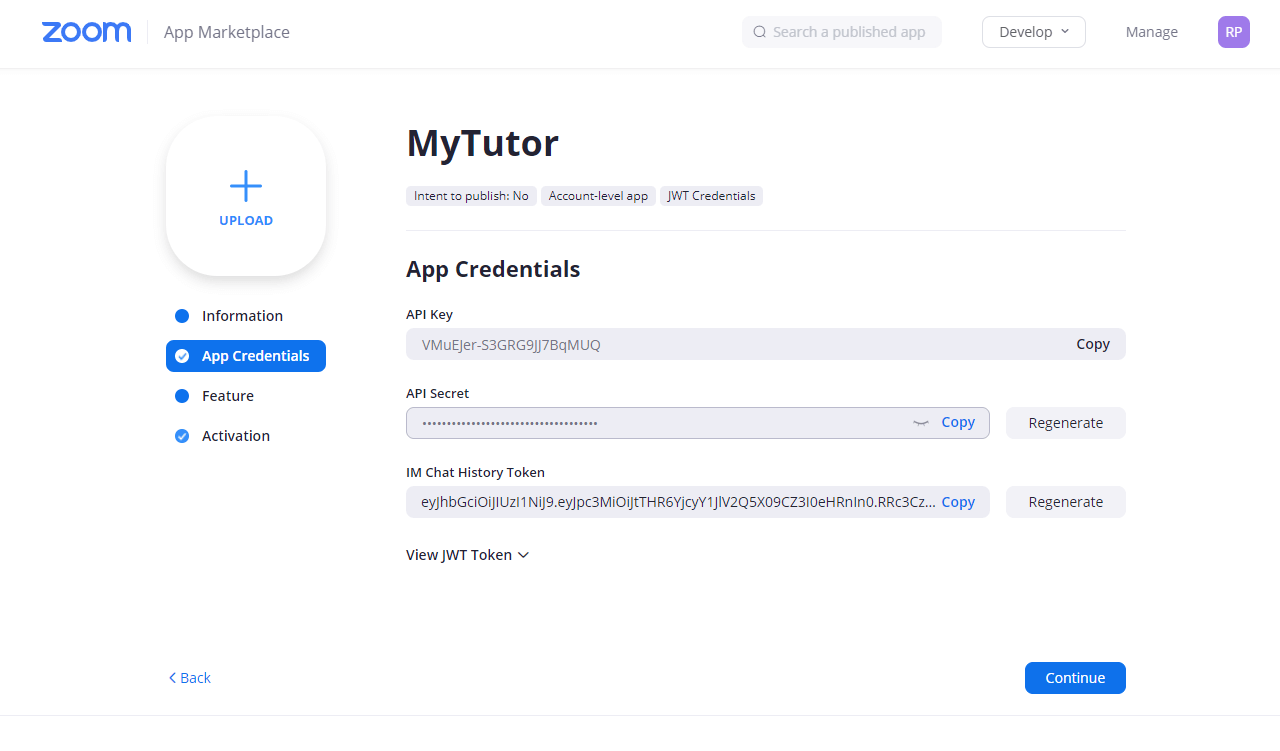
You can then head to App Credentials to access the necessary information to connect Tutor LMS to Zoom.
For the next part, we need to go to the WordPress backend admin panel. Go to Tutor LMS Pro > Addons and activate Zoom Integration.
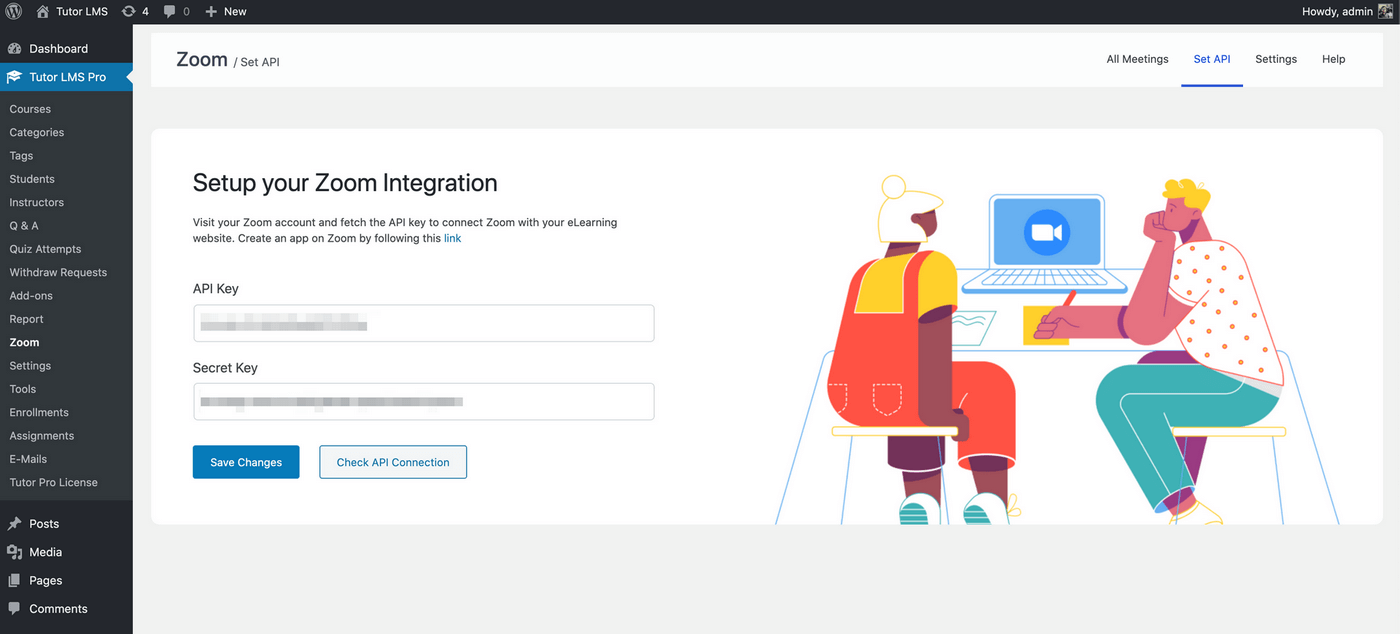
Then, navigate to Tutor LMS Pro > Zoom > Set API and paste the valid API key and Secret key. Make sure you click on “Save Changes” before testing the API Connection, and it should give a prompt saying that it’s connected successfully.
If the connection is successful, you will be able to create meetings from both the backend and the frontend course builder. We’ve created two types of meetings for Tutor LMS.
General Meetings
These meetings are created as a general-purpose meeting that will cover everything on the course itself. With this kind of meeting, you can cover topics from the entire course such as guest hosts, podcast styled content, and so on.
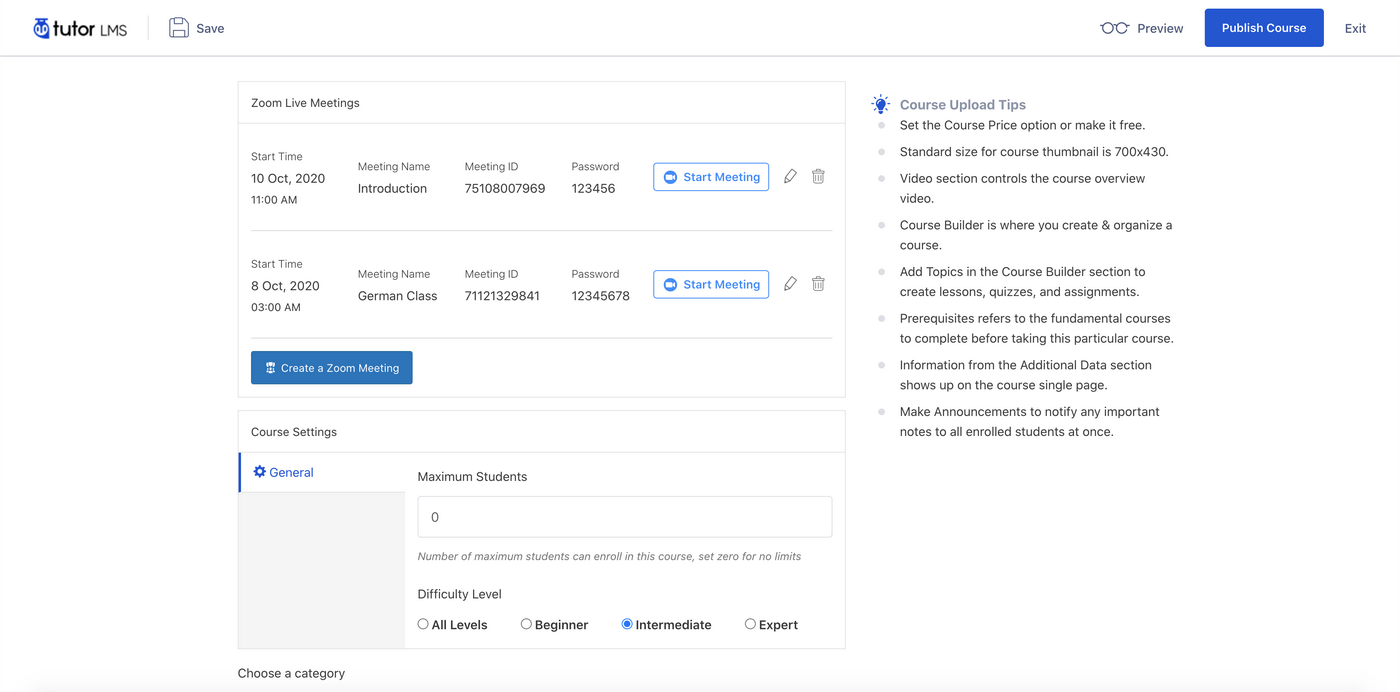
To add them, navigate to any course’s editing panel (both frontend and backend will work) and then scroll down to the section that says “Create a Zoom Meeting”. From there, you will be able to configure the meeting settings.
Live Lessons
These are live meetings specific to a single lesson in a Tutor LMS course. This adds a ton of versatility to your eLearning platform as Tutor LMS now natively supports live courses within it. You can easily coordinate live lessons, Q&A sessions, bonus limited time lessons in more advanced topics, and so much more. You can also create a completely live-based eLearning solution to further boost interactivity between students.
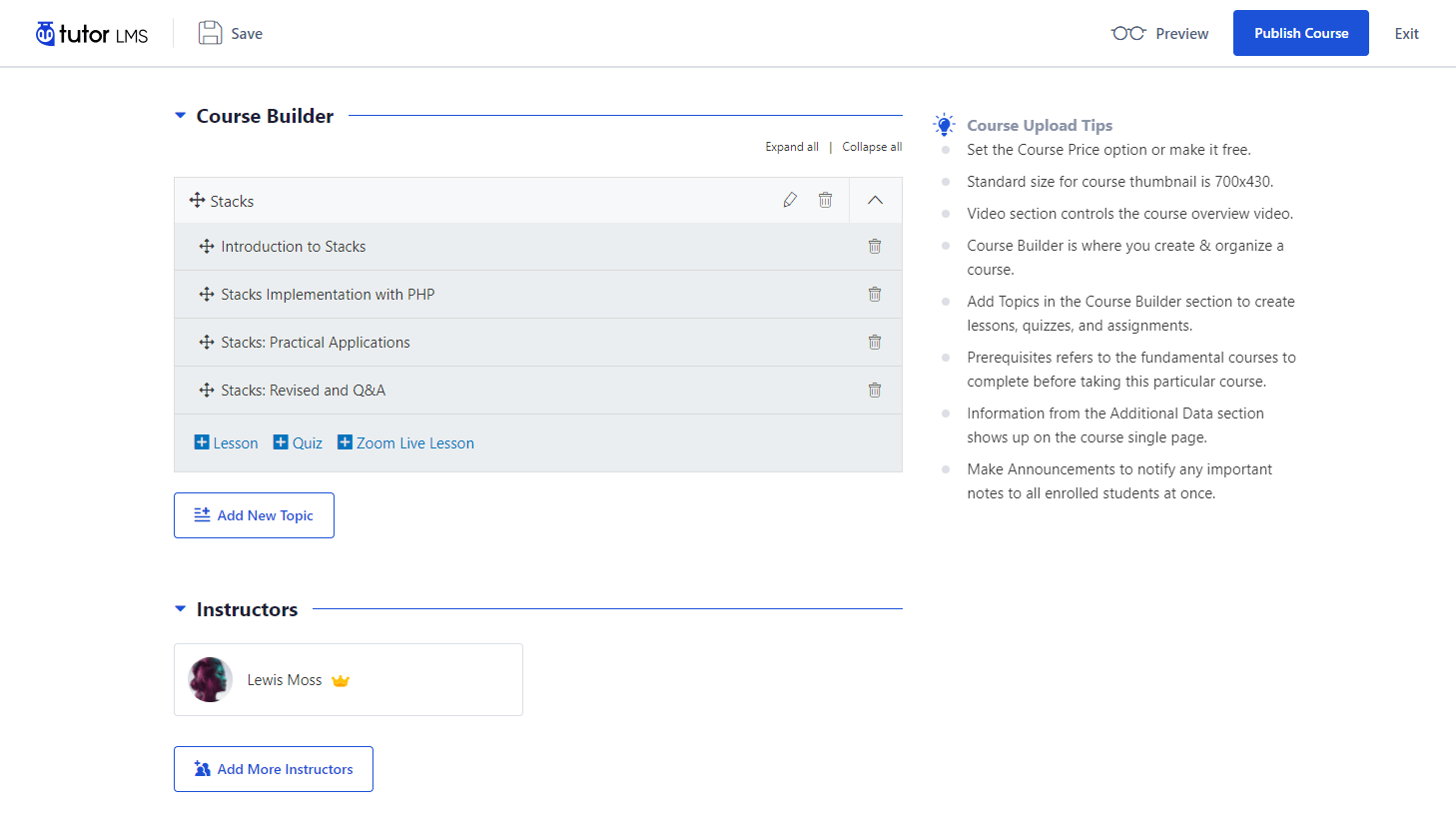
To add a live lesson, simply navigate to a course’s editing page, scroll down to the Course Builder, and click on any topic. Along with the usual lessons and quizzes, you can now add live lessons using the “Zoom Live Lesson” button.
Customize The Meeting
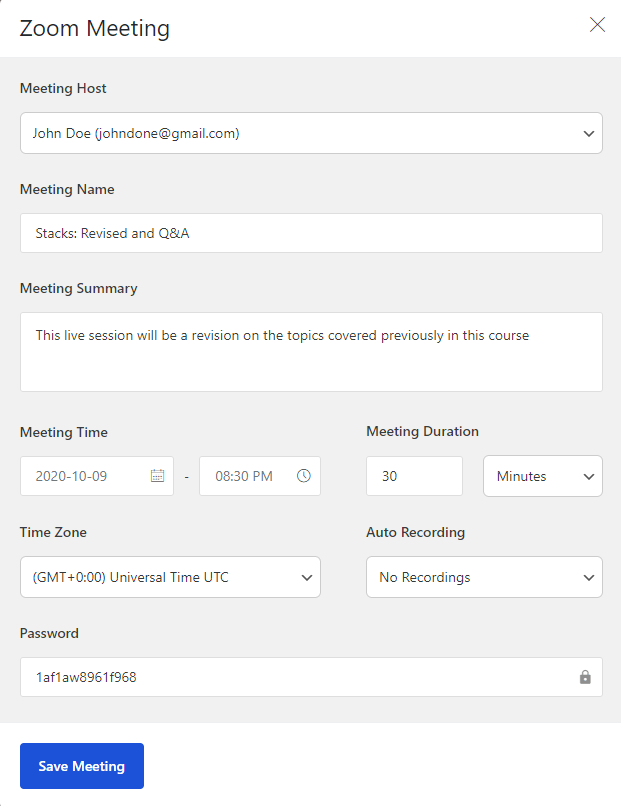
Forms for both the general meetings and live meetings have the same interface. Make sure to give it a relevant name, summary, time and date, and duration. Please double-check that you have set the correct time zone as you might face errors in the system.
Please note that Zoom’s free version only allows for 40min meetings. If you need more, please purchase a premium plan for Zoom.
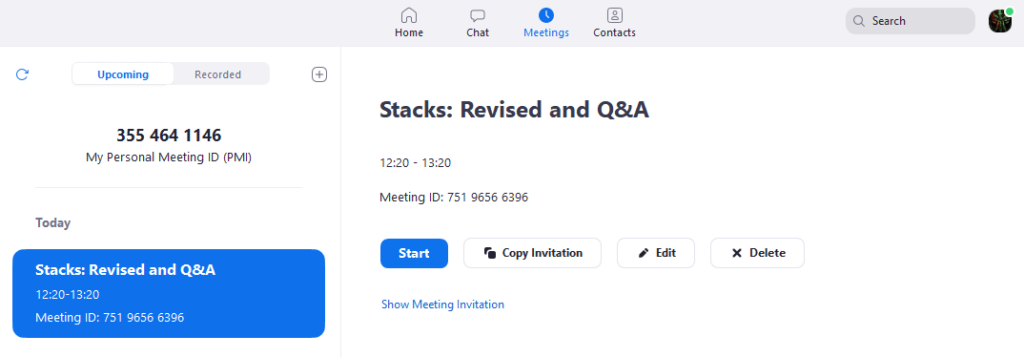
Once you save the meeting, it will also automatically be saved to your Zoom account. Therefore, when you open your Zoom app, it’ll show up there as well. Once the time is right, you can go ahead and start the meeting and wait for your students to join!
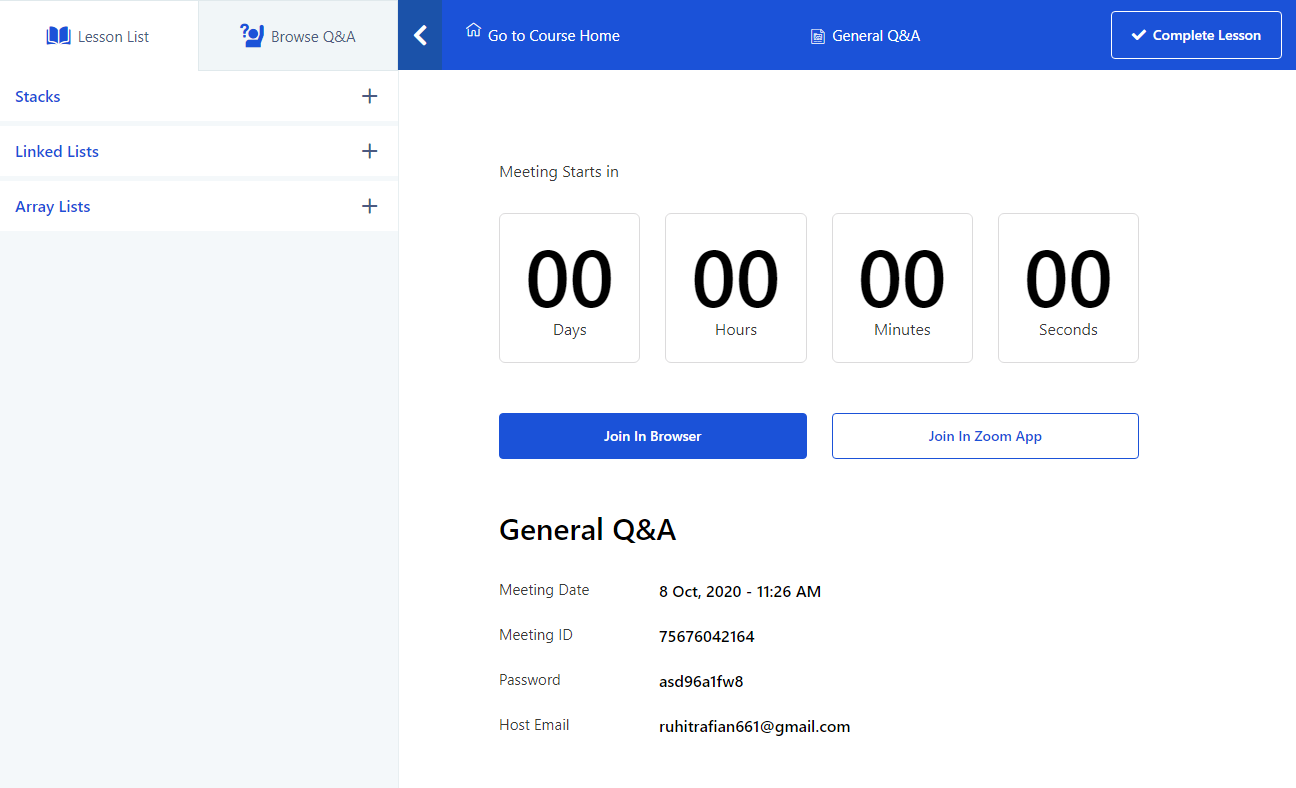
Students can then join the meeting from the course page if they are enrolled in the course. They have the option to either launch the Zoom app directly or launch the meeting in the browser.
To learn more, please visit our documentation on Zoom integration.
Google Classroom Integration
Google Classroom is a cool way of managing content online. In a lot of ways, it’s like Tutor LMS, in that it simplifies the process of sharing files between teachers and students. You can assign quizzes, assignments, and questions for students to solve, send out grades, send announcements, and so much more using Google Classroom.
But a major lacking of Google Classroom is that it cannot be used to teach or monetize. It’s more of an additional resource rather than a complete solution. This is where the integration will help. You can use this integration to actually monetize your Google Classroom so that you can sell these courses online.
There’s a lot more you can do as well, which we’ll learn in just a bit!
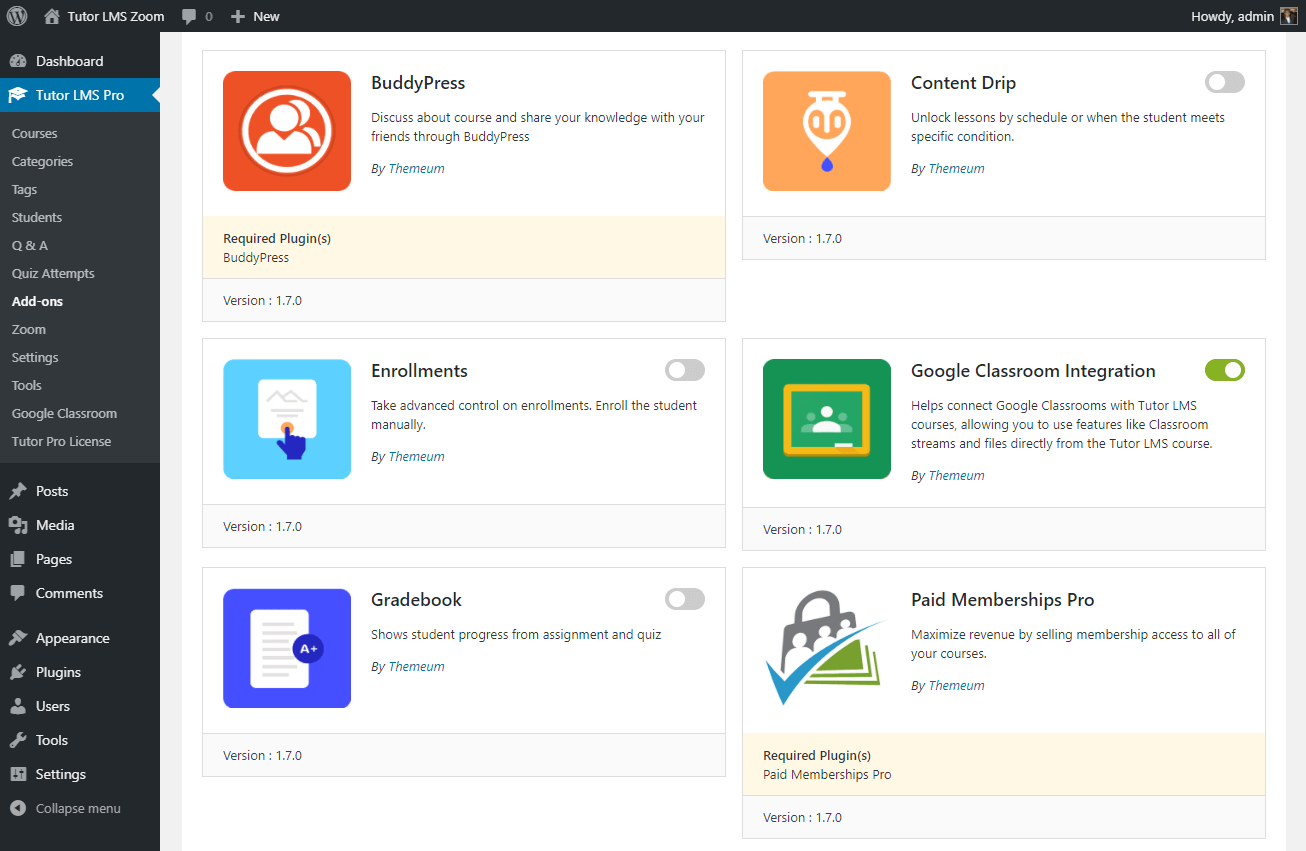
To connect Tutor LMS to your Google Classroom, you need to first enable it from the Addons list. Navigate from your WordPress backend to Tutor LMS Pro > Addons and enable the Google Classrooms addon. After that, you will notice that a Google Classroom tab has opened up on your admin sidebar. If you navigate to it, you will be asked to connect your Google Classroom account to your Tutor LMS website. This can be done using your credentials which you can find by adding a new Google Classroom project from your Google Dev Console. To learn how to get your credentials, please visit our documentation here.
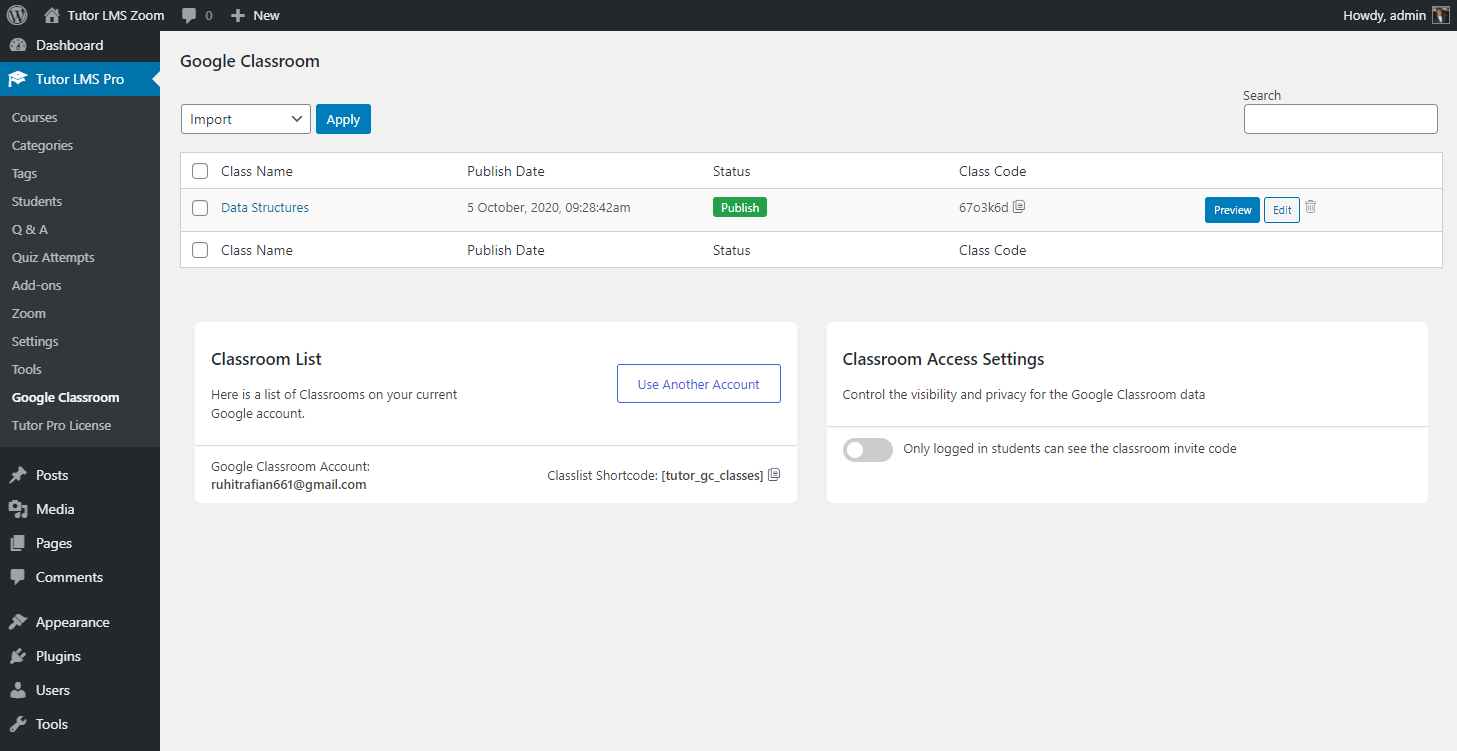
After you’ve added your Google account, you can then preview all the Google Classroom classes on it. Click on import to quickly fetch all the data from it to a corresponding Tutor LMS Course. The classroom will then become a separate course on Tutor LMS.
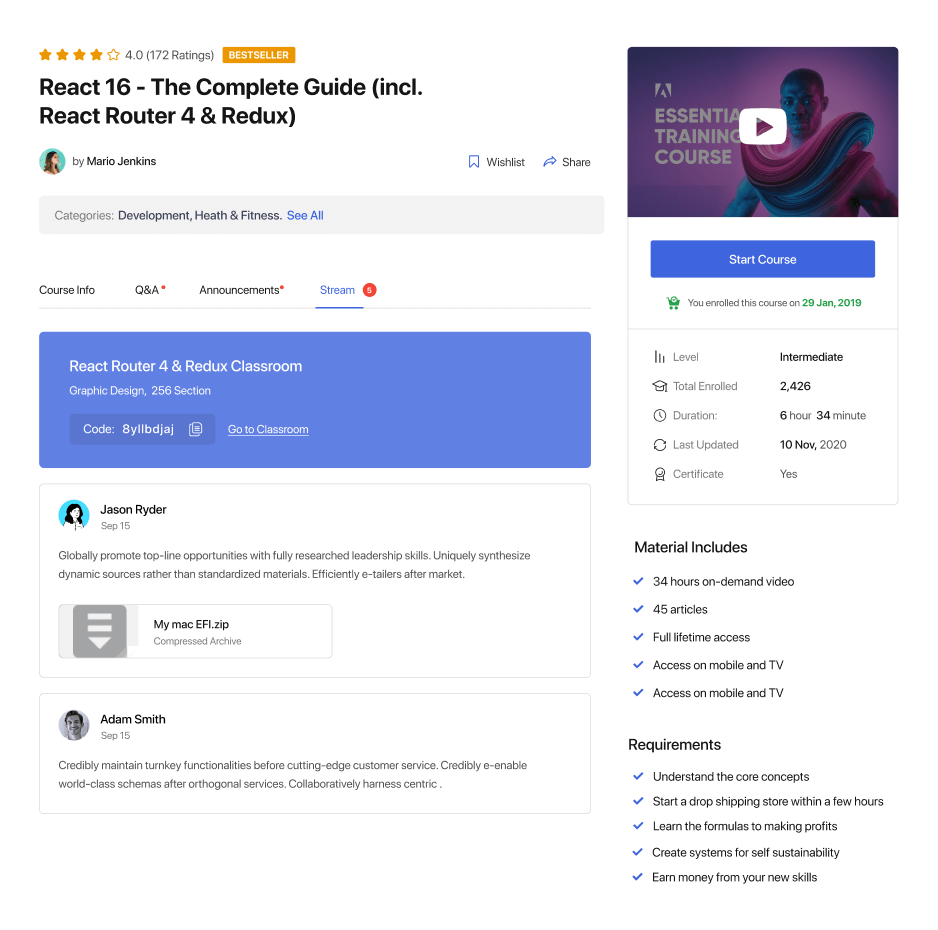
Not only that, but you will also get a separate tab called “Stream” which comes straight from the Classroom. Whatever you post on the Classroom stream will be posted on this course as well. You can send out posts, Q&As, announcements, or general messages to all of your students.
Another cool fact is that all students that were joined up in your classroom will also be registered to your website automatically. They will also be enrolled in your Tutor LMS course automatically if the import students option is selected. Not only that, but they will also get an email notifying them of this, as well as providing them with the credentials they need to log in to your WordPress website.
You might be wondering, “why do I need Google Classrooms integration if I have a full-fledged eLearning platform already?” Well, we’ve found a few very cool use cases of this integration:
- Monetize Google Classrooms by monetizing the corresponding course
- Use Google Classroom Stream as announcements for better coverage
- Import a pre-existing system from Google Classroom to Tutor LMS
- Save money on file hosting as you get access to Google Drive for each course
- Make use of Google Calendar to schedule deadlines, quizzes, and meetings
To learn more, please visit our documentation on Google Classroom.
REST API Support
With the latest update, we are excited to bring a long-awaited “REST API Support ” feature to Tutor LMS making it more extensible than ever before. From now on you can expect full “WordPress REST API” support for Tutor LMS and read Tutor LMS resources to be used by HTTP requests in JSON format.
Please note that currently Tutor LMS REST API only provides read-only capability. It is a Public API and no authentication is required.
With the Tutor LMS REST API v1, our intention is to provide read endpoints that will allow others to get courses and its related contents which are created through the plugin. Below is a list of Read APIs’ that are ready for serving both native and third-party applications in the latest update of Tutor LMS.
Current available ENDPOINTS:
In the following URLs’ “yourwebsiteaddress” refers to your live LMS website address.
- Get Course
- URL: http://yourwebsiteaddress/tutor/wp-json/tutor/v1/courses?order=desc&orderby=ID&paged=1
- Type: get
- Parameters: optional
- Pagination: true
- Get Course Detail By Course ID
- URL: http://yourwebsiteaddress/tutor/wp-json/tutor/v1/course-detail/
- Type: get
- Parameter: required(number)
- Get Course Topics By Course ID
- URL: http://yourwebsiteaddress/tutor/wp-json/tutor/v1/course-topic/
- Type: get
- Parameter: required (number)
- Get Lesson By Topic Id
- URL: http://yourwebsiteaddress/tutor/wp-json/tutor/v1/lesson/
- Type: get
- Parameter: required(number)
- Course Announcements By Course ID
- URL: http://yourwebsiteaddress/tutor/wp-json/tutor/v1/course-annoucement/
- Type: get
- Parameter: required(number)
- QUIZ BY TOPIC ID
- URL: http://yourwebsiteaddress/tutor/wp-json/tutor/v1/quiz/
- Type: get
- Parameter: required(number)
- QUIZ QUESTIONS BY QUIZ ID
- URL: http://yourwebsiteaddress/tutor/wp-json/tutor/v1/quiz-question-answer/
- Type: get
- Parameter: required(number)
- AUTHOR INFO BY AUTHOR ID
- URL: http://yourwebsiteaddress/tutor/wp-json/tutor/v1/author-information/
- Type: get
- Parameter: required(number)
- COURSE RATINGS BY COURSE ID
- URL: http://yourwebsiteaddress/tutor/wp-json/tutor/v1/course-rating/
- Type: get
- Parameter: required(number)
- COURSE BY TERMS (CATEGORY/TAGS)
- URL: http://yourwebsiteaddress/tutor/wp-json/tutor/v1/course-by-terms
- Type: post
- Body:
- Quiz attempt details by Quiz ID
- URL: http://yourwebsiteaddress/tutor/wp-json/tutor/v1/quiz-attempt-details/13
- Type: get
- Parameter: required(number)
- Course sorting by price asc/desc
- URL: http://yourwebsiteaddress/tutor/wp-json/tutor/v1/course-sorting-by-price?order=desc&page=1
- Type: get
- Parameter: order (required,string), page(optional,number)
- ASC: PRICE LOW TO HIGH
- DESC: PRICE HIGH TO LOW
Wrapping Up
This is a huge release for Tutor LMS. We’ve added some significant features in this update and we’re very excited to see what you create with it. The potential is endless with live classes, meetings, Google Classroom, and a highly requested REST API to make customization a breeze. These features and integrations will definitely make Tutor LMS the eLearning plugin to beat in 2020 and onwards. And as always, please let us know if you are facing any issues regarding this update, and rest assured that we’ll be reading your feedback very carefully.

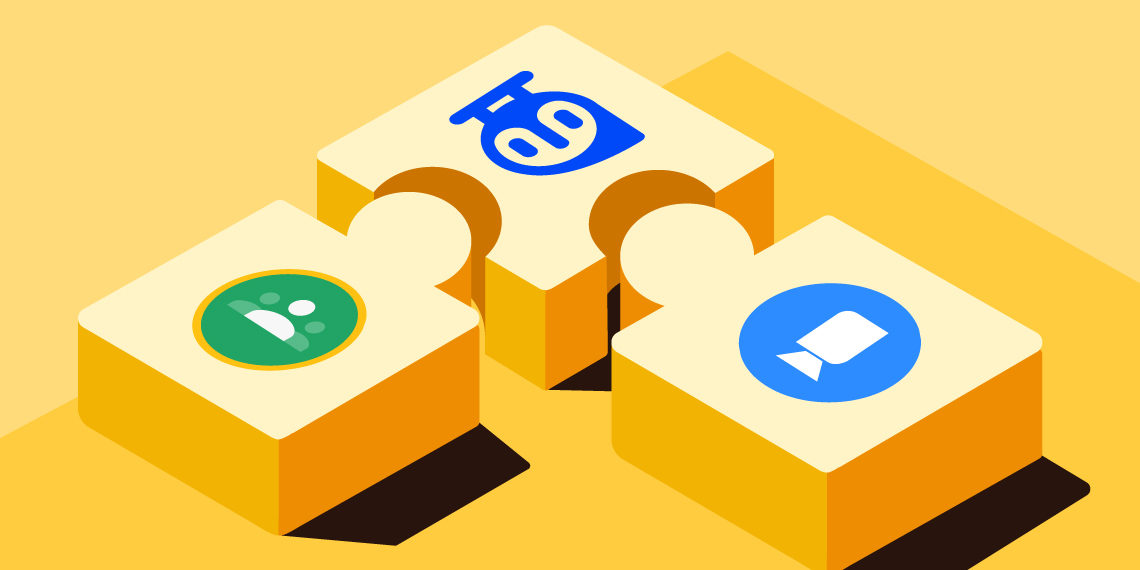
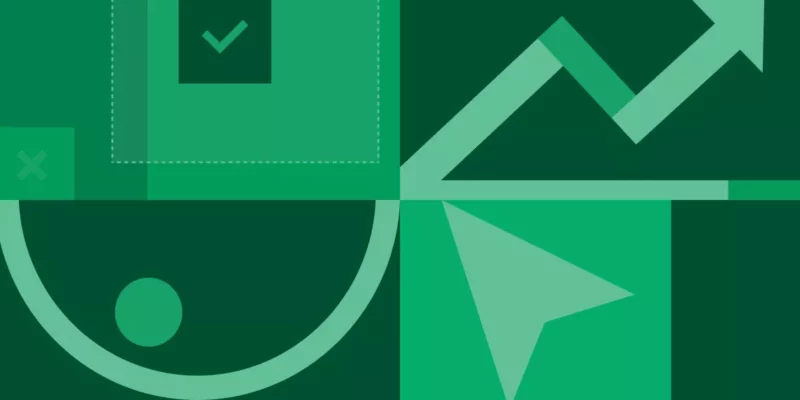

My Tu Tran Thi
Please have a plan for integrated Tutor LMS with Google Calendar to notification students to come to class on time. They can pick a plan to study. That is nice option. Thank you team
Sekander
Hi,
Thank you so much for the idea. I have added this in our feature request list and I hope that we will be able to work on these soon 🙂
Panchali Goonetillake
Hi,
Is there any way that you could include the zoom integration in the content drip as well? Only the lessons and assignments and stuff like that can be put in content drip. Would be great if zoom meetings could be included to that as well.
Thanks
Sekander
Hi,
You can set future dates for zoom meetings. So, it is quite similar like content drip.
Panchali Goonetillake
And also if you could include a specific time for the content drip too would be great. For instance, I’d like both the zoom meeting and the lesson materials to be visible on a particular day, but at different times, first the materials and later the zoom meeting or vice versa.
Thanks in advance!
Sekander
We do not have the time picker feature in content drip feature but I have added a feature request. I hope that we will be able to work on it soon 🙂
Panchali Goonetillake
Hi,
Do you have any plans on having a google meet integration? Will be looking forward to it.
Sekander
Hi,
I am sorry to inform you that we do not have plans for Google Meet at this moment.
Armin Lipp
Hi,
nice improvement & upgrades.
Zoom Integration setup works fine so far.
Is there any option to have other Instructors also use the zoom integration? For Example connect one Premium Zoom Account with Tutor LMS and have different instructors to use zoom meetings.
As I get so far, only the admin can create zoom calls in his courses, am i right?
Thx for help!
Ruhit Rafian Prinon
Yes! Sadly Zoom Premium doesn’t allow multiple users to create meetings simultaneously.
I would recommend using separate Zoom accounts for separate users as it is much easier to maintain, otherwise things might get confusing. Hope this helps! 😀
shamimreza
I am an admin, I create zoom live session, it’s working fine, I create another instructor account for testing purpose when click create course button I can’t see create zoom live session how to solve this problem
Sekander
Hello Shamim,
As this is a technical issue, please use the contact form on our site to reach the support staff. They will guide you with the best available solution 🙂
apptonomous
Nice upgrade! As you mentioned New: 3rd Party Google reCaptcha plugin support My question: which plugins do you suggest? since I have installed 3 different plugins and the Google recaptcha doesn´t show up below the tutor native forms (Login and register forms). Great job! Keep working! Regards
kawshar
It should work with any 3rd party plugins. Please make sure that the template file is not overridden.
Thanks
CARLOS MULLER
Guys, your platform is promising, but improve support. I already bought the skillate theme, I want to buy the paid version of the Tutor, but I can’t wait a week for an answer. I sent my question on Saturday, 03/10 and nobody answered me unless they received my email and are analyzing the answer.
kawshar
Hi Carlos, thanks for choosing Tutor LMS. Well, we are trying to improve our customer support and I want to inform you that our support is getting better day by day. But, sometimes question gets unnoticed and a possible reason if the question is related to customization. However, I have answered your question below, please have a look.
Thanks
CARLOS MULLER
Great updates! I use the paid Skillate theme along with the free Tutor version. I’m having a problem, I sent it on paid support and on the wordpress forum and nobody answered me. The “Q&A” within the course does not work. The student asks the question, I answer and it is not visible in the frontend. That way, I asked you to help me as I can enable wordpress comments under the video, so I could install a plugin like wpDiscuz, which is much more complete in features. My question on the wordpress forum: https://wordpress.org/support/topic/how-to-enable-the-standard-comments-instead-of-qa/
kawshar
Hi Carlos, first of all, thanks for choosing the Skillate theme and Tutor LMS. Well, are you getting any error while submitting comments in the Q&A? If you can share some more information can be helpful.
On the other note, adding 3rd party commenting plugin as Q&A is not possible unless customization is made.
Thanks