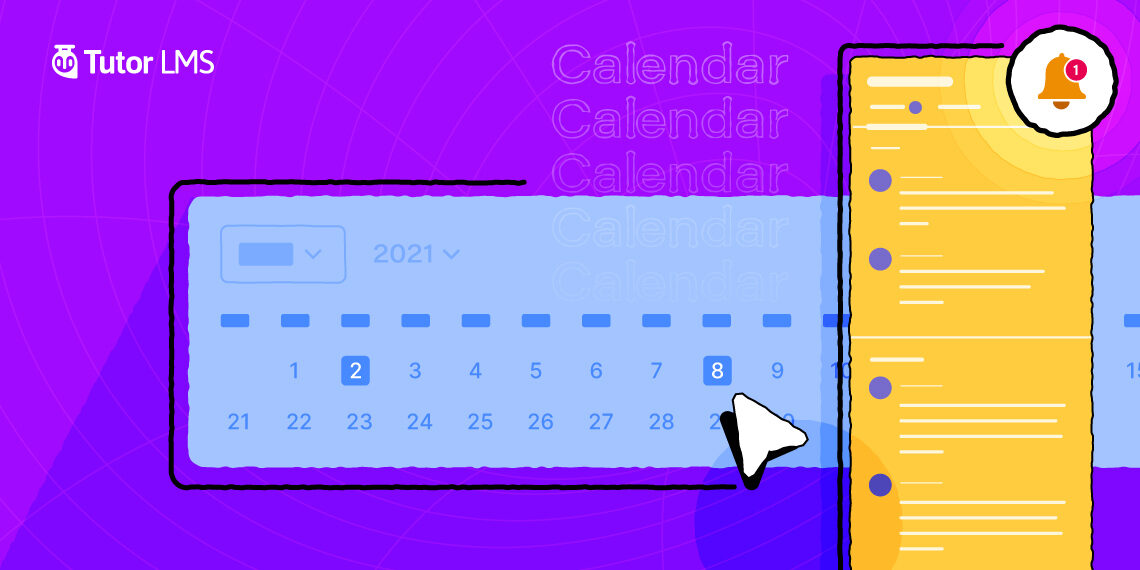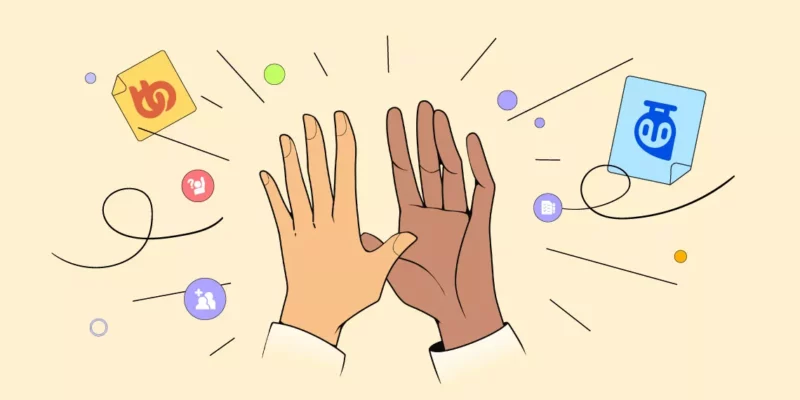Howdy, Tutor LMS users out there. We are back with another big Tutor LMS update today. You will be glad to know that we just crossed 40,000+ active installations and you are responsible for it. We couldn’t be more grateful. You have told us, that Tutor LMS provides an easy experience for building your LMS site at the same helps you to scale it.
We truly believe that, and our goal is to provide an even better LMS building experience. So this time around, we are adding two new Addons for Tutor LMS. They are built to bring you the best WordPress LMS building process.
Tutor LMS v1.9.10 (Free & Pro) Changelog
To get a detailed idea about the update, let’s look at the changelog for Tutor LMS v1.9.10 (Free & Pro)
- New: Calendar add-on
- New: Notifications add-on
- Fix: Date Picker not working issue in frontend Announcement Tab
- Fix: CSV Download button disabled for empty reports
- Fix: Yoast plugin conflict issue
Thanks to our QA team for finding out about the Yoast plugin conflict issue just before launch.
⚠️ Alert You need to update your permalink settings to see Calendar/Notification on the frontend dashboard after enabling the add-ons. Else you will see a 404 error.
Notifications Add-on So That You Don’t Miss Out Anything
With the Tutor LMS v1.9.10 update, you will start seeing a new notification bell icon 🔔 on the frontend profile dashboard. You will see notifications for student activity, what your instructors are doing, and get a real-time update on all their activities. These settings are available for students, teachers, and you as an admin of your Tutor LMS-built site.
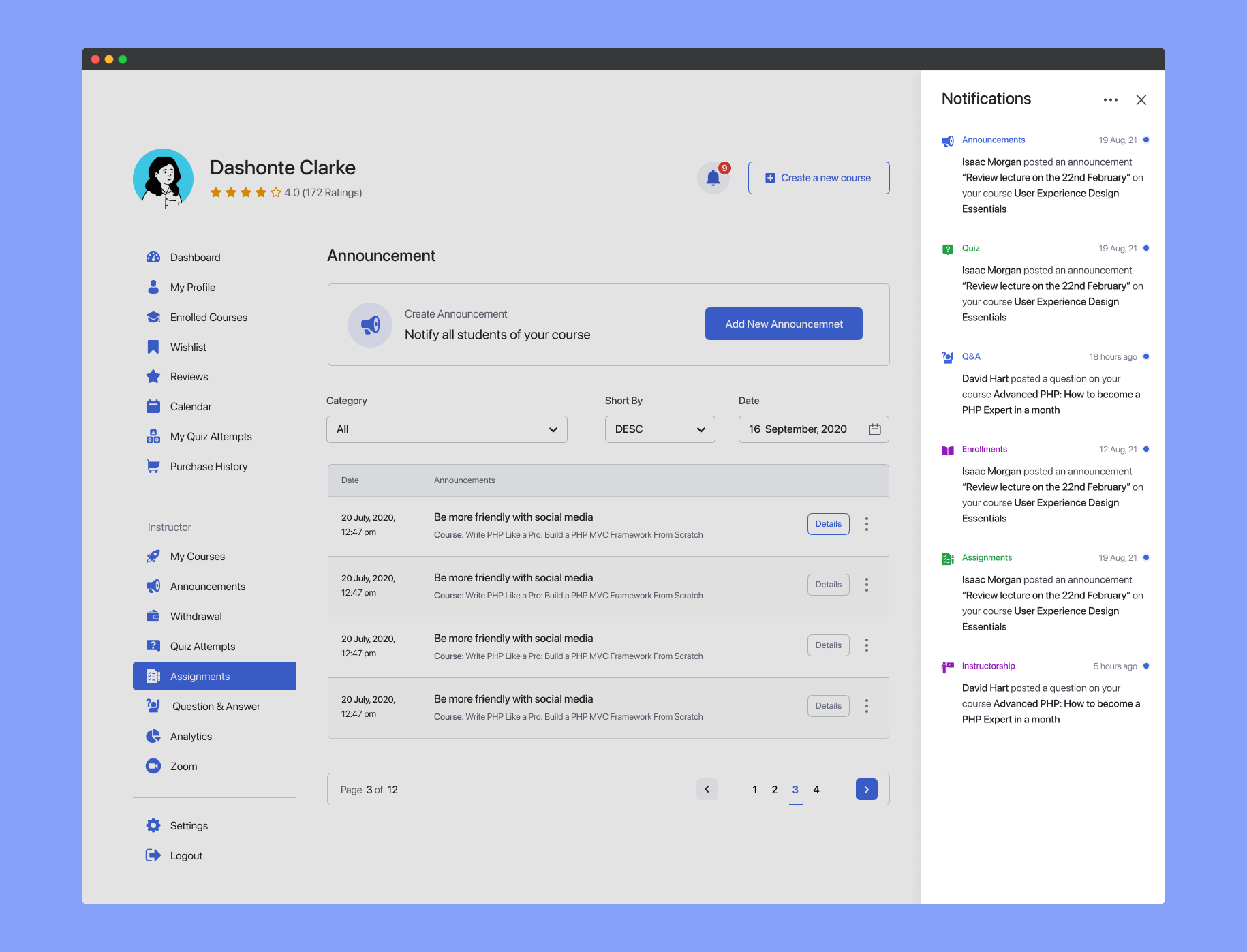
The viewed(read) notifications will be grayed out once it is previewed/clicked. Different types of notifications such as announcements, quizzes, Q&A, etc will be previewed in different color schemes on the notification list. Once a user clicks on a specific notification, it will be automatically read and will redirect the user to that specific event location on that site based on the type of notifications. If you click on a course enrolled notification, you will be redirected to that course page after you click on the notification.
Please note that all notifications don’t have redirect URLs.
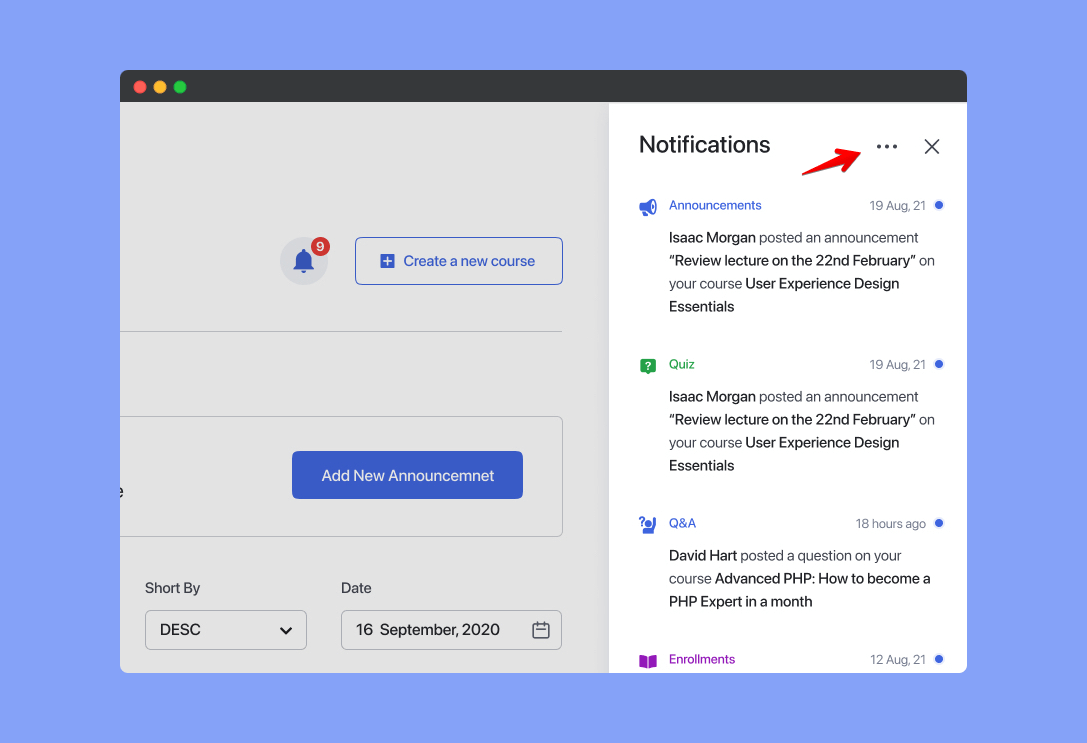
There is also an option (three dots) to mark all the notifications as read or mark all as unread. Click on the three dots to see the options.
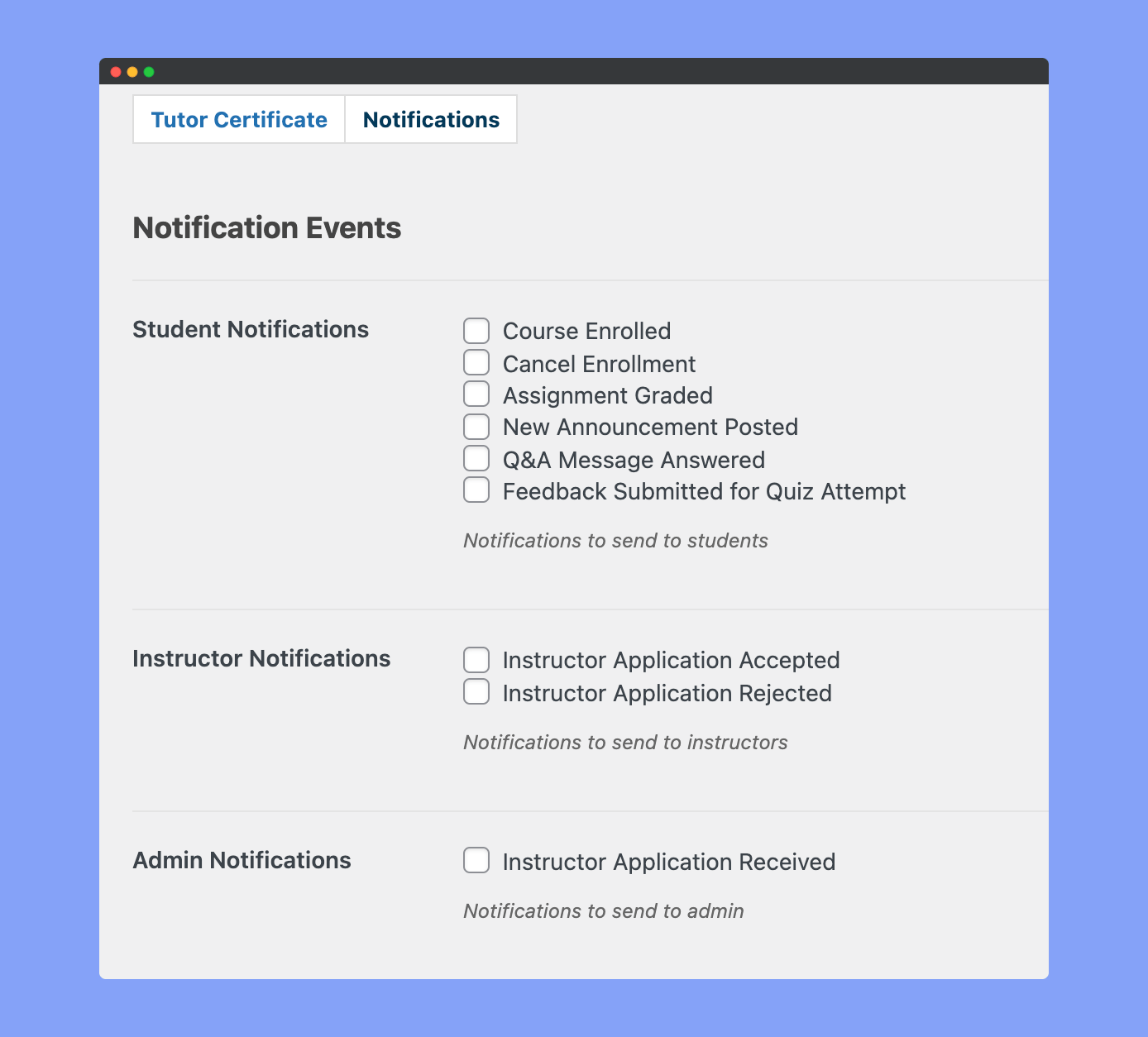
You will find advanced customization options to allow different types of notifications under different types of user roles after enabling the add-on. You will be able to set what notification your LMS website’s students will receive, what instructors will receive on their dashboard notification.
Learn more from the documentation.
Calendar Add-on To Have Everything Under Control
With the all-new Calendar add-on, your students will now be able to see their assignments in a beautiful calendar view. In their dashboard section, they will be able to see due, upcoming assignments, and get an overall idea of their learning path.
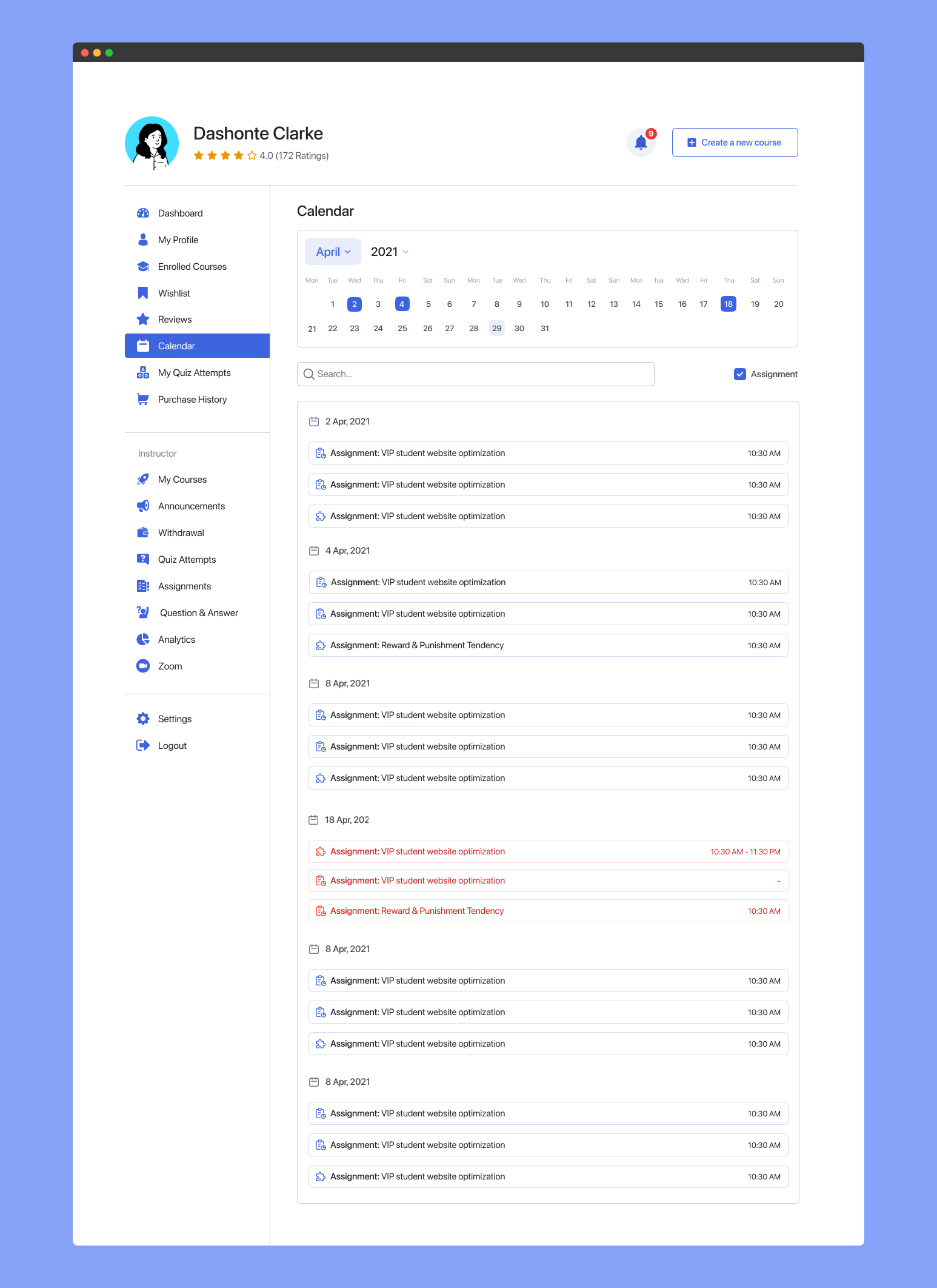
Simply enable the Calendar add-on from the Tutor LMS add-on list. After enabling your students will be able to see the Calendar section on the frontend dashboard. Your students will have the full capability to move through different dates throughout the calendar.
Your students will be able to view their assignments by specific month, date, and year. There is also a search bar to easily let them find what they are looking for. If your student clicks on it, then they will be redirected to that specific assignment page.
Learn more from the documentation.
Update Today To Get All The New Features!
You should already be seeing a notification to update to the latest version of Tutor LMS. Click on the update now button and experience all the above-mentioned features.