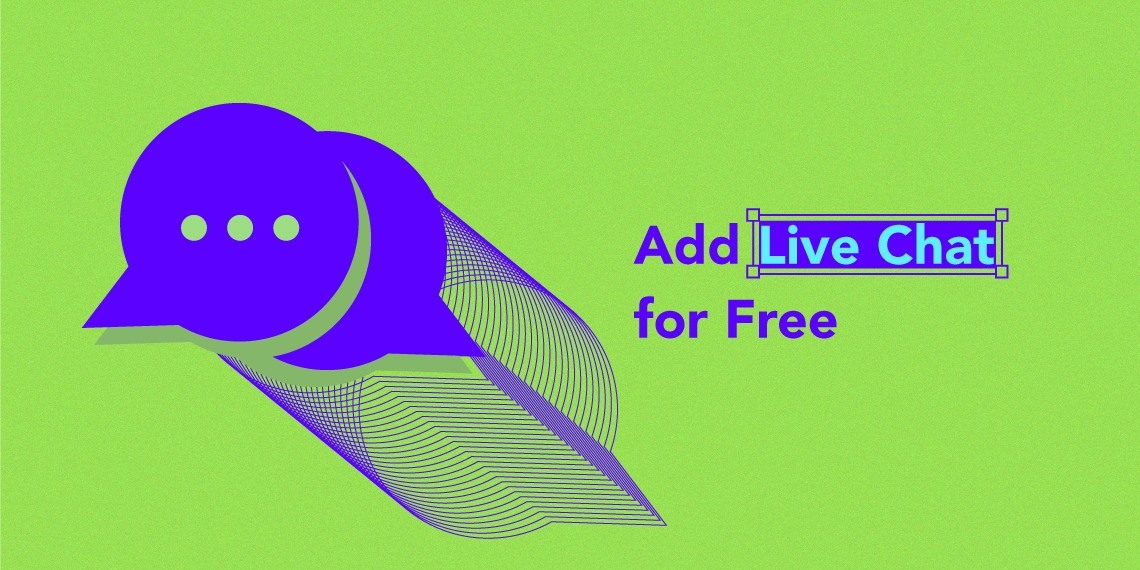Want to add live chat to WordPress site for free? Customer service is at the heart of any business and is as important as selling a good product or service. Excellent customer support can take your business to the next level by increasing your customer retention and recurring revenue. If you are a site owner, to converse with your clients in real-time and guide them to your goal conversion, a live-chat feature on your site is a must!
According to research by Crazy Egg, 38% of customers are more likely to buy from your company if you provide a live-chat feature on your website[1]. Pretty impressive! So, that leaves room for only one question: how to add live chat to WordPress site? Well, in today’s tutorial, you will find out how by following an easy and straight-forward process. Let’s get started!
Benefits of Having a Live Chat Option on Your Site
At first, we wanted to share with you some benefits of having a live chat system on your website. According to research done by the folks over at ICMI[2], visitors that interact with your site via chat are worth 4.5 times more than others who don’t. More benefits you can expect from having a way to live chat are:
- Quicker conversion thanks to instant query resolution
- Provide better data-driven customer & visitor assistance
- Improve customer loyalty by creating a support history
- Have a competitive advantage over your competitors
- Overall cost reduction in your customer support in the long term
And more…
How to Choose Your Live Chat System
For WordPress, there are many types of live chat options to choose from. In this tutorial, we are going to cover a free plugin for you. To implement a free live chat system on WordPress, we will be using the Tawk.To Live Chat plugin. Before going to action, let’s see some of the core features of Tawk.To.
- Effective in managing online customer engagement experience
- Compatible with all modern browsers
- Single dashboard interface to manage multiple websites and agents
- Real-time monitoring and automated triggers
- Secure encryption
- Unlimited agents, Reporting, File transfer, and many more
Now, let’s start!
Implementing Free Live Chat for WordPress
Now that we know why a live-chat feature is important and which free plugin to choose- all that remains is to implement it. Here’s a step by step guide on how you can implement a free live chat option to improve your conversion rate and more.
Step 1: Install The Tawk.To Plugin
The first thing you need to do is get the Tawk.To plugin from the WordPress plugin directory. Search for “Tawkto”, install & activate the below marked plugin.
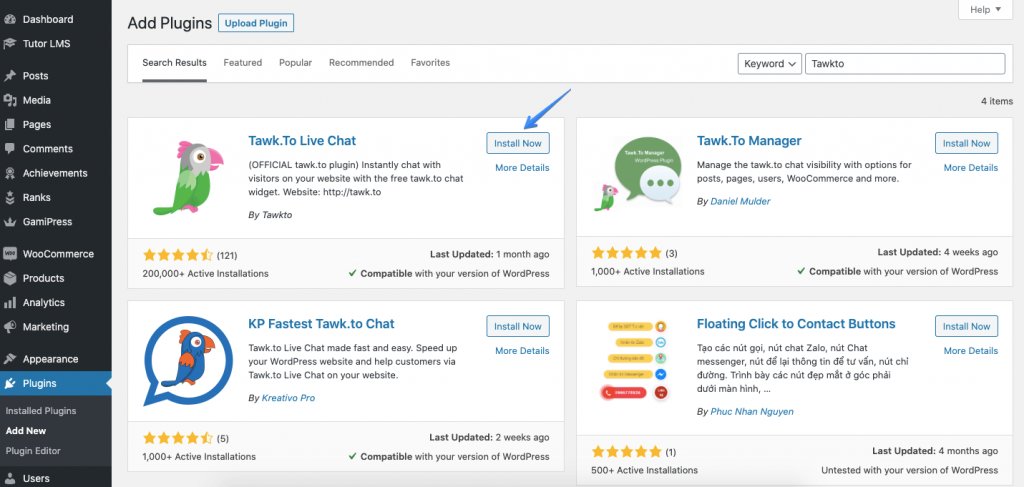
Step 2: Create and Connect to Your Tawk.To Account
Now that you have successfully installed & activated the Tawk.to Live Chat plugin, it’s time to connect a Tawk.To account to your WordPress site. You will find the Tawk.To configuration in the Settings menu from your WordPress dashboard.
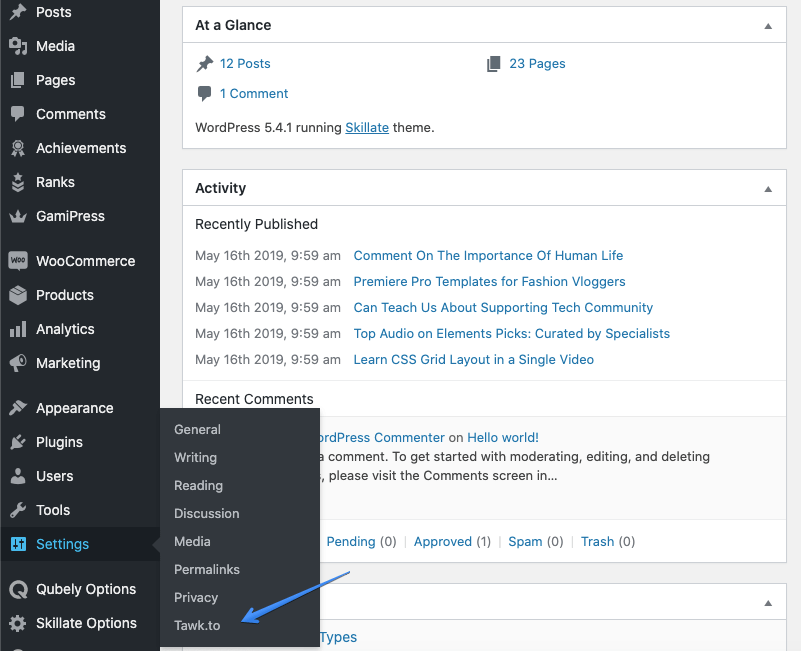
Then you need to login to your Tawk.To account using your credentials. Don’t worry if you don’t have an account. You can create an account for free by using the signup button in the form or from here.
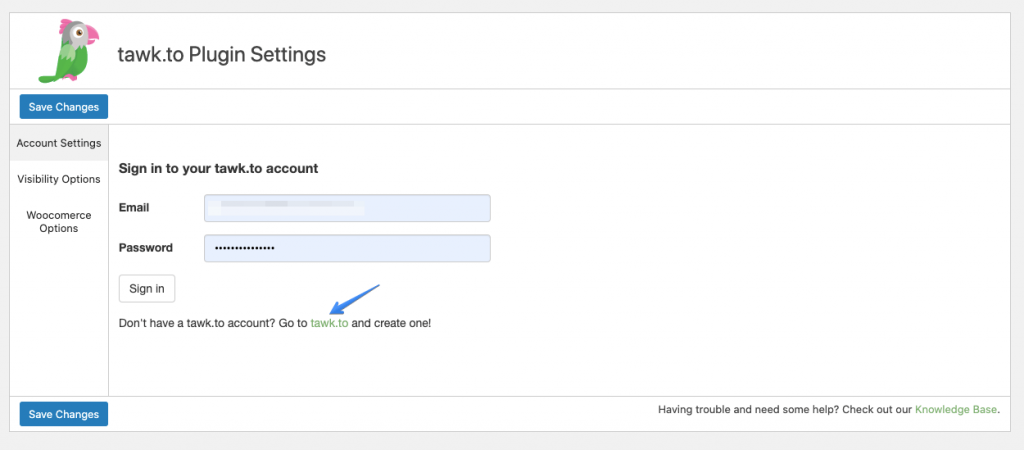
Please note that when you are signing up, you may be prompted to connect your account with your website. You don’t need to do anything right away, as in this tutorial we will use the plugin to connect your site with your account.
After you have signed up for a Tawk.To account, log in to the Tawk.To plugin with your credentials. You will be instantly connected with your Tawk.To account.
Step 3: Create a Property & Choose Widget From the Tawk.To Dashboard
After successful login/account creation, you need to create a property from your Tawk.To dashboard. Click on the dashboard button.
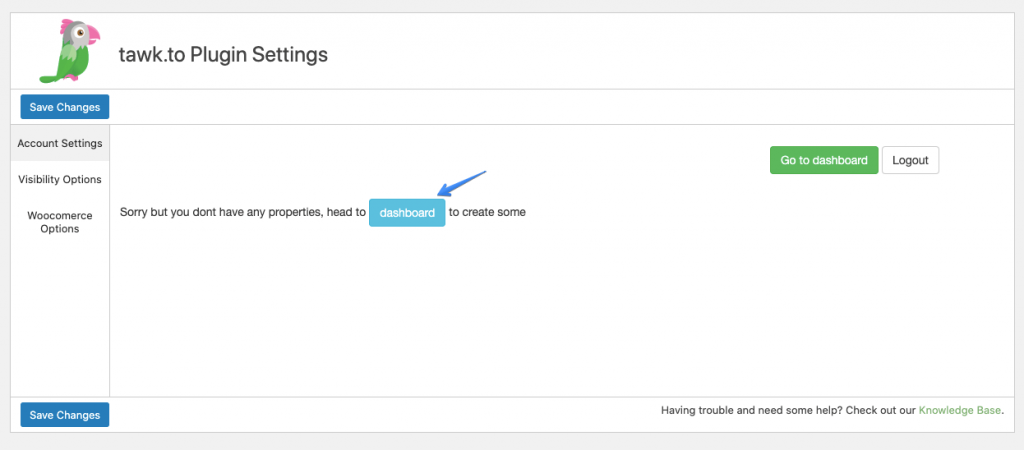
On the Tawk.To dashboard, you will see all the available information like live visitors, chat information, page visitor information, and more. But to see these pieces of information for your site, first, you need to create a property for your specific site.
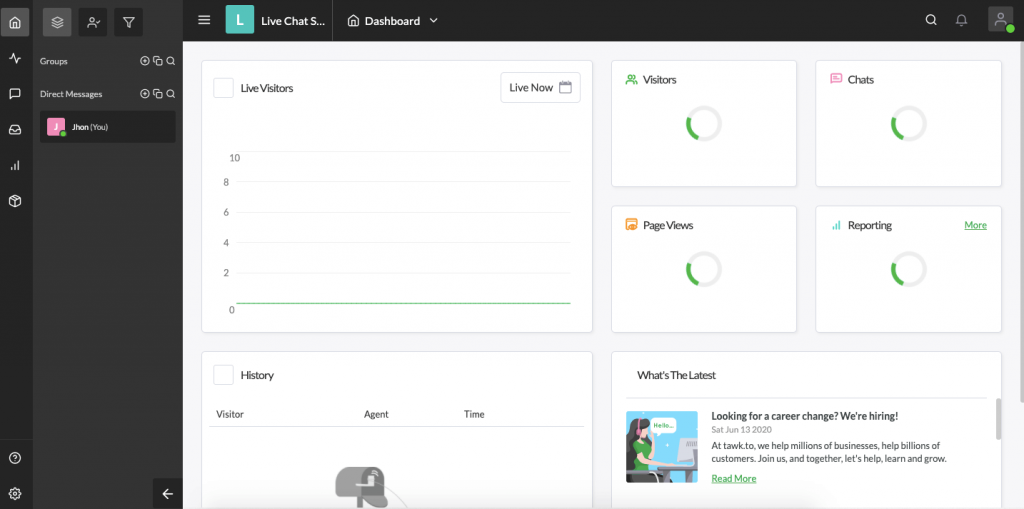
Navigate to the Administration section of your Tawk.To dashboard. There you will have a button that will allow you to create your property.
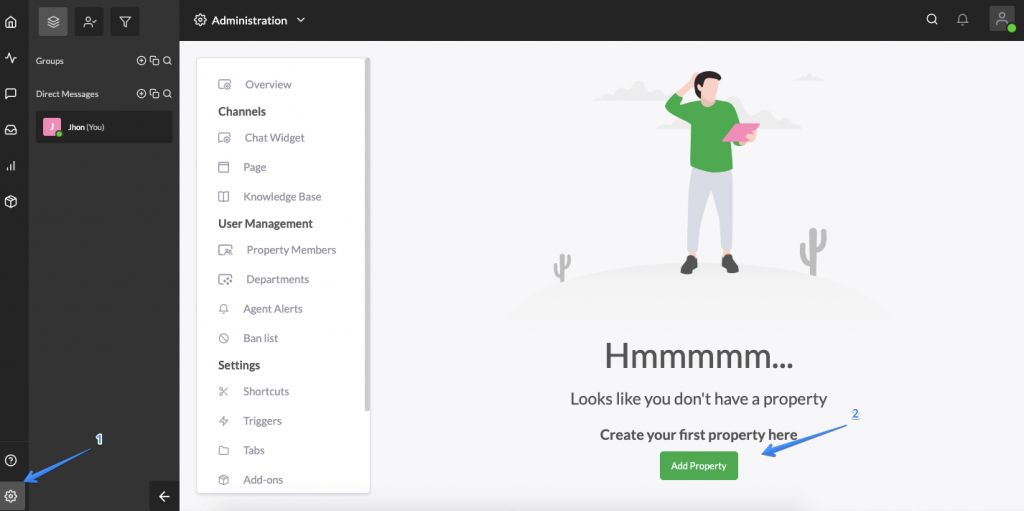
From here add your property details such as Property name and Site URL. Add information related to your site.
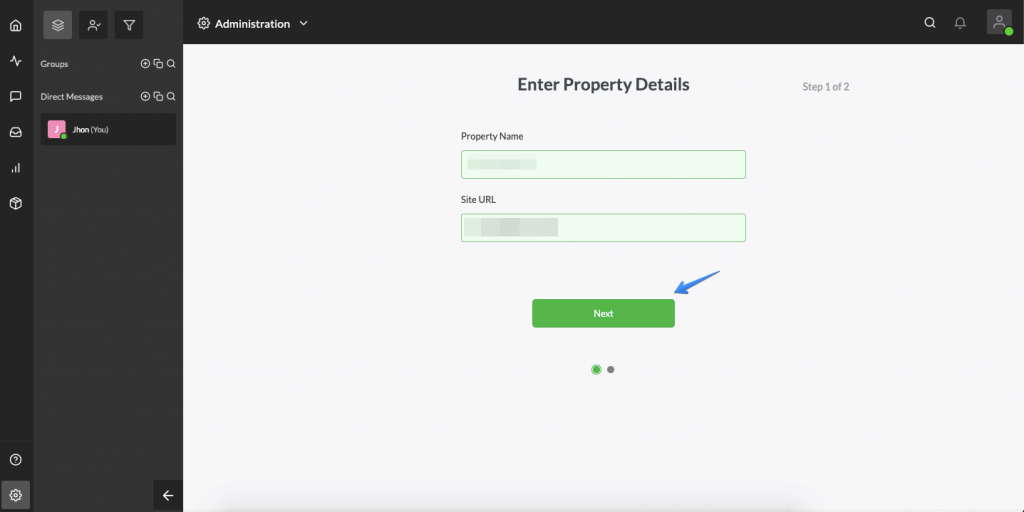
After that, you will be prompted to install the Tawk.To widget. You can avoid this step as you have already installed the Tawk.To plugin. (In step Step 1.)
Step 4: Connect the Tawk.To Plugin to the Property
Now it’s time to connect the recently created property to the Tawk.To plugin on your site. Open Tawk.To plugin’s settings. Then use the drop-down menu to add the property. From the menu, you will find the property option.
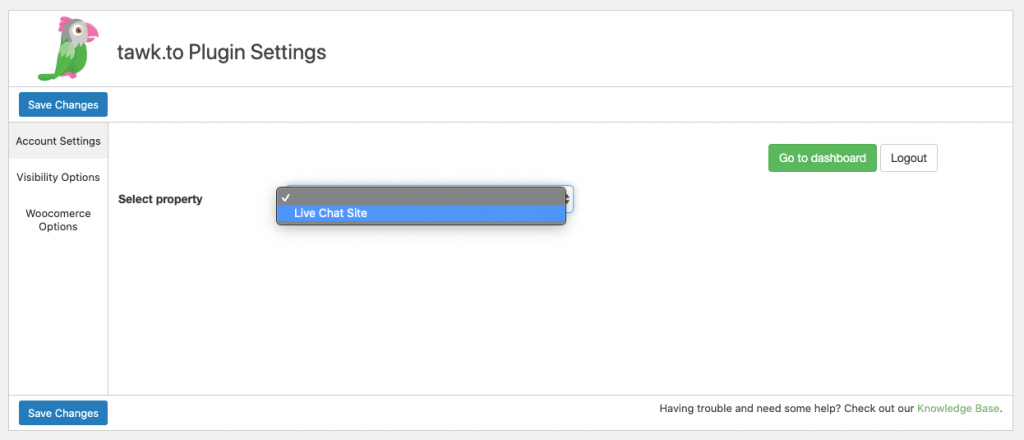
After selecting the property, you need to set the widget (the interface of the live chat in your WordPress frontend) that you want.
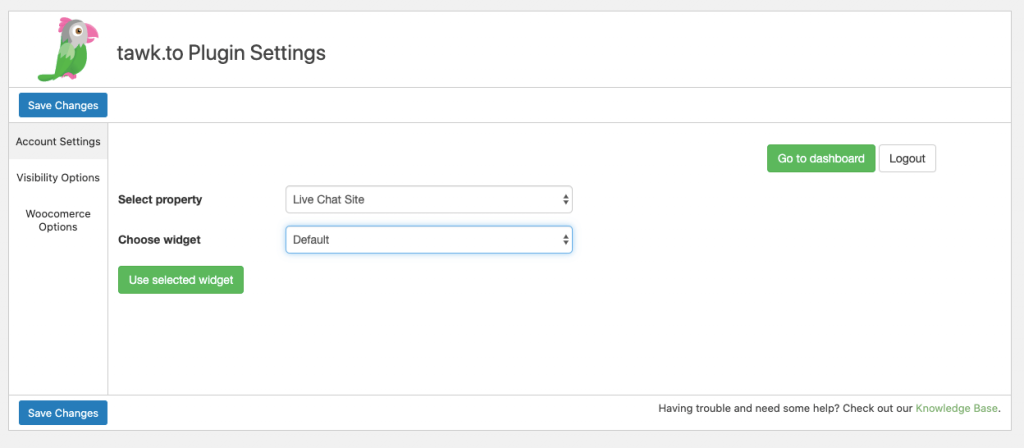
Click on the Use selected widget button after you have decided all the options. You will see a success notice, and live chat will be available on your site thereafter.
Step 5: Congratulations! You Have Enabled Live Chat in Your Site
You have just activated live chat on your website. From now on, your visitors can interact with the live chat icon, ask you questions, and so on.
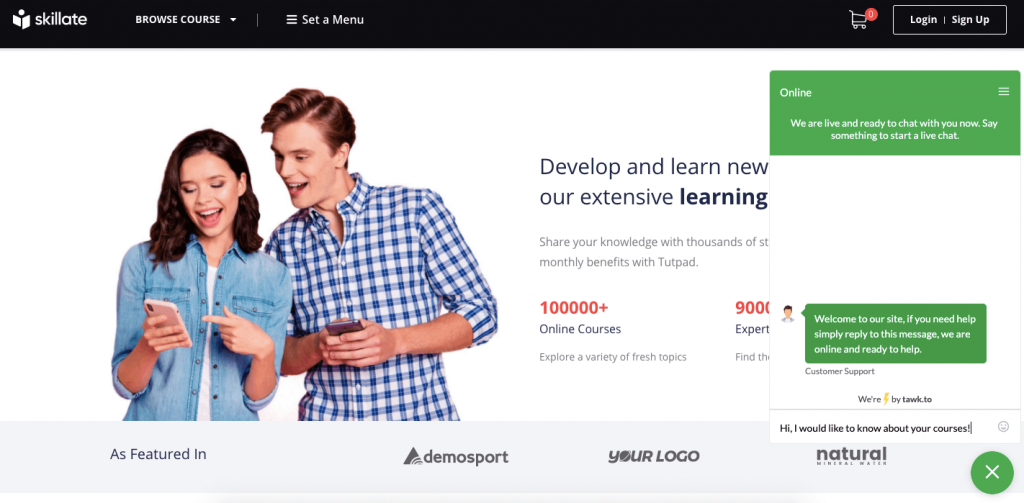
Easily test it by going to the frontend of your site and you will see a live chat widget in the bottom-right corner of your screen.
It’s Time to Add Live Chat to Your Site
As you can see in this tutorial, it is extremely easy and free to add live chat to your WordPress site. It’s really a plug & play system that anybody can implement. If you want more tutorials like this on how to get the most out of your WordPress site, check out our dedicated tutorials’ blogs section, and also our awesome products.
So what are you waiting for? If you don’t have live chat on your site it’s time to add one, increase your conversion rate, and more.
Notes: