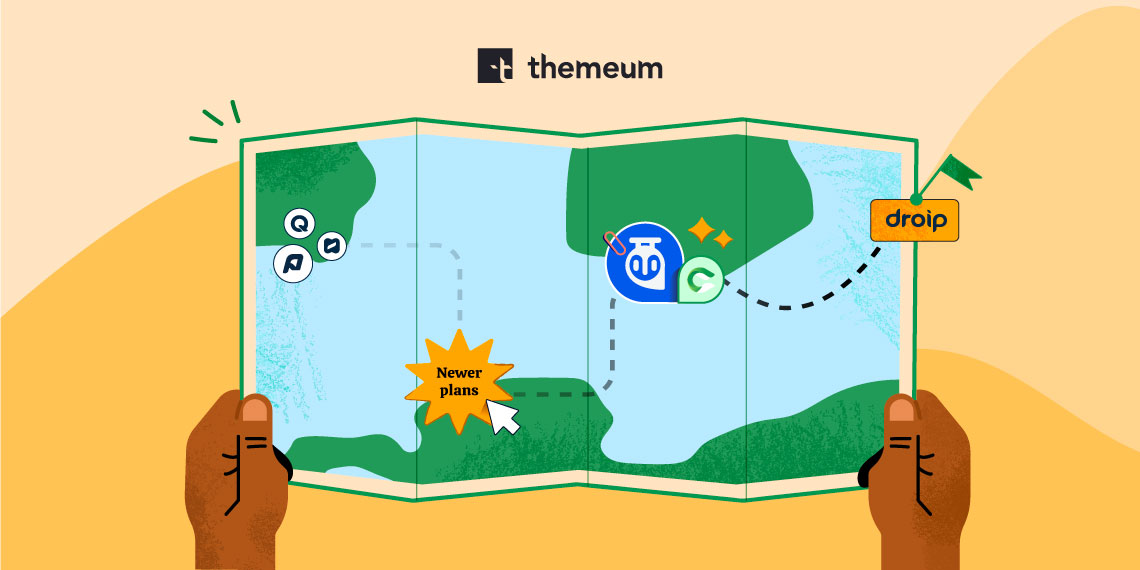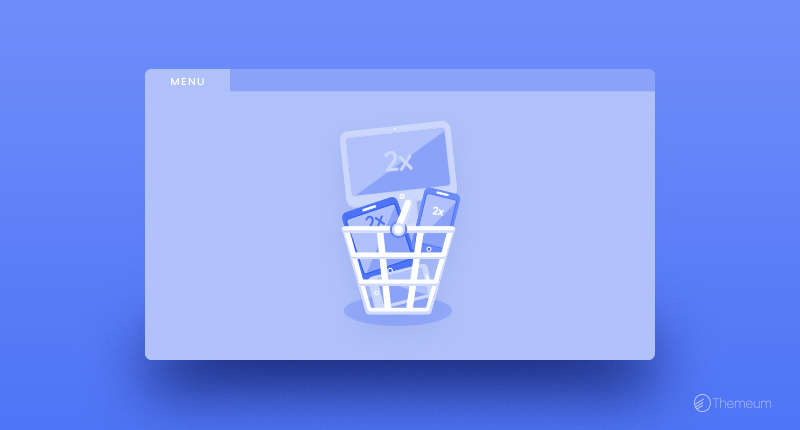
October 25, 2017
Share
You probably go for a lot of campaigns to have potential customers on your eCommerce site. In one way or another, they come to your site. Now what? You surely want to direct them to your products that you want to sell. Despite having a highly navigable eCommerce site, your visitors may not go to the product details. If that happens, your effort and money in running all those campaigns will go in vain. No worries! There’s a wonderful way to direct your visitors to products. And that’s what we are going to talk about today in this article.
If you visit the most popular eCommerce sites in the market today, you will find they are directing you to their products in many ways. The most common one is displaying products on the menu. As people tend to hover over the menus first, integrating a system with the menu for directing visitors to products will result in more sales.
 Yes, you guessed right. There is nothing like a highly functional mega menu can do it better. We will show you how to display products on your website menu with the best ever WordPress mega menu plugin. Wondered which one? Well, that’s obviously the WP Mega Menu plugin. Wanna know why this particular one? Read this article on Envato blog.
Yes, you guessed right. There is nothing like a highly functional mega menu can do it better. We will show you how to display products on your website menu with the best ever WordPress mega menu plugin. Wondered which one? Well, that’s obviously the WP Mega Menu plugin. Wanna know why this particular one? Read this article on Envato blog.
Now let’s see how we can set this thing up to increase the number of sales.
Installing the WP Mega Menu plugin on your website is the best way you can have your products displayed on the menu. First, install the plugin on your site, then set the plugin up. Click here to know the detailed instructions regarding this.
It’s time to set up the products on the menu
Once WP Mega Menu is installed and set up with recommended settings, you are ready to go. Now you need to go to Appearance > Menus. Then click on the WP Mega Menu option pointed on the image below.
Add the number of the rows you want to have on this particular menu item.
Drag the WPMM Grid WooCommerce widget and drop it on the column you want to have your products on. Then click the drop-down option on the right.
Now set up the widget with title product category and some other details. Click Save to apply the changes.
Once done, your products on the menu will be displayed the way you set it up. Here’s an example.
WP Mega Menu does the job in a great way. This is the best ever free plugin for making a mega menu. However, if you think about a theme that has WP Mega Menu and other eCommerce functionalities integrated with it, then you may try Winkel theme. It will set up things for you in the easiest way possible.