These days, eLearning sites are insanely popular, and new ones crop up all the time. To run a successful eLearning site, you need to be at the top of your game because the competition is fierce. Simply offering quality course content won’t cut it because a streamlined design and functional features are just as important. Often, it all comes down to using the right LMS tools.
Of course, selecting the right LMS plugin can be difficult. After an age, you might feel unsatisfied with what your platform has to offer. This particular article is for LearnPress users who are looking for a change. Using the Tutor LMS Migration Tool, you can effortlessly migrate to Tutor LMS instead.
Why Switch to Tutor LMS
Similar to Tutor LMS, LearnPress is a freemium WordPress plugin. However, those who aren’t tech-savvy may find the tool difficult to use due to the lack of proper support. Their documentation is also super hard to find and doesn’t elaborate on many topics. Another major downfall is their coding standards. These factors may heavily affect your site in the long run.
On the other hand, Tutor LMS strives to offer the best user experience with a simple but effective interface. The core version of Tutor LMS has plenty of great features and is highly extendable to suit all your future needs. Let us go over what some of these features are.
Frontend Course Builder
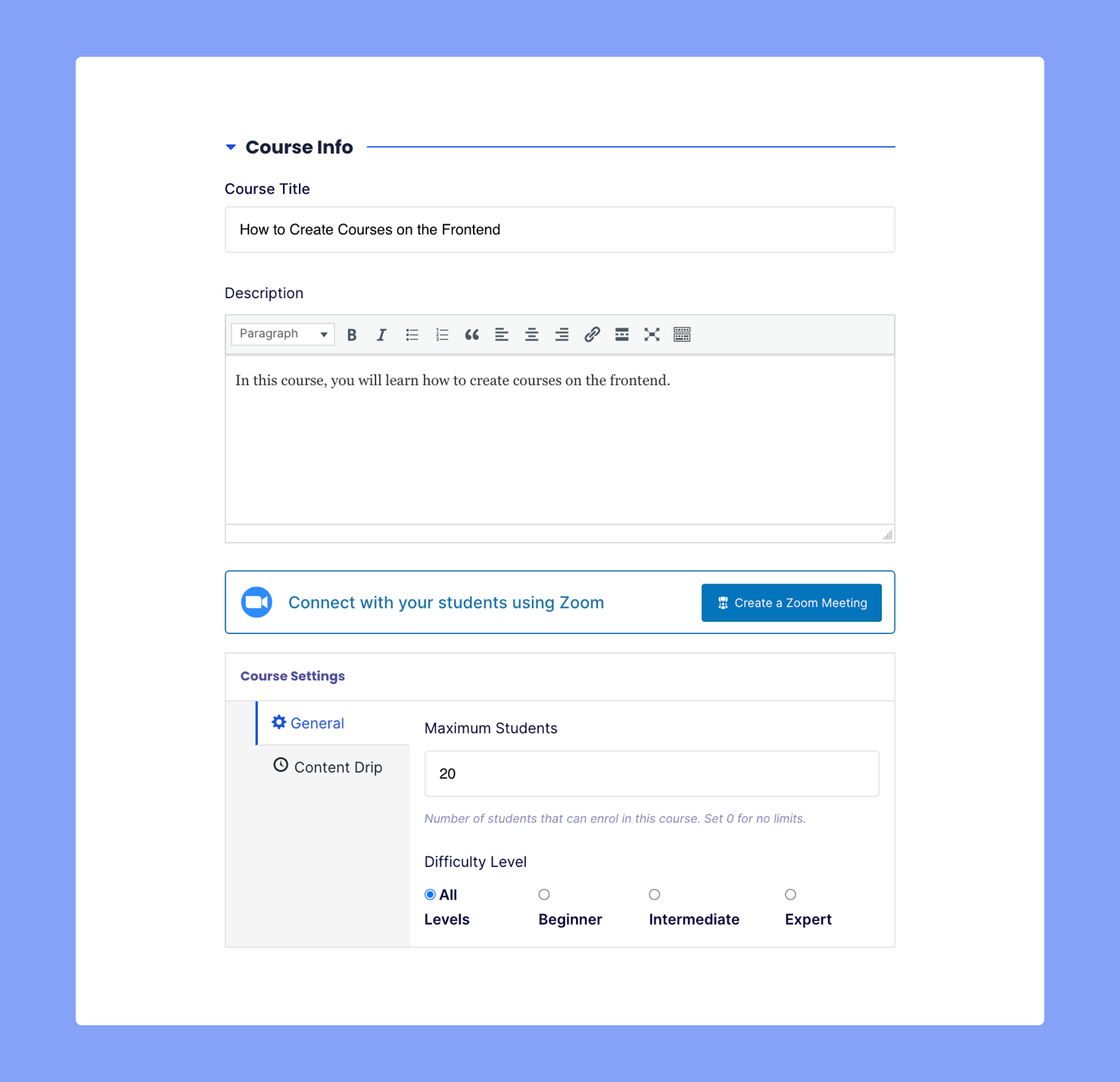
Tutor LMS is the first among its peers to offer a Frontend Course Builder, and it has seriously improved the course creation process. Following a few simple steps, you can create a top-tier course like no other using this powerful drag & drop tool.
You also won’t have to fret over technical interruptions because it auto-saves all your work. And while creating courses, you can easily preview the course using the Course Preview option.
You can fully integrate Tutor LMS with WooCommerce as well. When you create courses using the frontend course builder, a wooCommerce product is created automatically in the backend.
Other handy features that you won’t find in the LearnPress course builder include:
- Course difficulty level,
- Target audience,
- Student list,
- Instructor list,
- Add instructor,
- Course intro video and more!
Full Fledged Quiz Builder
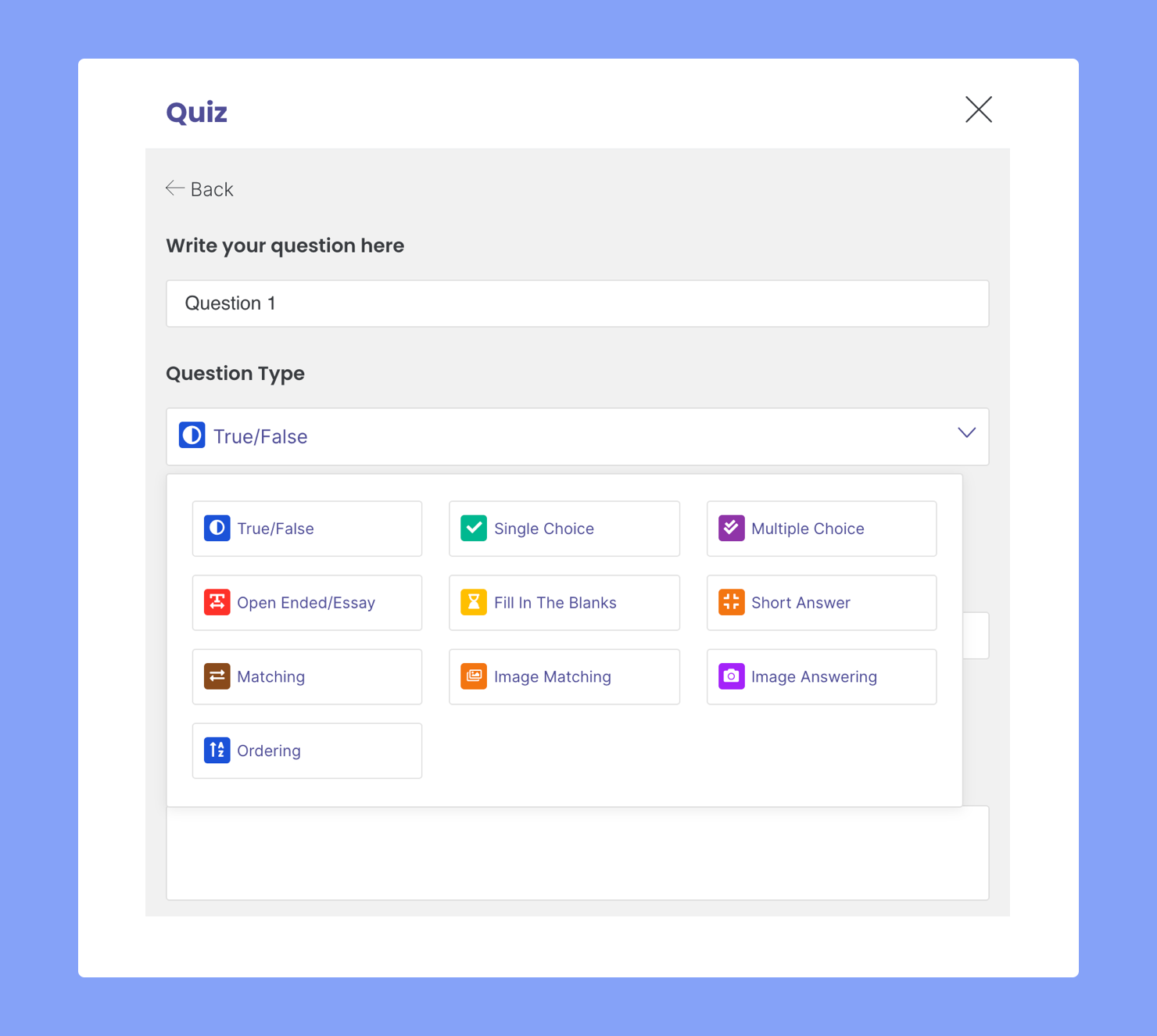
The Quiz Builder is part of the course builder, and you can use this to design effective quizzes that rival offline evaluation. You aren’t limited to just your usual question types and have access to a wide variety of other ones like:
- Open-Ended/Essay
- Fill In The Blanks
- Short Answer
- Matching
- Image Matching, etc
In the case of choice question types, you can even upload images as options. And, unlike LearnPress, you can deduct points, randomize questions, and also set a limit on how many times students can retake the quiz.
Notable Add-Ons and Support Plugins
The Tutor LMS add-ons can help you enhance your site to provide the best learning experience for your students. Here are a few discussed below.
Zoom Integration
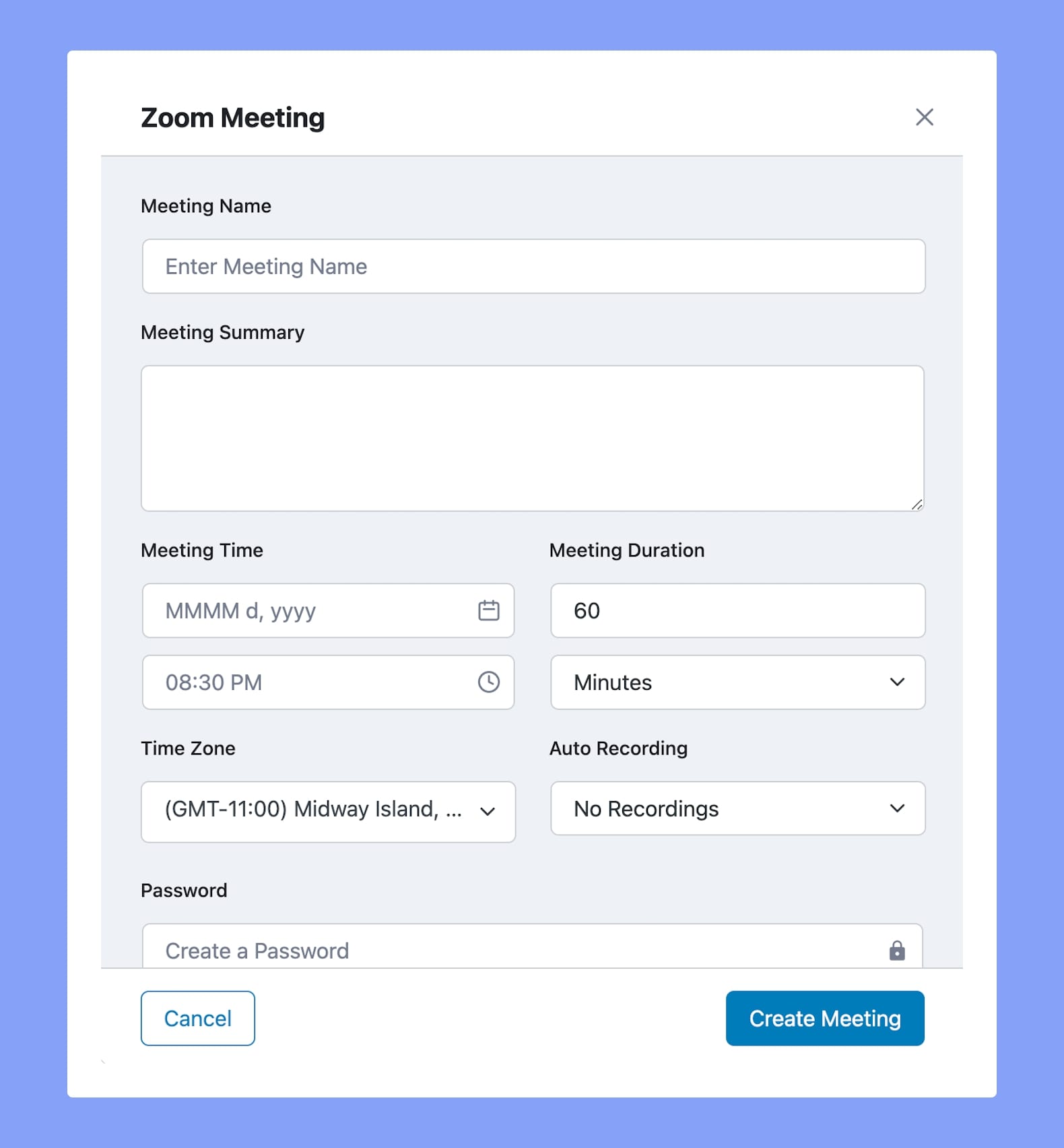
Nothing provides interactivity like live classes, and Zoom is the top choice for many users. While LearnPress requires the help of third-party plugins, Tutor LMS has its own Zoom Integration add-on. Using this, you can easily host both general zoom meetings and also live topic-specific sessions. For more guidance, refer to our documentation.
Certificate Builder
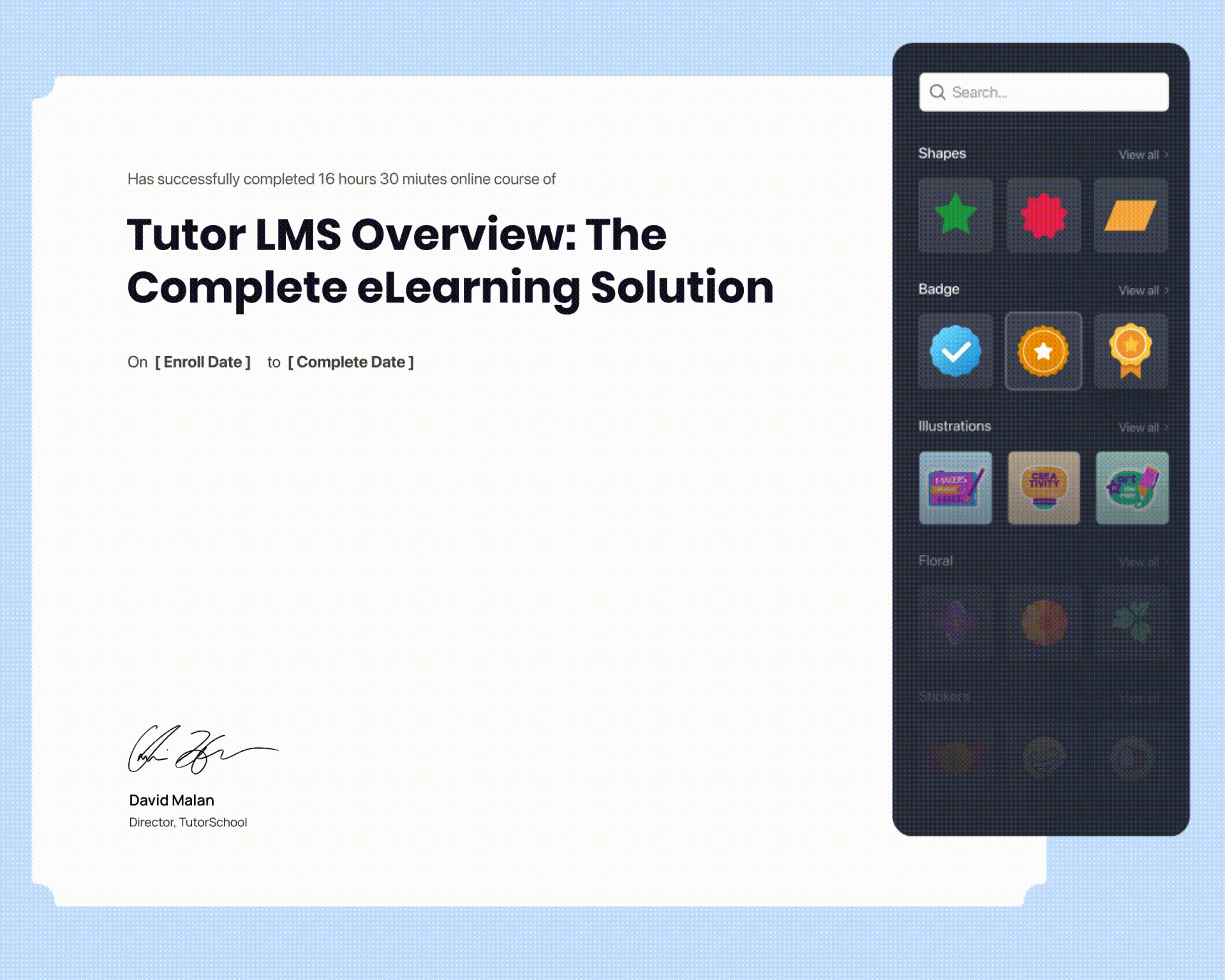
Offering certificates is another way to encourage students to improve their productivity. Students can use this in their resumes as well. Certificate Builder is an easy drag and drop tool that you can use to design unique custom certificates.
Quiz Export/Import
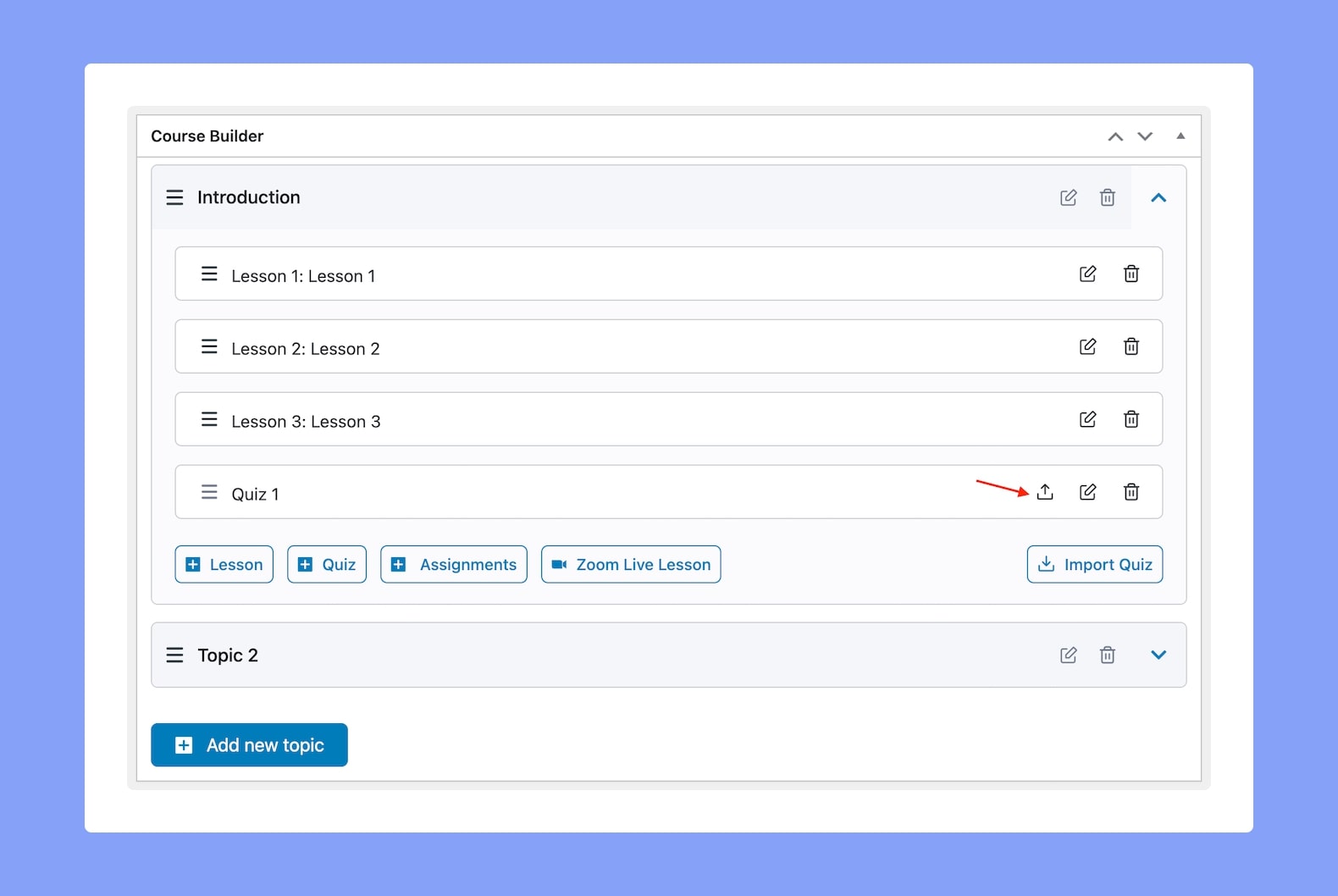
The Quiz Export/Import feature is a great tool that helps you export and import existing quizzes. It comes in handy when you wish to reuse quizzes which saves you quite a bit of time.
Note that these features are just the tip of the iceberg of what you can expect with Tutor LMS. There are plenty more that you can benefit from, and we are regularly adding to this list.
Amazing Add-ons & Integrations
Apart from the mentions above, there are a number of add-ons built right inside Tutor LMS to extend its capabilities.
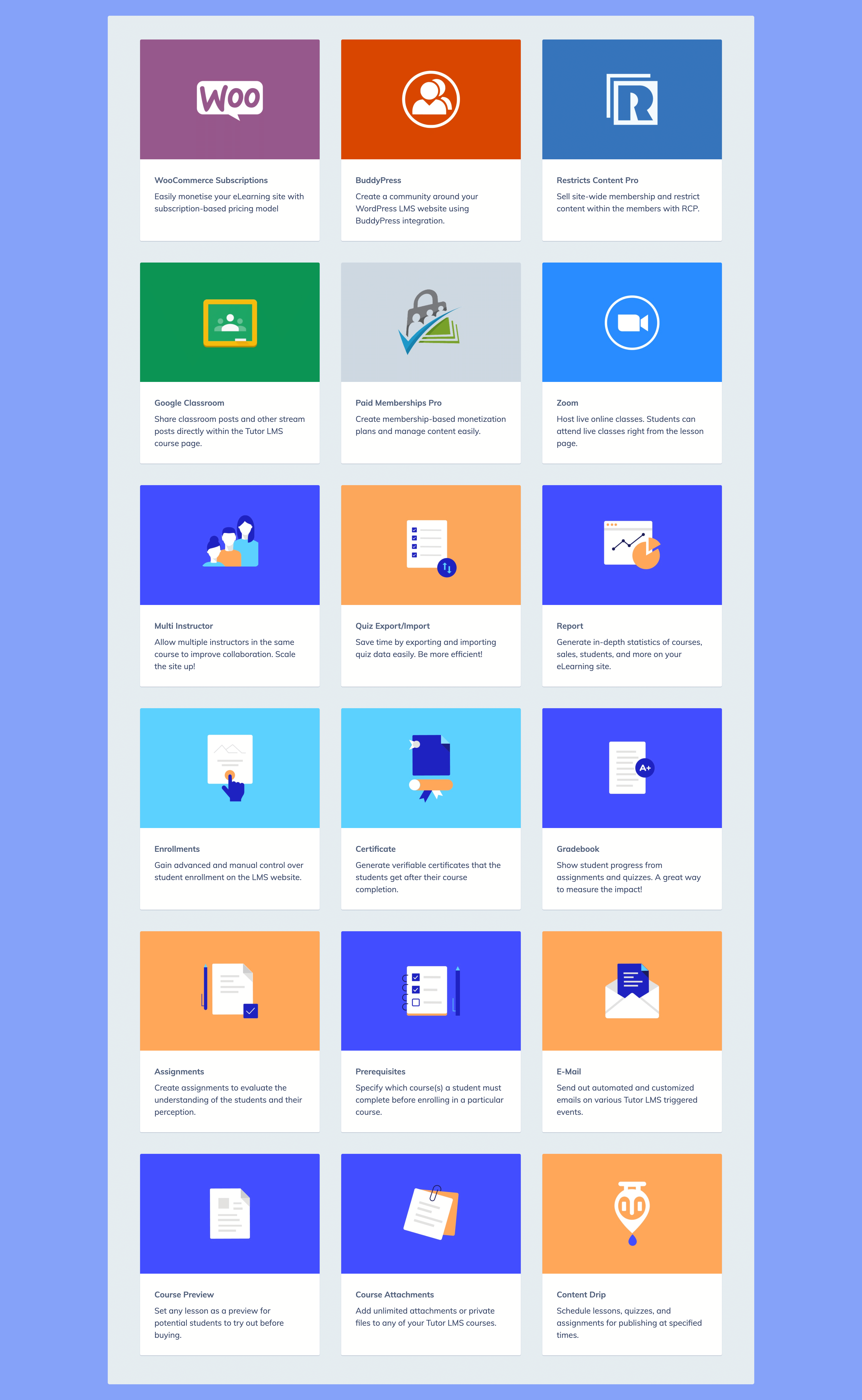
Presenting the Tutor LMS Migration Tool
We developed the Tutor LMS Migration Tool to simplify the move from other LMS platforms to Tutor LMS. With just one click, you can migrate hassle-free, and the chances of problems occurring are much lower.
Requirements
Ensure that you have the following plugins installed and activated:
- Tutor LMS (Version 1.4.6 or later)
- Tutor LMS Migration Tool (v1.0.4 or later)
- LearnPress (Version 3.2.6.4 or later)
We also recommend that you update to the latest versions for the best results.
Installation
To migrate from LearnPress to Tutor LMS, you need to install and activate the Tutor LMS Migration Tool. Do this by going to the plugins page from the WordPress dashboard and clicking on Add New. Next, search for the migration tool and click install. Don’t forget to activate it as well.
The Actual Process
Go to your WordPress dashboard. You will see a sidebar on the left-hand side. Hover over Tutor LMS and click on Tools from the drop-down list. From the Tools section, click on the LearnPress Migration tab.
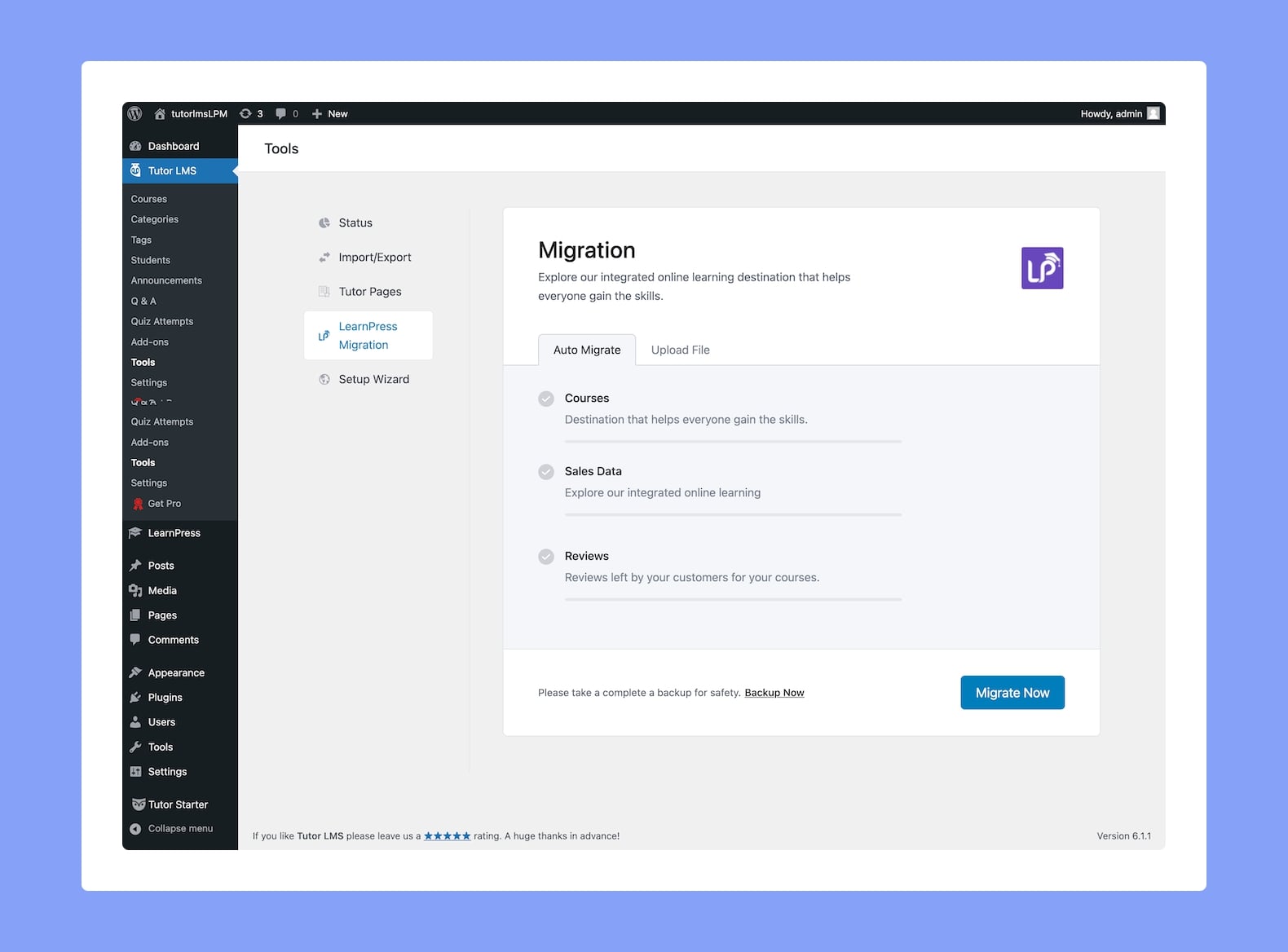
Once you’re on the LearnPress Migration page, click on Start Migration. You will get a warning asking if you want to go ahead. After clicking yes, it’ll only take just a few seconds to migrate. You should see a success message pop-up when it’s complete.
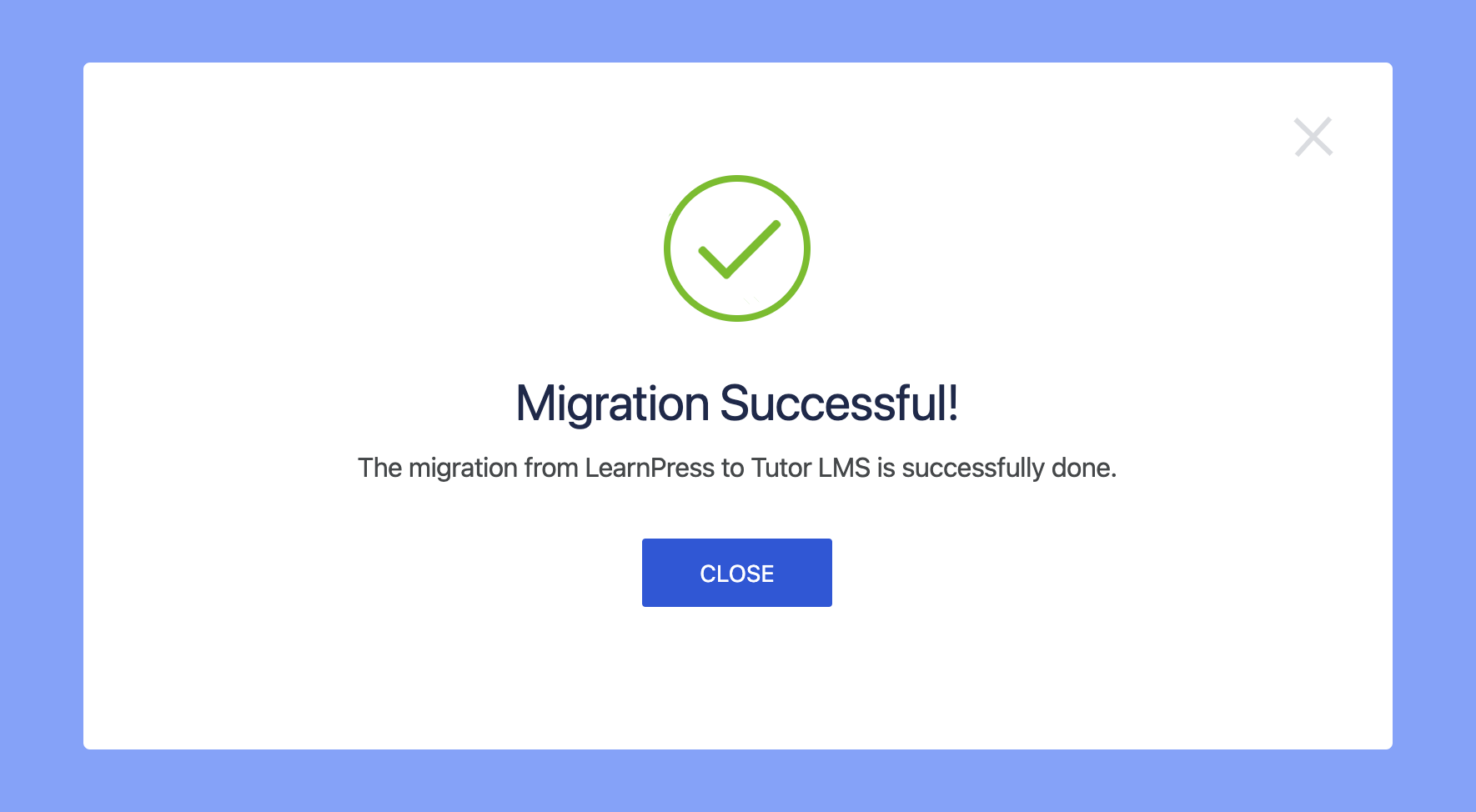
Keep in mind that the tool only transfers courses, sales, and review data.
End Result
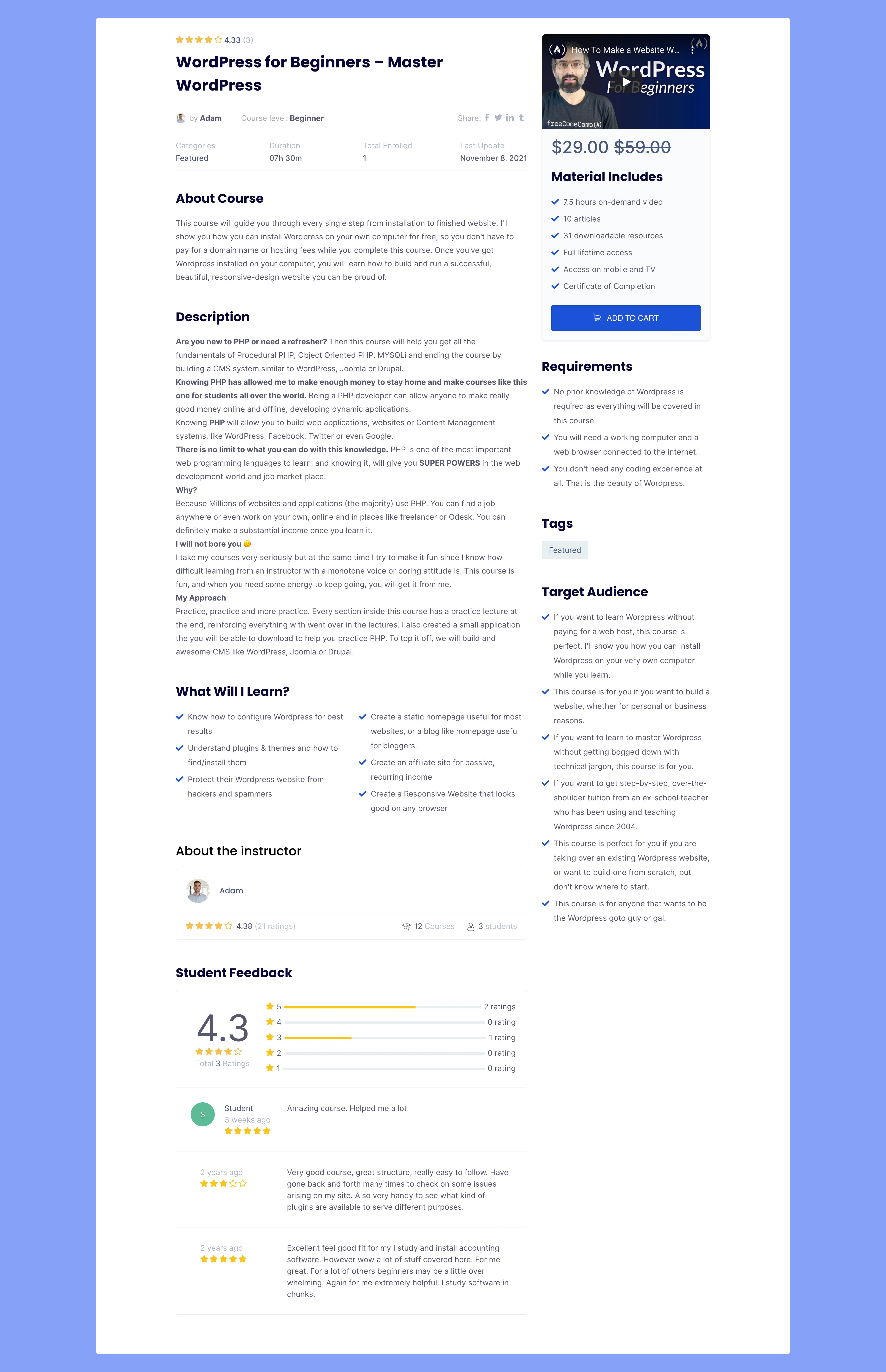
To view all your courses on the frontend, type your website/courses in the address bar and press enter. To manage your courses, go to the Tutor LMS Courses page from the WordPress dashboard.
Final Thoughts
And there you have it, folks! Follow these steps to migrate to Tutor LMS easily. Let us know your thoughts in the comments below, and feel free to offer any suggestions. Also, for more information on the plugin, check out our documentation.

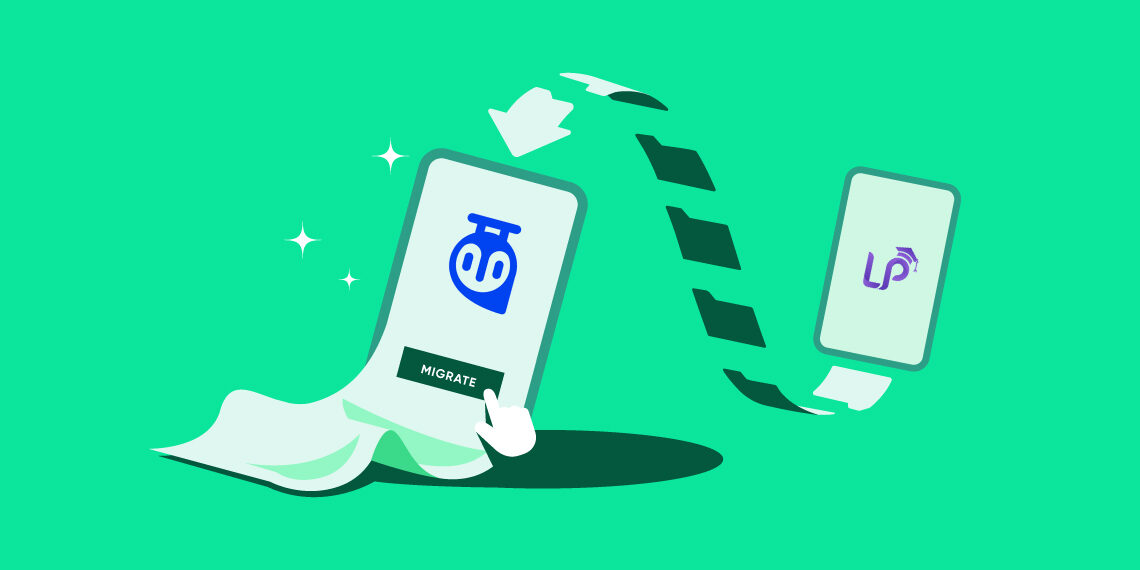
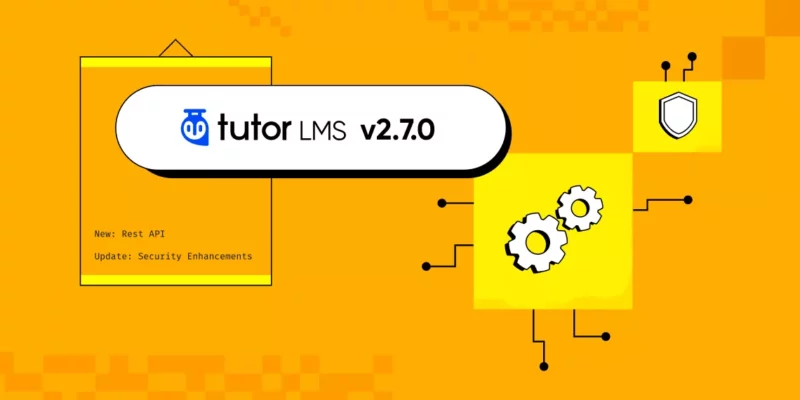

salah
Hello, I loved this topic.
How can I transfer courses from Learnpress to Tutor lms without problems?
Habiba Rahman
We’re glad you liked it! And, you can simply follow the steps mentioned in this article to smoothly transfer all of your courses.
CHRISTOPHER BALOGUN
This post was really helpful, just got the tutor lms one year plan and I have been thinking how to rebuild my site and put on under construction for a while but this post just help me….Thank you so much tutor LMS team, you guys are really doing a great Job…..please It would be good if you have the inbuilt multicurrency extension
Habiba Rahman
Thank you for your feedback, we’re glad it helped! And we’ll keep your suggestion in mind.
cmfionline
Great!!
I have my course in WPCourseware and would love to have a way to migrate to TutorLMS. Any help?
Habiba Rahman
Thank you for your recommendation! Currently, we don’t have support for migration from WP Courseware but we’ll take it into account and let our team know.