Email is one of the primary channels for communicating with your students and keeping them engaged with your online learning platform. With emails, you can drip-feed content, share course materials, send relevant course updates, nurture relationships with your students efficiently, and do so much more.
Along with that, you can also implement various email marketing strategies to grow your LMS website.
The Tutor LMS E-mail addon lets you send customized emails depending on your needs. However, due to the way WordPress handles emails, many of your emails may get lost in your student’s spam folder. Or even worse, your WordPress emails may not be delivered at all!
In today’s article, we’ll show you how to improve the email deliverability of Tutor LMS automated emails with FluentSMTP.
So without further ado, let’s get to it!
Why Do You Need to Improve Email Deliverability?
Tutor LMS E-mail addon depends on WordPress’s default functionality to deliver automated emails.
Whenever an email gets triggered, WordPress uses a PHP function called wp_mail() to authenticate and package a PHP email. Then, the email is sent to your hosting server, which processes and delivers the email to your recipient’s email server.
While email is a built-in functionality in WordPress and many hosting providers allow for sending emails, there are two problems with the method mentioned above:
- The primary job of a hosting server is to host your website. Since email is a secondary service, most servers aren’t optimized for emailing. Some hosting servers even block PHP emails from ever getting sent.
- PHP isn’t the recommended method for authenticating emails. So, email clients may filter them to the recipient’s spam folder.
For the above reasons, it’s not recommended to rely on WordPress’s default mailing system for Tutor LMS email deliverability. The ideal way to ensure Tutor LMS email deliverability is to use an SMTP plugin.
Thus, we recommend FluentSMTP —a feature-rich, yet free SMTP plugin that can help you ensure Tutor LMS email deliverability. With this plugin, you can use popular email services like Google Workspace, Microsoft 365, Amazon SES, MailGun, PostMark, Elastic Mail, PepiPost, Spark Post, etc., to deliver your Tutor LMS emails. It’s also possible to connect to any SMTP email server via SMTP credentials.
Since email hosting services offer excellent email deliverability, you won’t have to worry about email deliverability ever again. All you have to do is configure FluentSMTP on your WordPress site, and you can forget about Tutor LMS email deliverability issues forever!
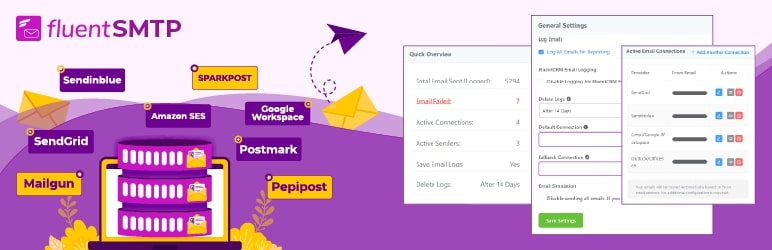
FluentSMTP also offers several other beneficial features for your WordPress. The features include:
- Log and view all emails sent from WordPress
- Test WordPress email deliverability by sending a sample email
- Bulk resend failed emails
- Use multiple SMTP services for different purposes like transactional and marketing emails
- Use an alternate email service(email fallback) in case your primary email service isn’t working
- View a visual report of all emails sent from WordPress
- Automatically keep your WordPress database clean by auto-deleting old email logs
- Get notified with a detailed email summary notification
How to Improve Tutor LMS Email Deliverability
Email communication is vital for your online learning business. So much so that failure to deliver them can halt business growth and damage your relationships with students, instructors, and anyone involved with your online learning platform.
So let’s see how you can ensure Tutor LMS email deliverability using FluentSMTP!
1. Install FluentSMTP
To start off, you need to install FluentSMTP, which is just as easy as installing any other plugin on WordPress. Go to your WordPress website and click Plugins > Add New.
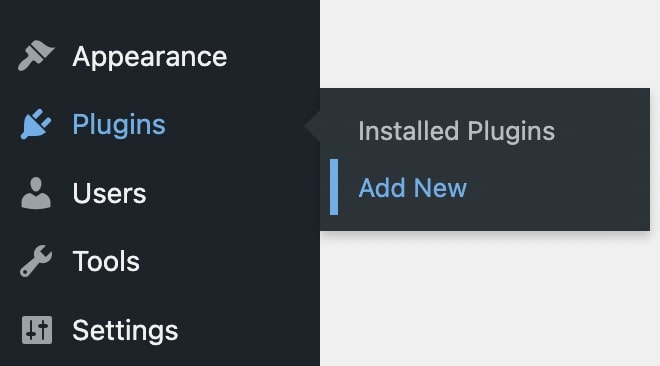
Then, search for FluentSMTP and click Install Now. Once installed, click the Activate button to activate FluentSMTP on your WordPress site.
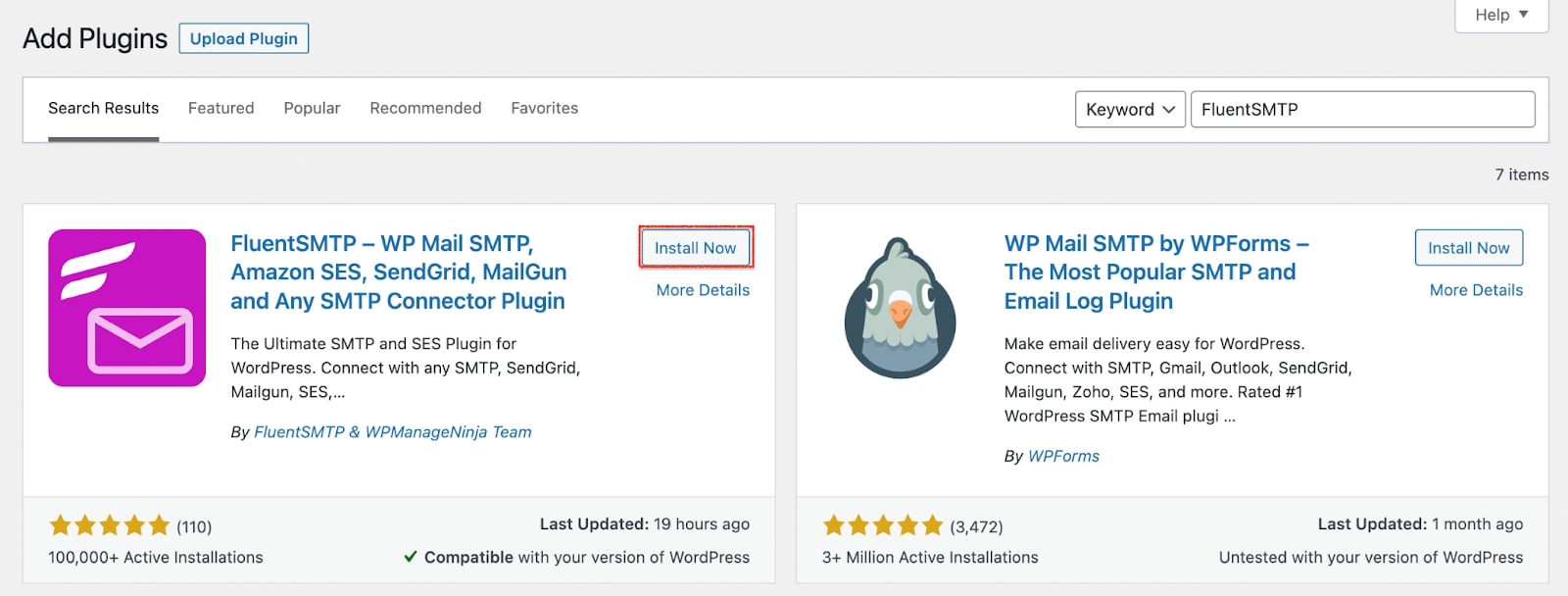
That’s it, FluentSMTP is installed, and now you can start configuring your favorite email service with this plugin.
2. Configure FluentSMTP With an Email Service
Just as we mentioned, FluentSMTP supports a lot of email-sending services. You can sign up for any of those services and configure FluentSMTP to route Tutor LMS emails through your chosen email service. So start configuring by accessing FluentSMTP from Settings>FluentSMTP.
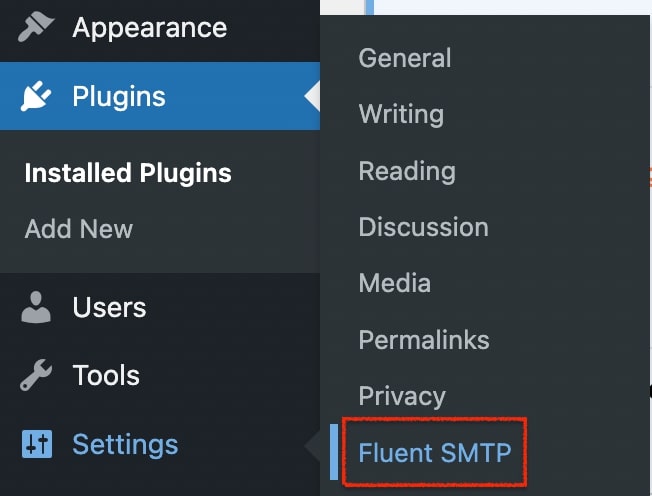
Now, FluentSMTP will prompt you to configure an email service. Most supported email services are affordable and offer excellent email deliverability.
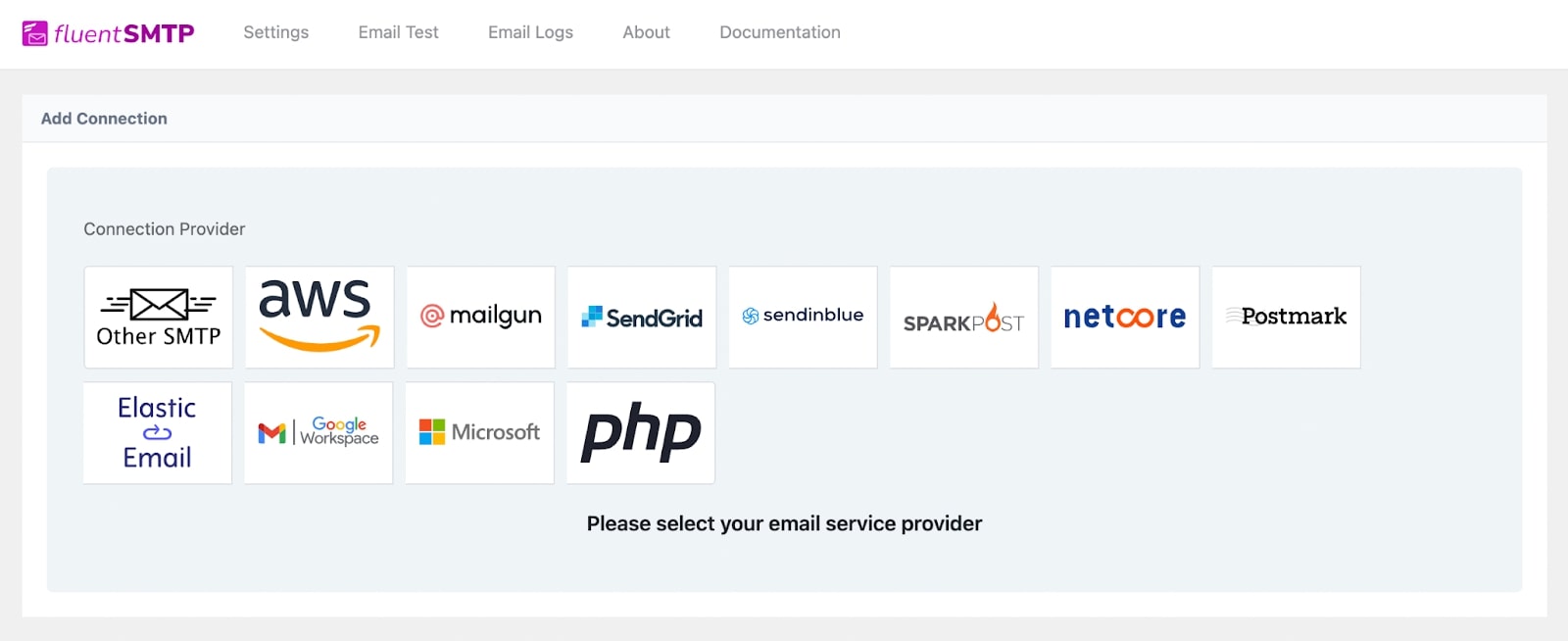
Note that you may require an API key or authentication with your email services depending on which email service you want to configure. For demonstration, we’ll choose Sendinblue (now Brevo). If you don’t have a Sendinblue account, you can sign up for one in minutes!
Sendinblue requires your email address, a From Name, and an API key for configuration. So, let’s see how you can get the Sendinblue API key.
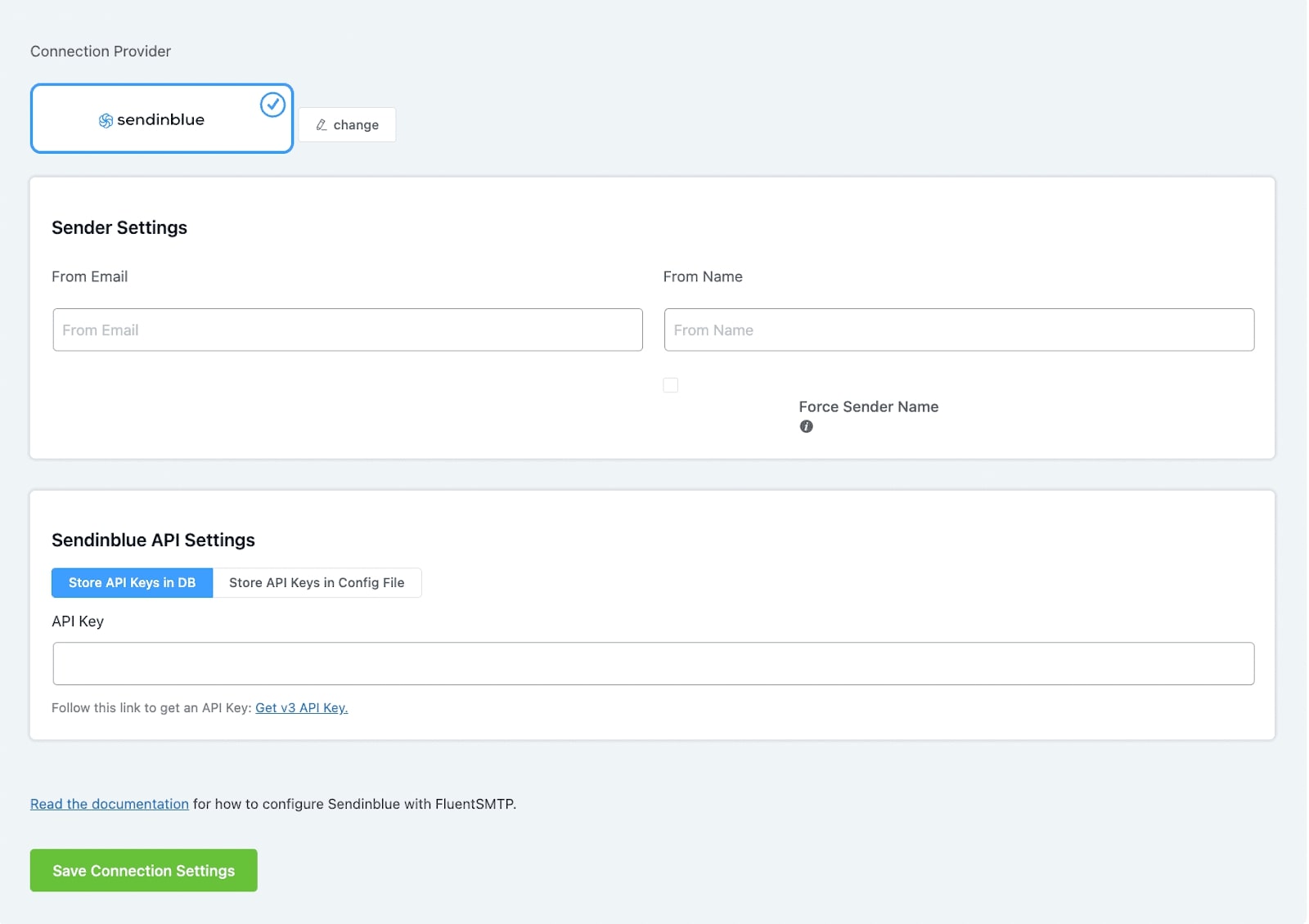
Go to your Sendinblue dashboard and click SMTP & API under your profile.
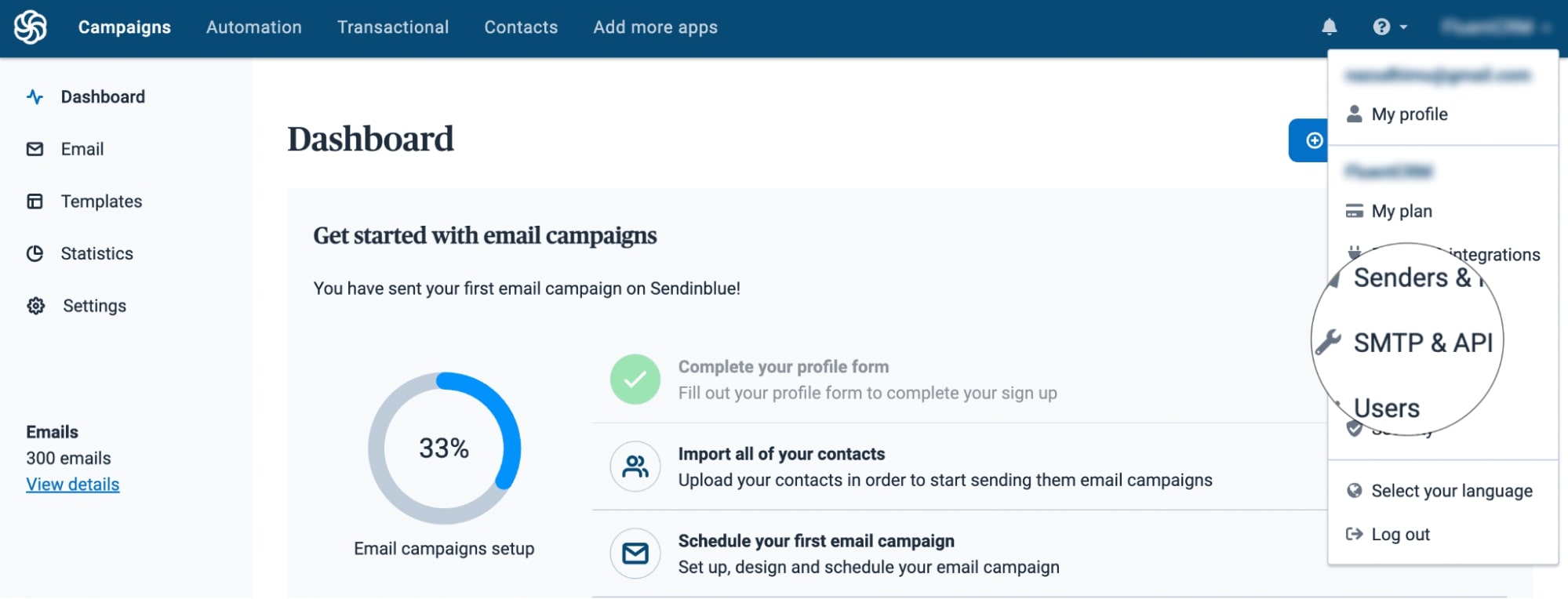
This is where you can create an API key. Click the Create a New API Key button.
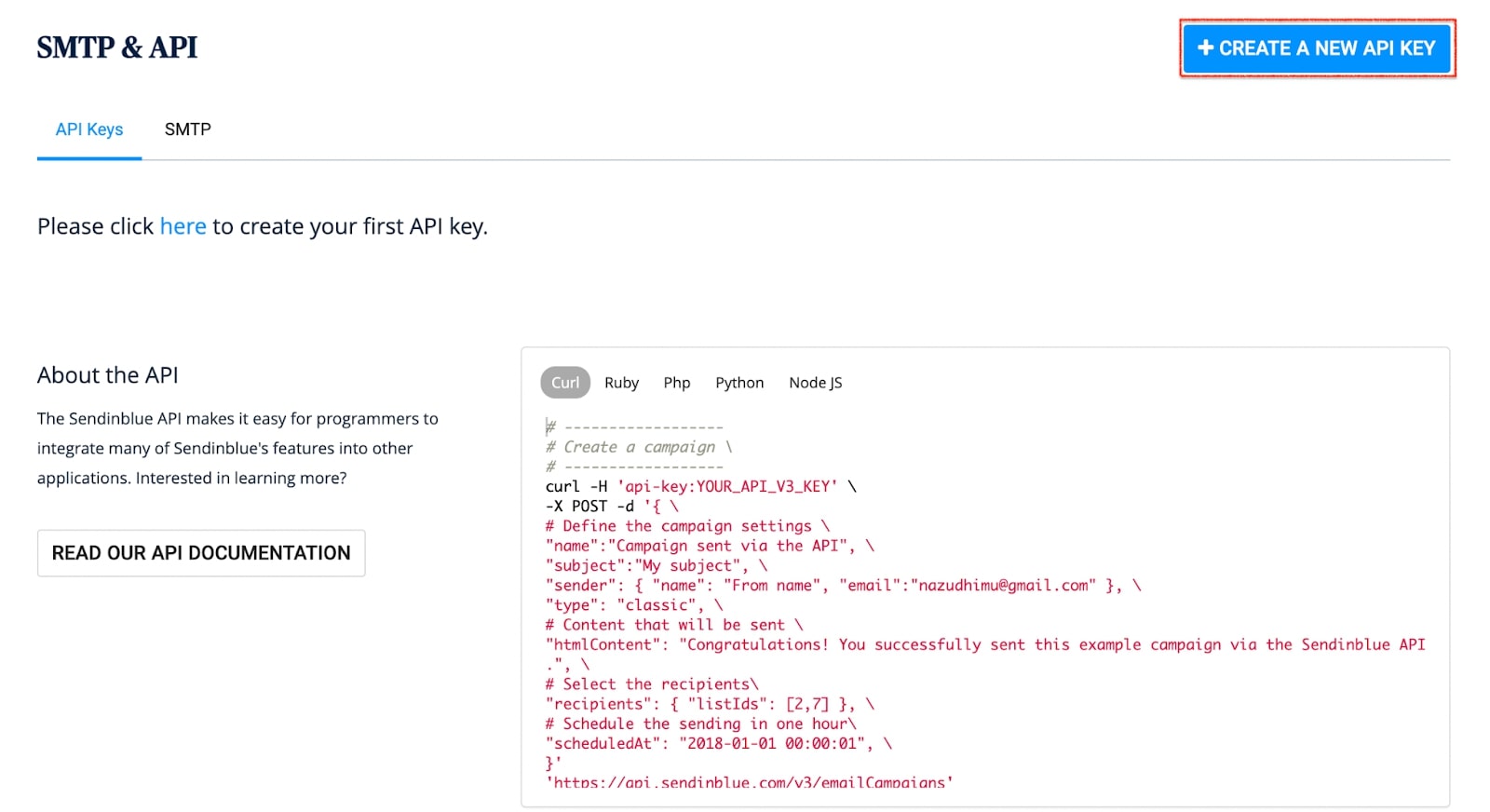
Give your API Key a Name from the popup and click the Generate button.
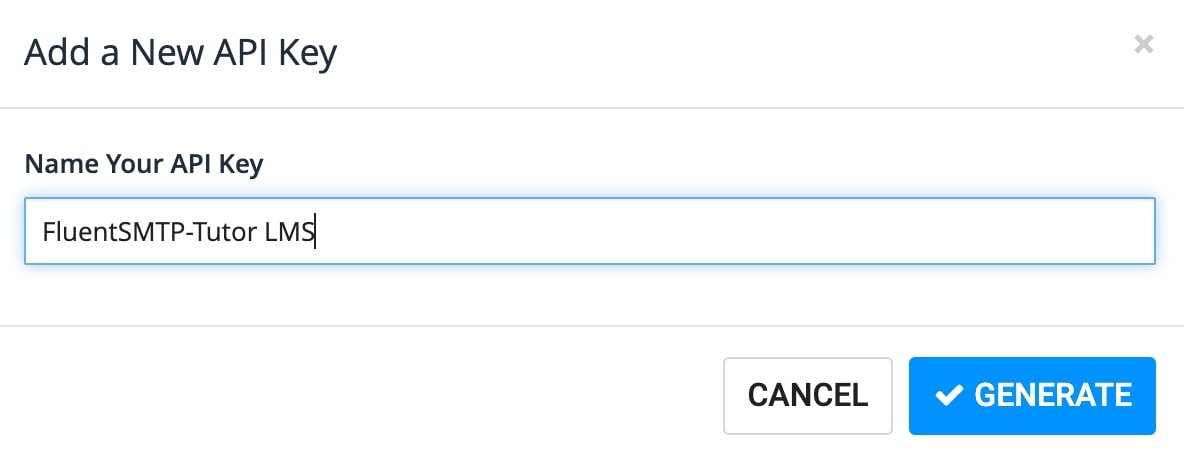
Now you will be shown the API key you just created. Copy the code and save it somewhere as you won’t get the API key again.
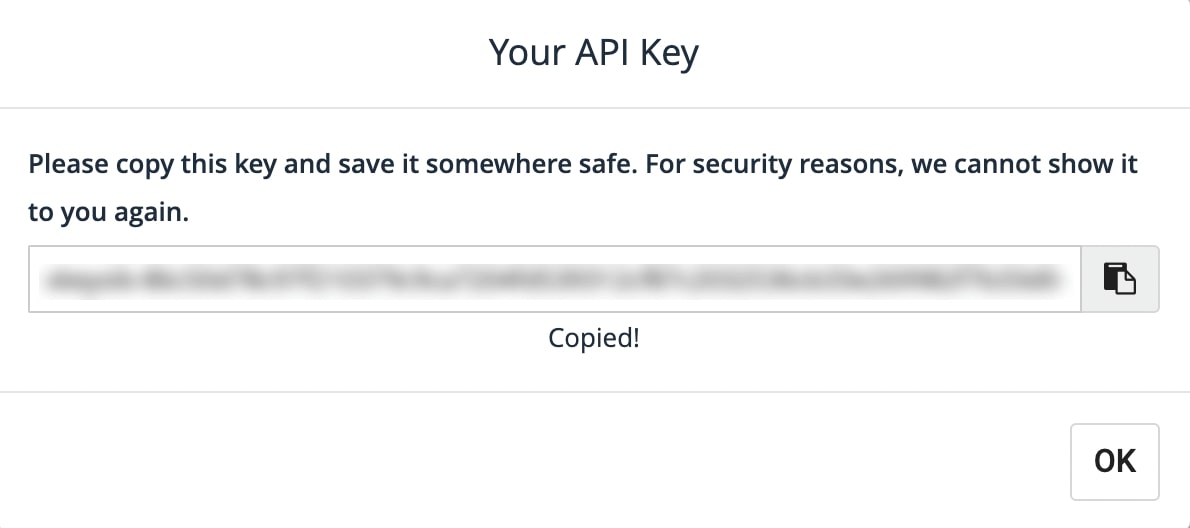
Now, go back to FluentSMTP settings, fill out the From Email and From Name fields and provide the API Key you’ve just acquired from Sendinblue.
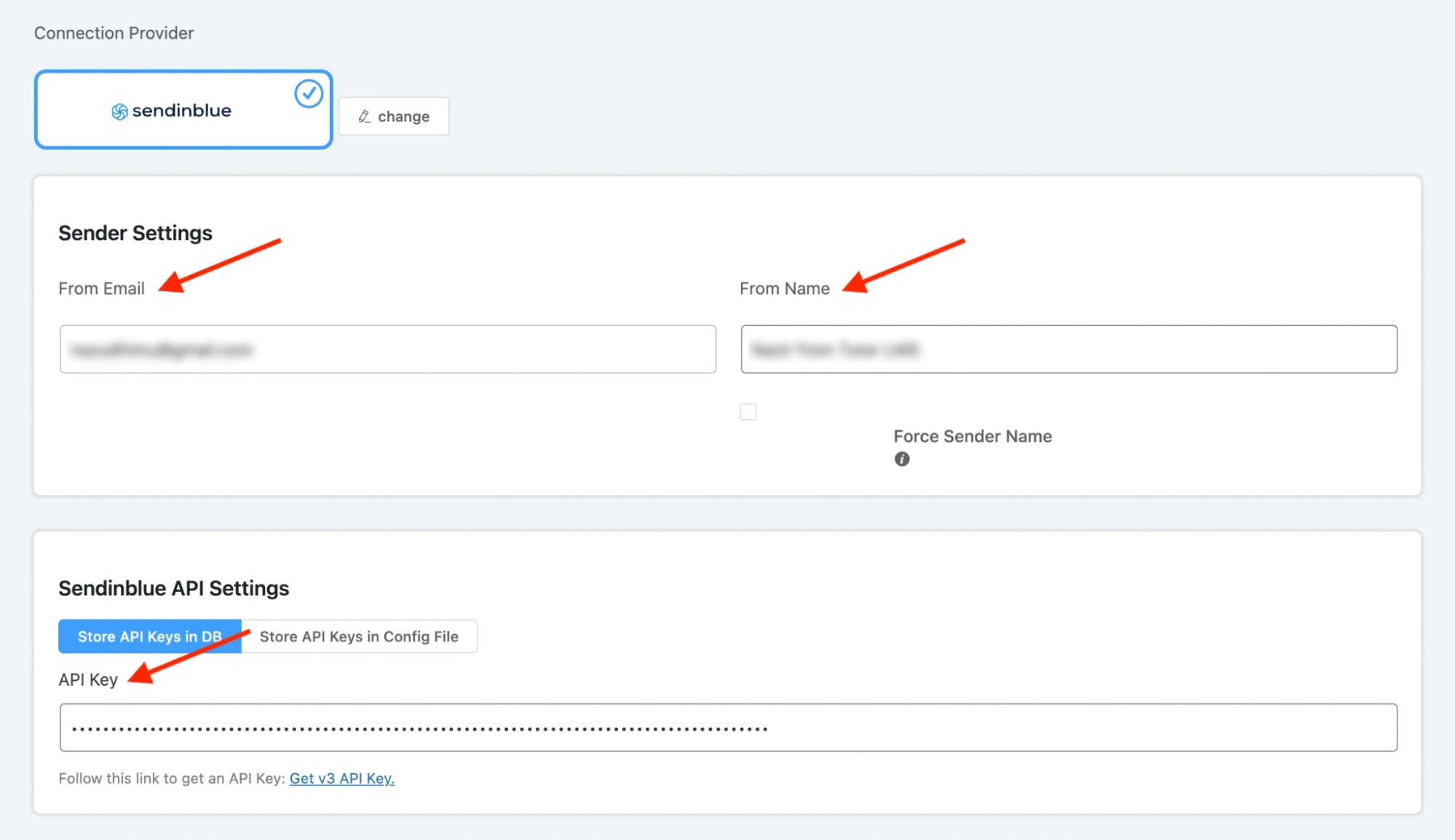
Finally, click Save Settings, and you’re done! All your WordPress emails will now be routed through Sendinblue’s email service.
3. Test Email Deliverability
Before you start sending emails from Tutor LMS, it is ideal to test your WordPress email deliverability. Just as we mentioned before, FluentSMTP allows you to send a test email to verify whether your emails are getting delivered.
In order to test your Tutor LMS email deliverability, go to the Email Test tab on FluentSMTP. Then, select the email you’ve just configured in the From field and type any email address of your choice in to Send To field.
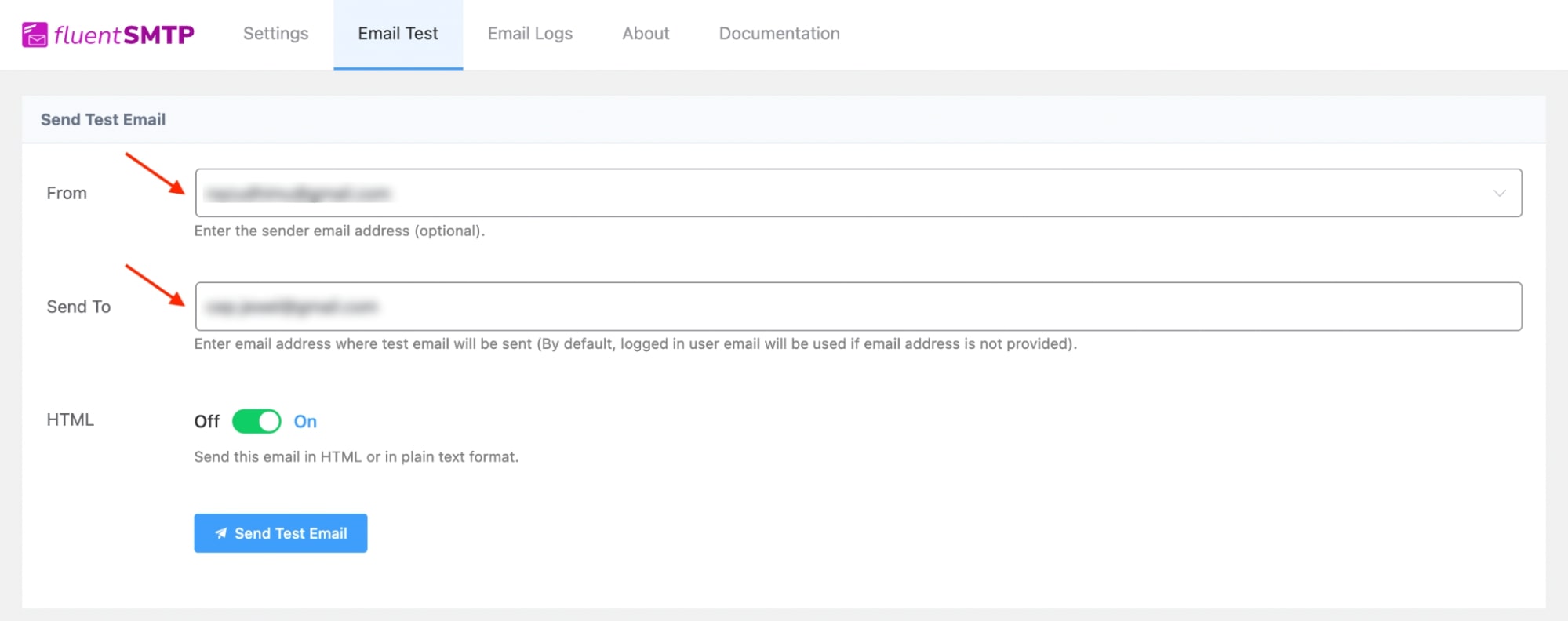
Finally, click the Send Test Email button to send the test email. If you get a success email like we’re showing below, congratulations! You’ve successfully configured an email service with WordPress!
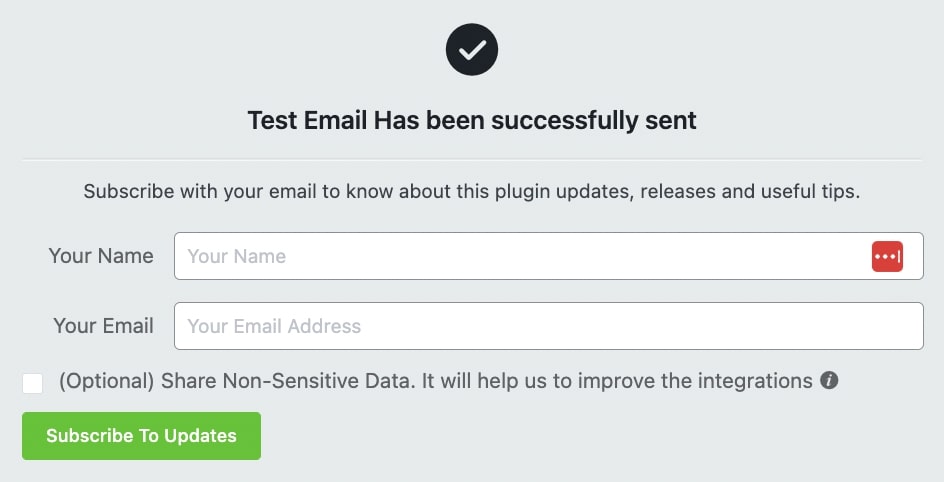
4. Set Up Tutor LMS E-mail Addon
The final step to improving the deliverability of Tutor LMS automated emails is correctly setting up the Tutor LMS E-mail addon.
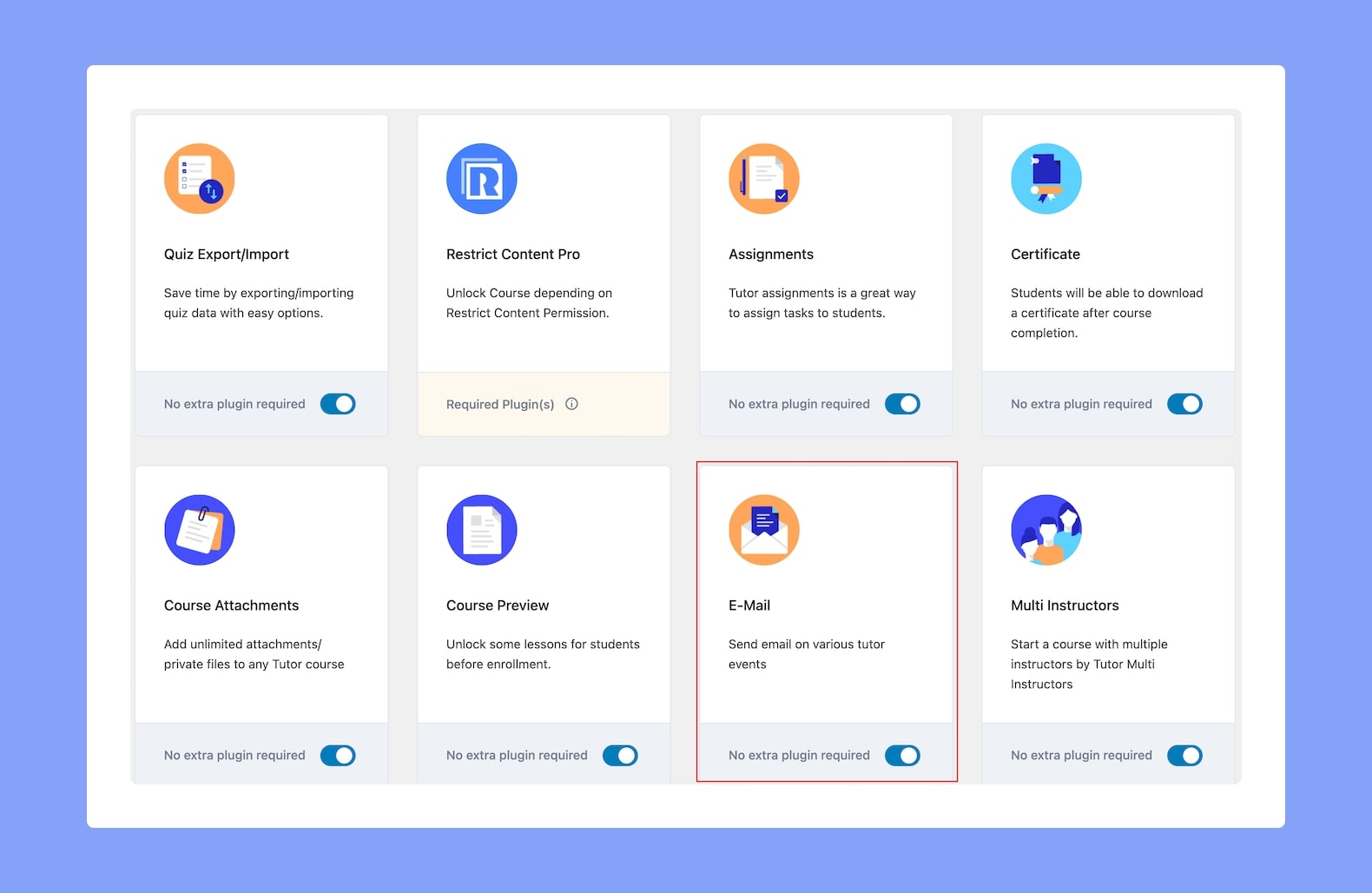
If you have already activated the Tutor LMS E-mail addon, you’ll need to go to Tutor LMS Pro > Settings and switch to the Email tab.
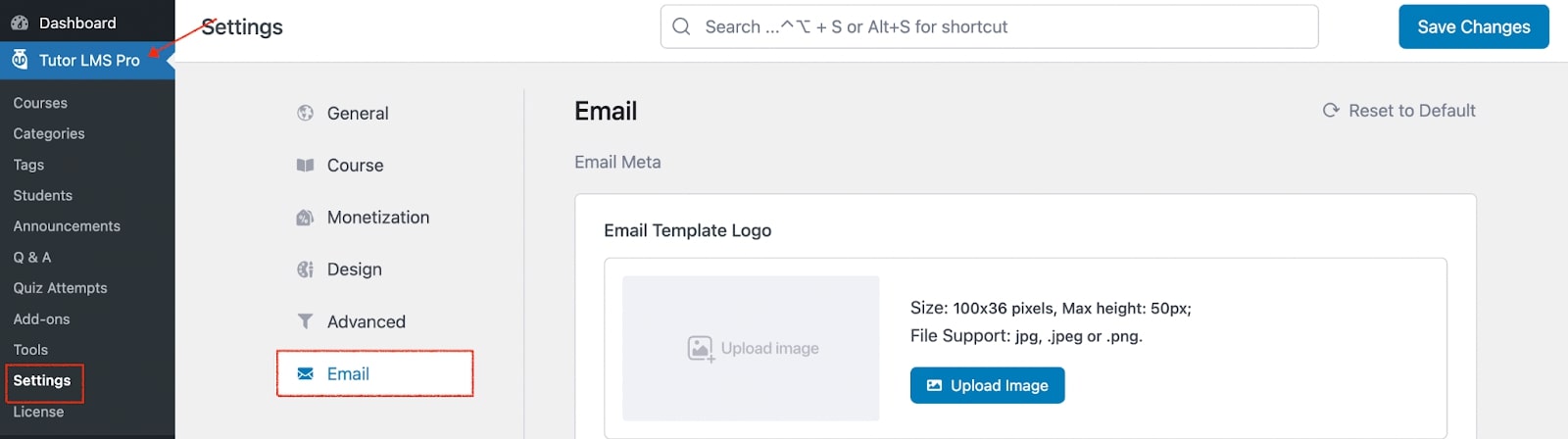
Then, scroll down a bit and fill out the Name, Email Address, and Email Footer text.
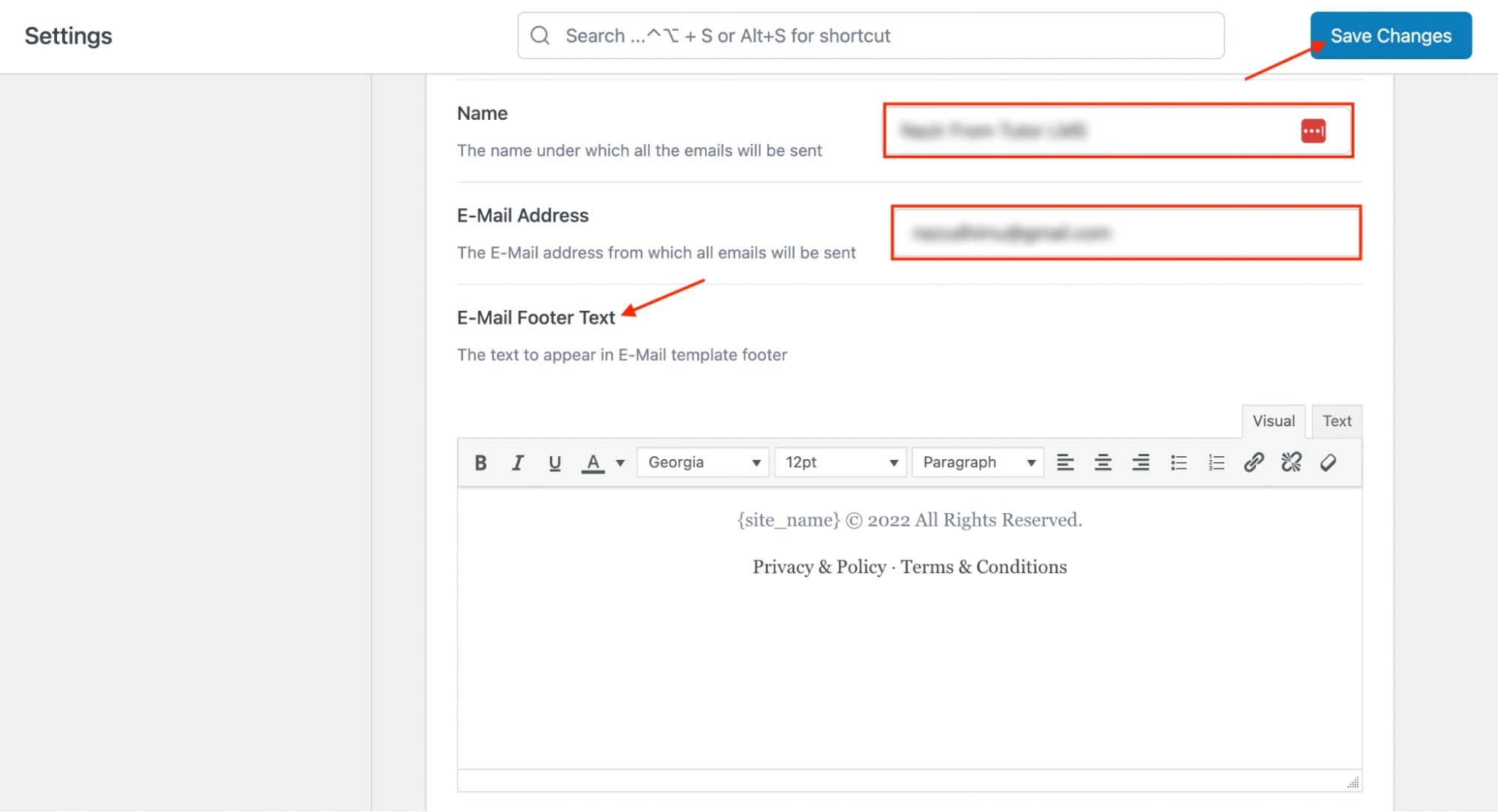
- Name: The name you want your recipients to see when they open your email.
- Email Address: The email address you’ve just configured on FluentSMTP
- Email Footer: Customize your email footer text for your recipients to view in their email client.
Finally, click the Save Changes button to finish setting up the Tutor LMS E-mail addon.
5. Additional Tips
Here are few additional tips to improve the email deliverability.
- Authenticating Domains: Email authentication is a critical step in improving email deliverability. Implement techniques like SPF (Sender Policy Framework), DKIM (DomainKeys Identified Mail), and DMARC (Domain-based Message Authentication, Reporting, and Conformance) to verify your domain’s authenticity. These authentication methods help email service providers (ESPs) recognize your emails as legitimate, reducing the chances of them being marked as spam.
- Avoid Spammy Words: Steer clear of using spam-triggering words and phrases in your email subject lines and content. Words like “free,” “guarantee,” “discount,” and excessive use of exclamation marks can trigger spam filters. Craft clear and relevant subject lines and content that genuinely represent the purpose of your email.
- Monitoring Email Metrics: Regularly monitor key email metrics such as open rates, click-through rates, bounce rates, and unsubscribe rates. Analyzing these metrics provides insights into the engagement levels of your email campaigns. Use this data to refine your email strategies and ensure that your emails are resonating with your audience.
- Testing Emails: Before sending emails to your entire list, conduct thorough testing. Check for rendering issues on different email clients and devices to ensure that your emails appear correctly. Test links, images, and the overall layout to guarantee a seamless user experience. Testing also helps catch any potential issues that could harm deliverability.
By implementing these tips, you can significantly enhance your email deliverability, ensuring that your messages reach the intended recipients’ inboxes and ultimately improving the success of your email marketing efforts.
Wrapping up
That’s it! That concludes our tutorial for improving the deliverability of Tutor LMS automated emails with FluentSMTP. By doing this, you can now start engaging your students on a regular basis and improve your relationship with your students. Not only that, you can market your courses and boost your online learning courses significantly.
We hope you enjoyed reading our tutorial. If you have any questions, let us know in the comments section.
Cheers!
Note: This article has been written by Nazir Himel. He leads the marketing team at FluentCRM. He loves to explore and write about new technology trends and marketing. If he isn’t busy writing, you’ll probably find him exploring the city.

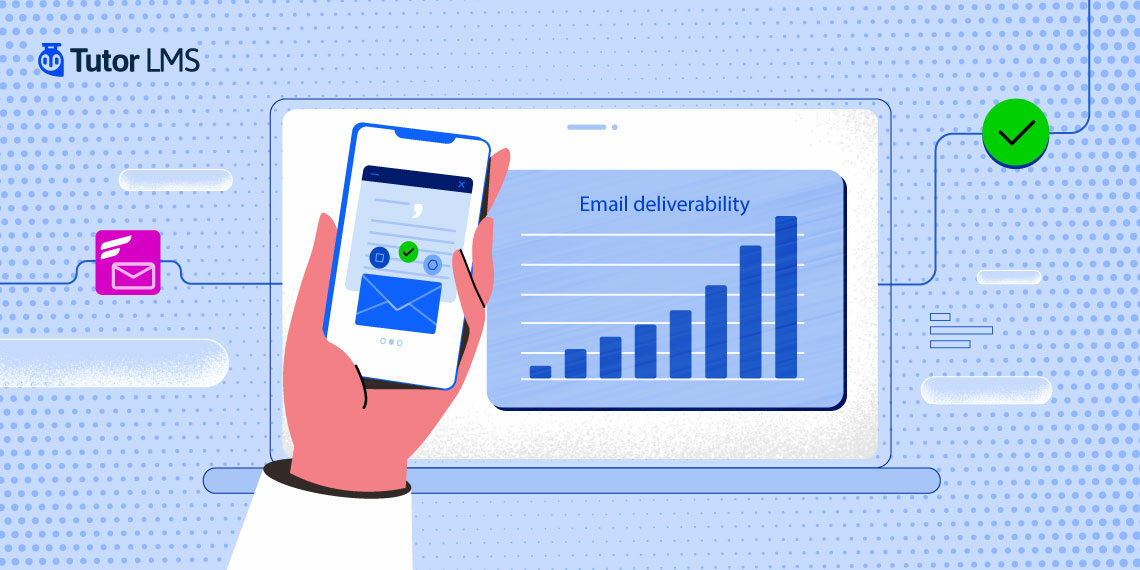
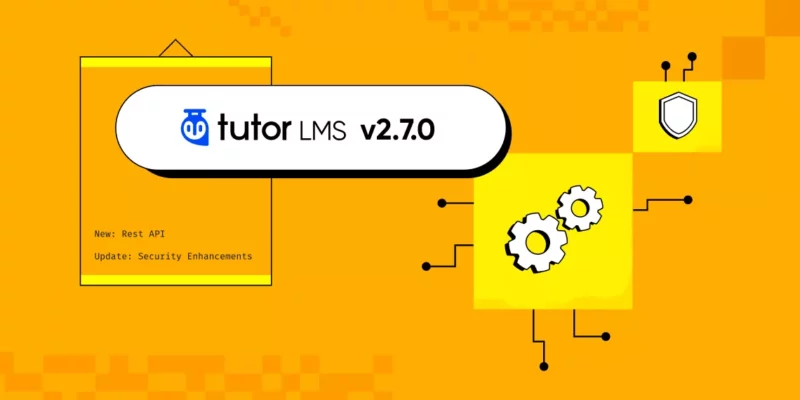

lindseyjohn
Great post! Your tips for improving the email deliverability of Tutor LMS automated emails are spot on. I would also suggest considering the Postman SMTP plugin for a reliable solution. Thanks for sharing this valuable information! Keep up the excellent work!