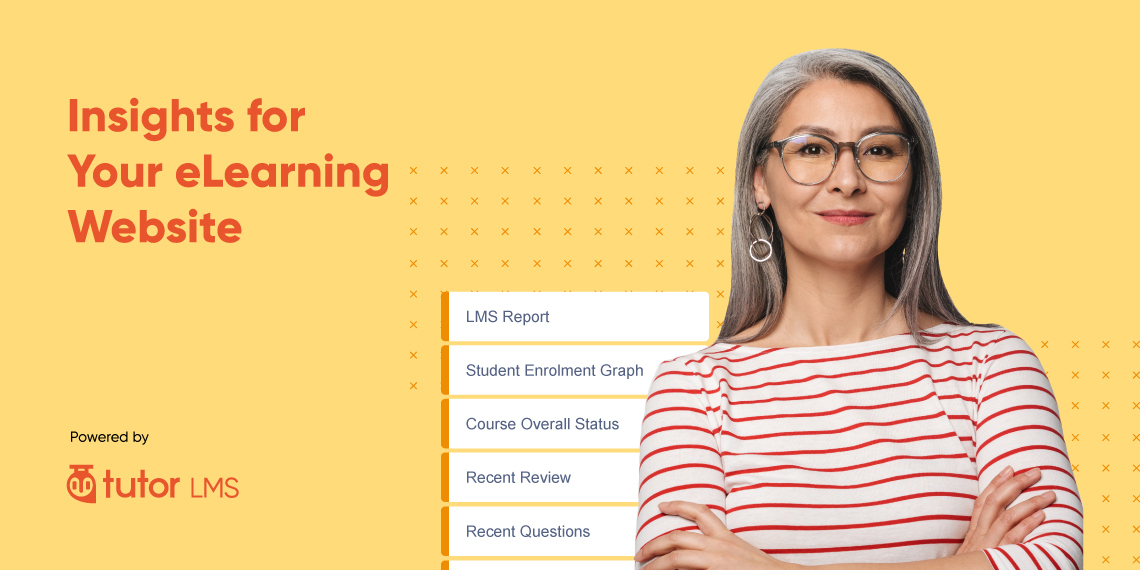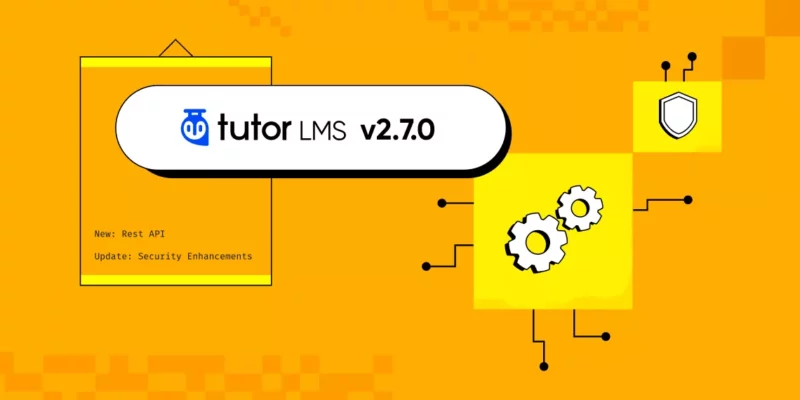Knowing what’s happening with your courses is unquestionably one of the most vital parts of running an eLearning platform. It not only lets an instructor or site administrator gather important insights, with its smart data analysis you can evaluate outcomes, and take future actions to improve them.
To let you track down overall activities and make comparisons among existing courses and sales reports, Tutor LMS has a dedicated addon called “Reports”. It will generate a comprehensive report on what’s going on in your website.
In this article, we’re going to have an in-depth look at each of the features of the Reports addon of Tutor LMS to ensure you get all the valuable data and other relevant metrics at your fingertip with better control.
So, let’s get started!
How to Enable Report Addon for Your Website
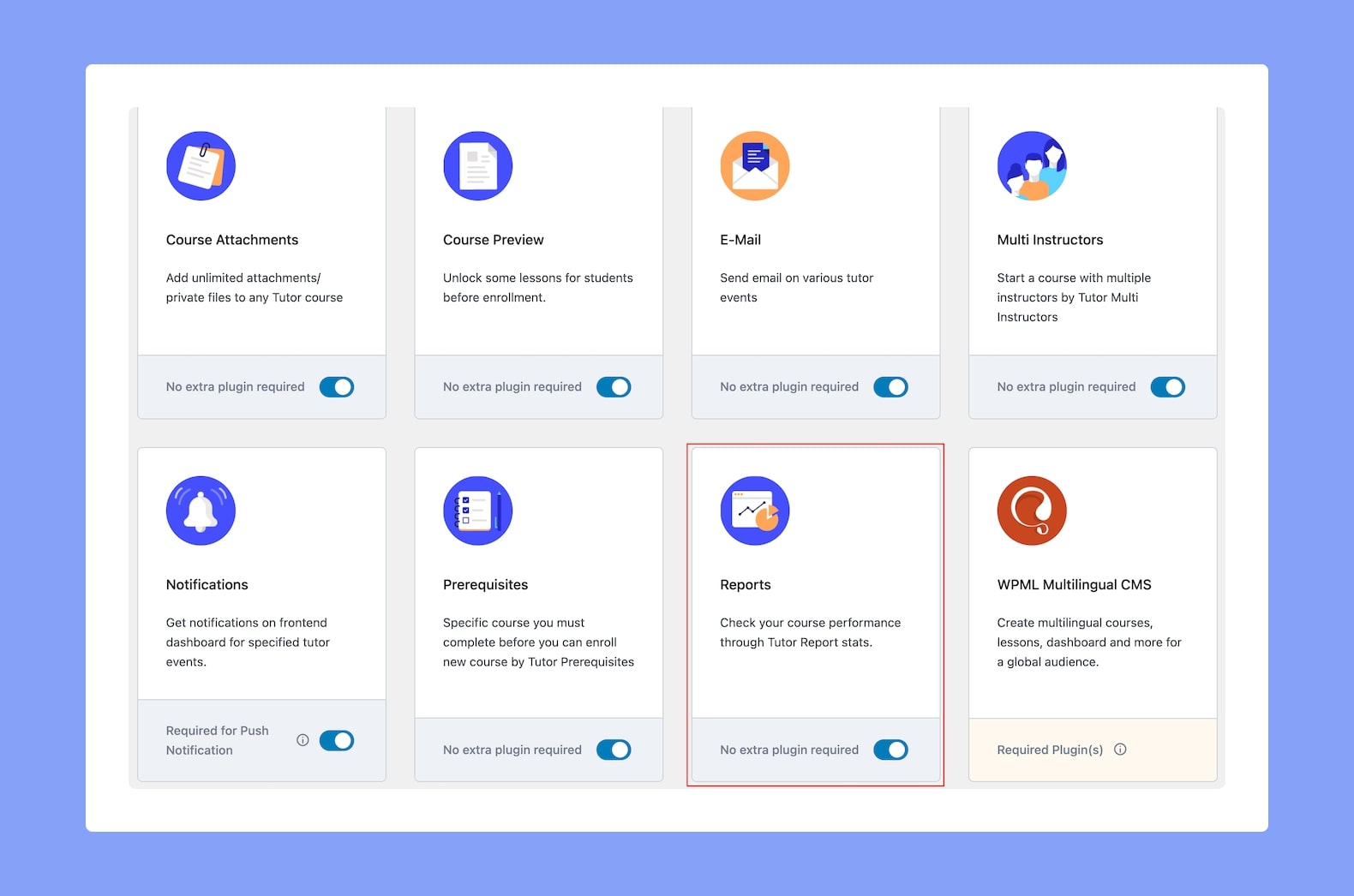
Okay, first thing first. To enable the Tutor report addon, you need to go to the Dashboard of your Tutor LMS powered website. You will find the Report addon under the addons of Tutor LMS. Enable the Report addon to make it work. Once enabled, you can see the full status of your courses by simply clicking on Tutor LMS > Reports from the WP Admin section.
Features You’ll Get In the Report Addon
Besides preparing course materials, providing assignments, and taking quizzes, an overall assessment is required to ensure a smooth operation of the entire learning program. And here comes the role of the report. Luckily, with Tutor LMS as your eLearning platform, you do not need to undergo any manual calculation. You’ll get all auto-generated data right into your dashboard. Also, with its report addon, there’s not one or two but a whole lot of elements from start to finish.
Excited? Let’s explore it in details below:
Overview
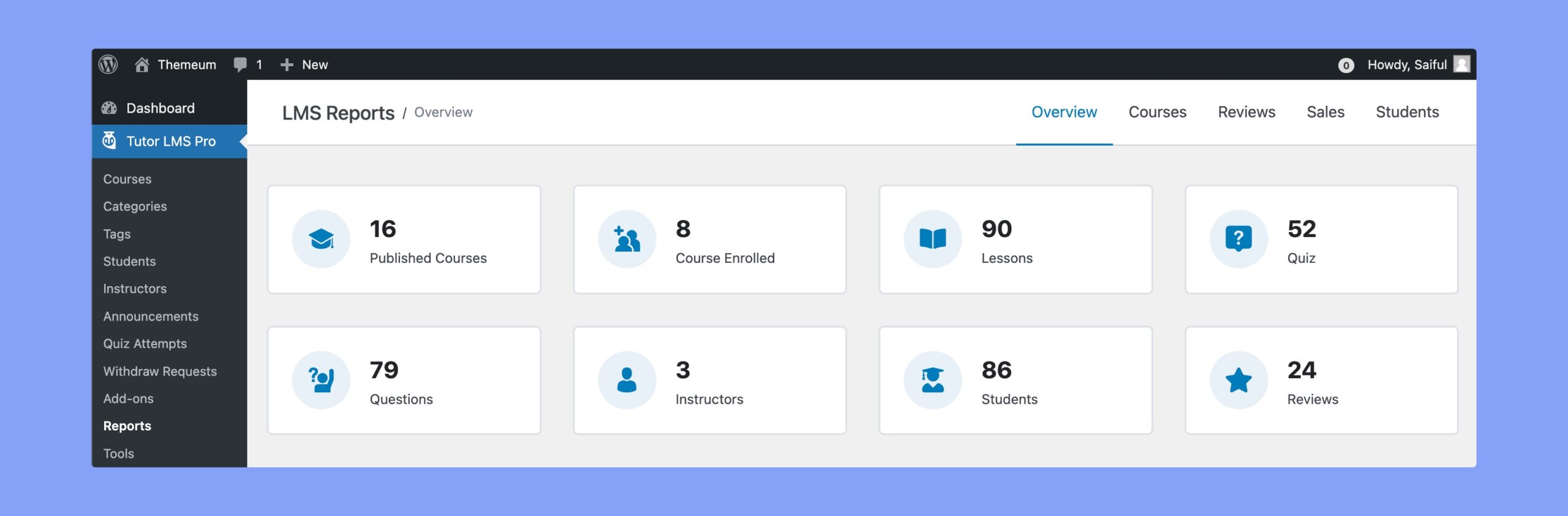
After enabling the report addon, this is the first thing that you can see. Under this you can have a glimpse of the total number of offered courses, course enrolled, lessons, quiz, questions, instructors, and students.
Earning Graph
Next, is the Earning Graph which you’ll notice has tabs to show the Total Earnings, Courses Enrolled, Total Refund, and Total Discount. From a dropdown on the graph’s right, you can change its span of time so it shows the stats for the last 90 days, 365 days, today, etc instead of just the last 30 days.
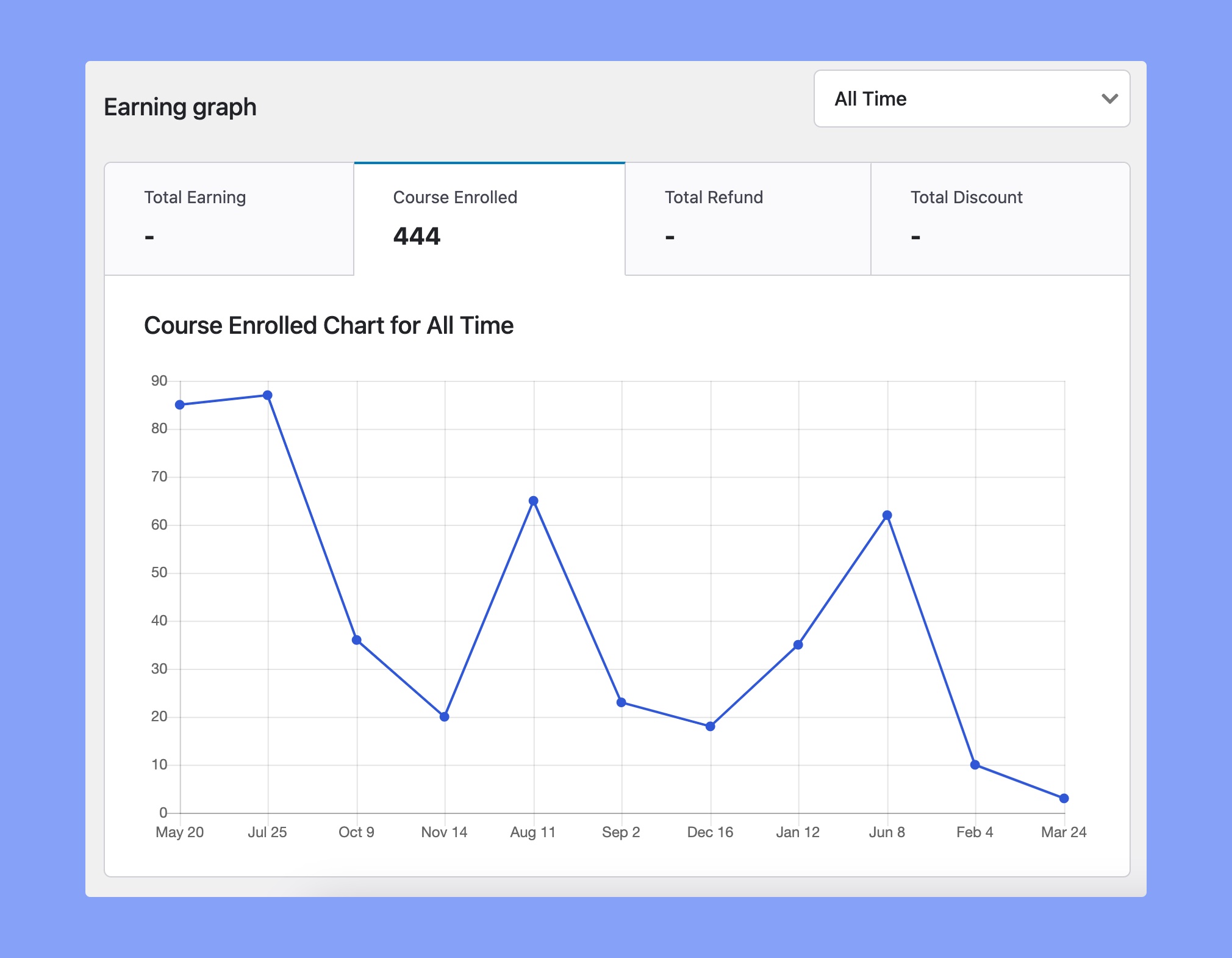
Course Overall Status
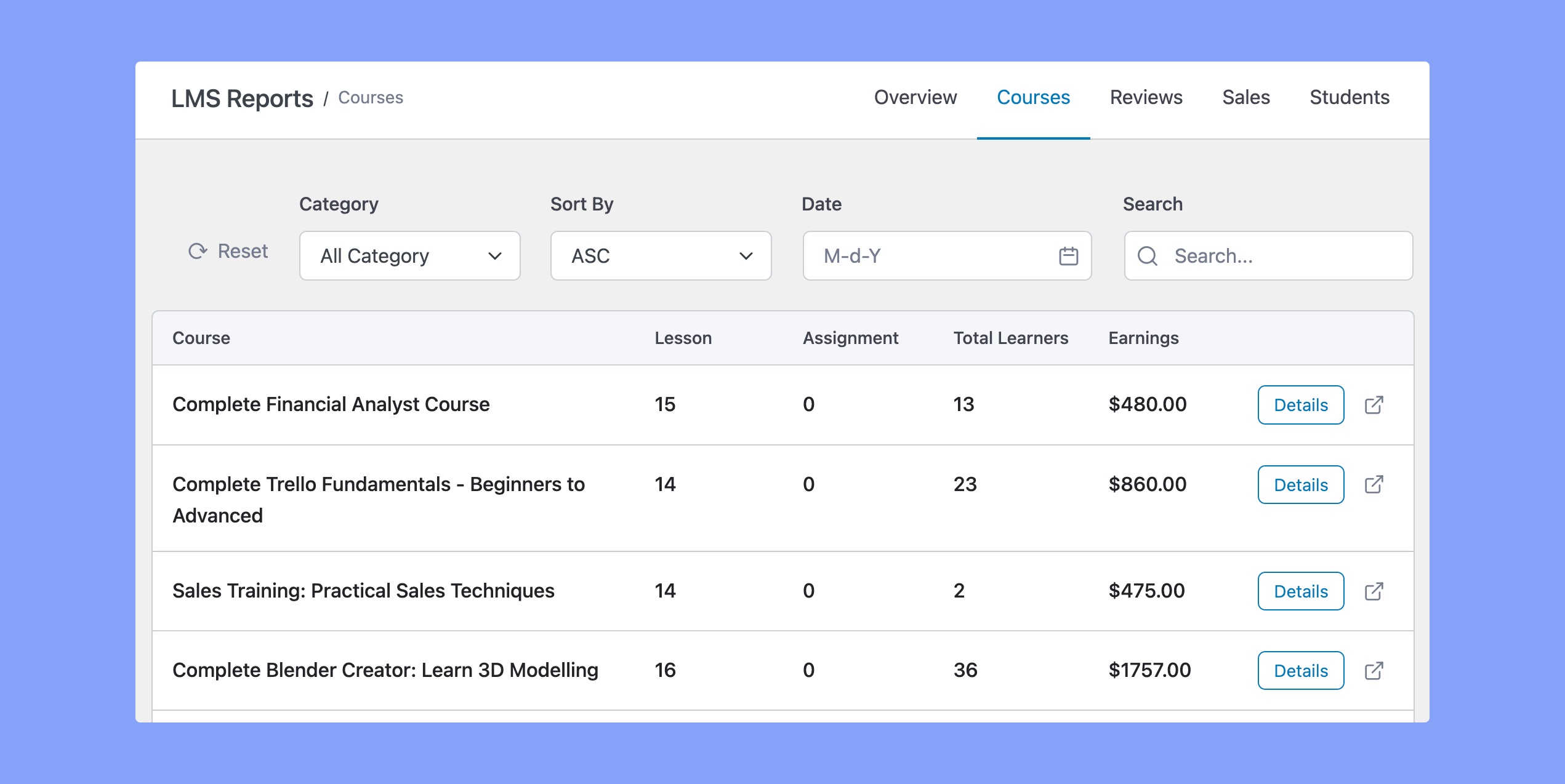
You can view total students, lessons, assignments, quizzes, and earnings starting from as short as 7 days to the previous year’s data. It will at the same time help you to see the competencies of each course with detailed analysis. Plus year-wise graphical display is there to make your understanding more evident.
Next, you’re going to see the current status of the most popular courses and last enrolled courses side to side. This option will allow you to compare and get the real scenario between the most popular courses and last enrolled courses.

If you click on details, you will be able to view an even more in-depth report on the course itself. This is a great way of gaining insight into how a specific course is performing.
Student Progress for Each Course
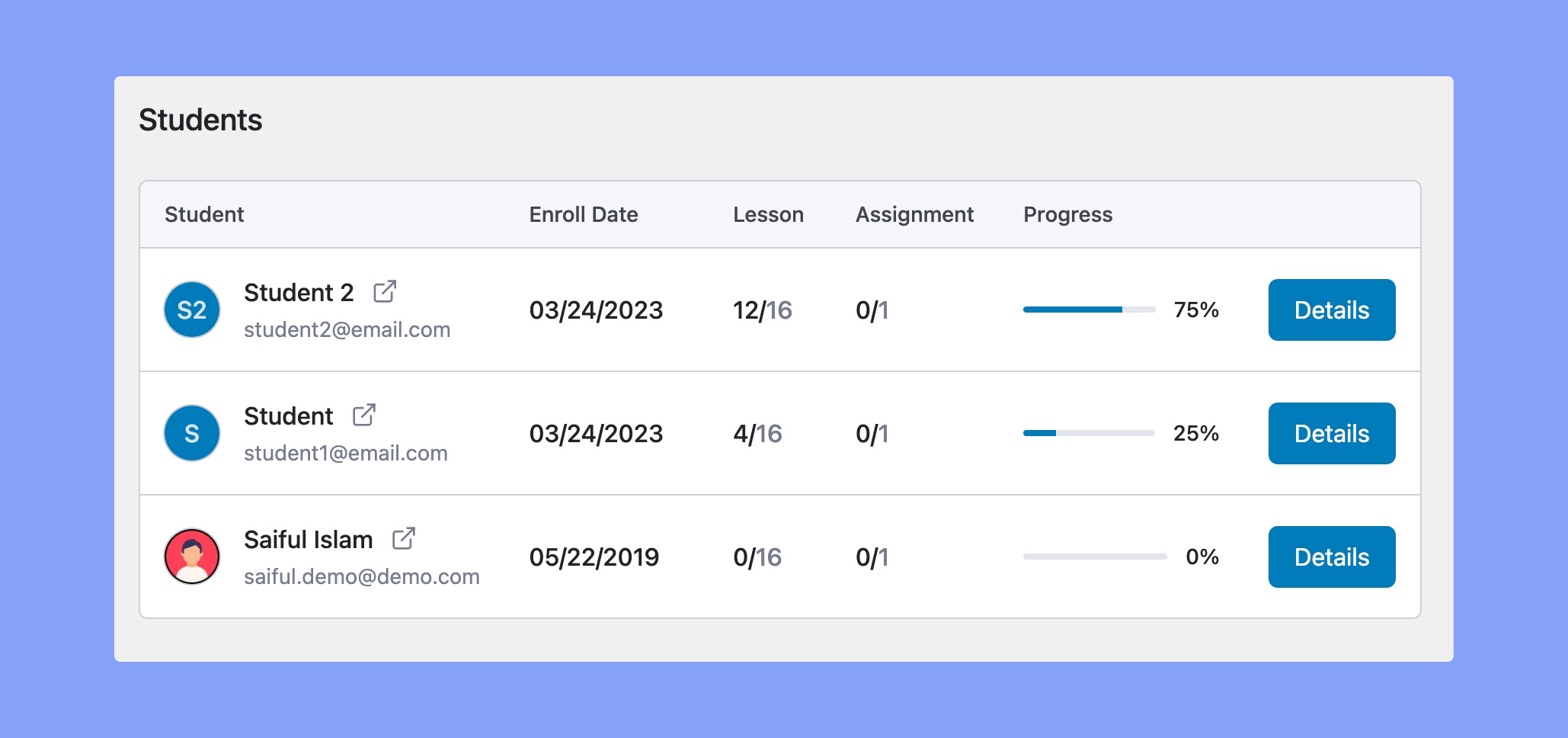
This section of the Report addon shows you the overall students’ progress along with the student list for a particular course. You will be able to view their name, email address, enrollment date, the number of lessons they have completed along with a bar showing a visual representation of their progress. There is also a details button that will take you to a student’s designated profile page.
Newly Registered Students & Teachers
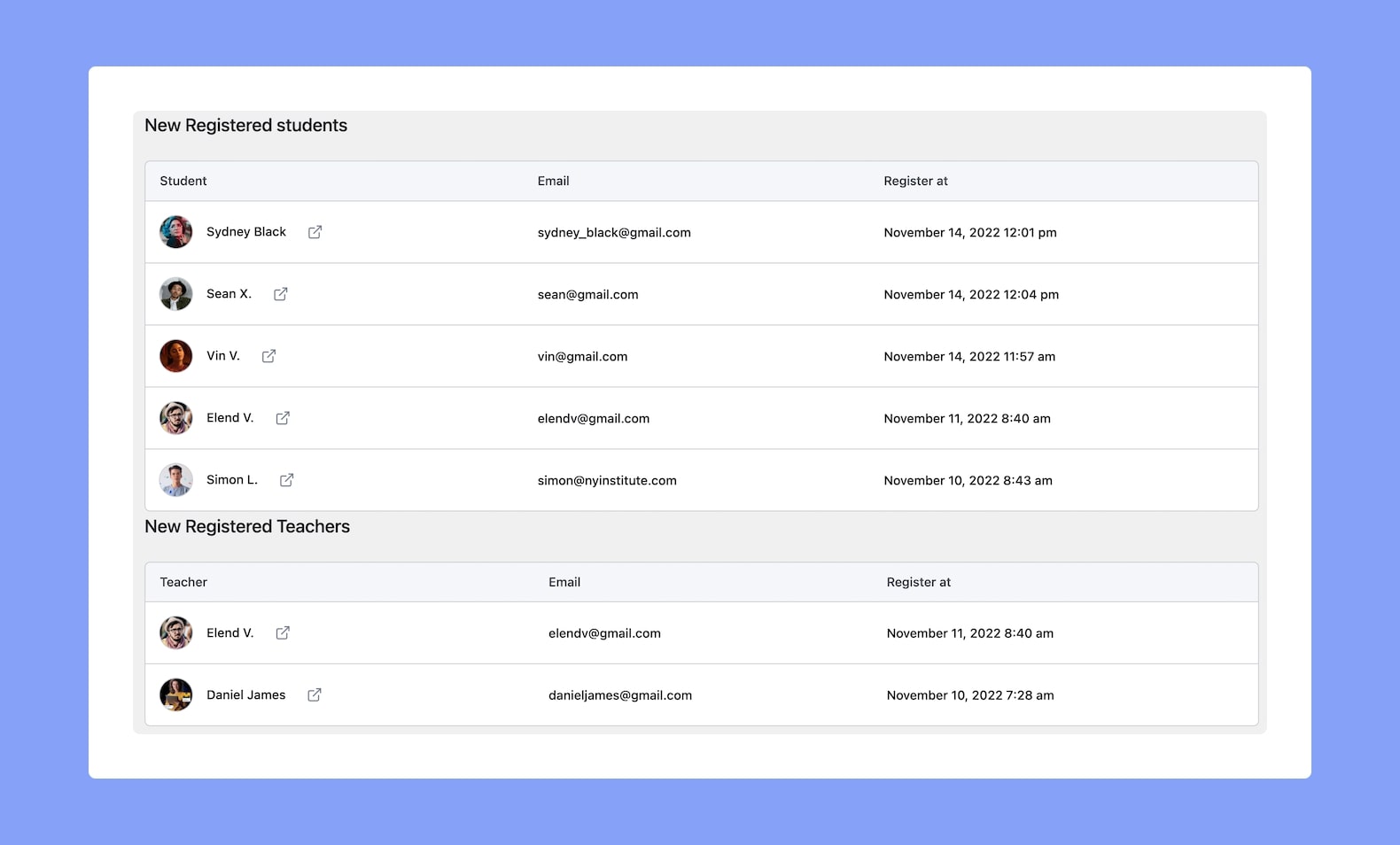
Stay updated with the list of all the newly registered students and teachers. Each of the profiles for both instructors and profiles can also be seen from here.
Reviews
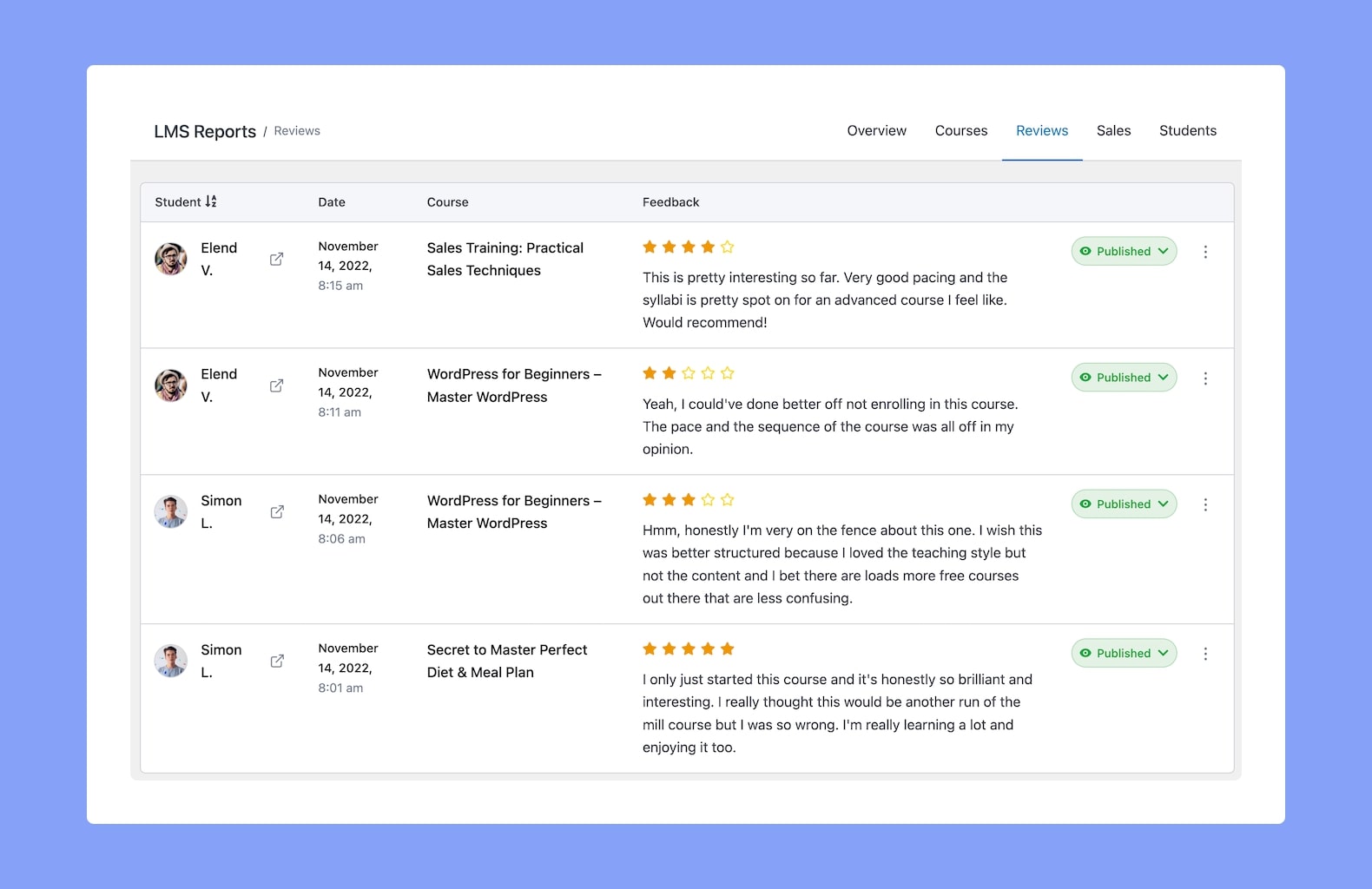
In order to get people to take action and engage with your platform, the review section could play the right trigger. It also helps you build reputations and signifies you and your platform among people and in front of your students. From this part, you’re able to view all the reviews on a single page with a deleting option.
Sales
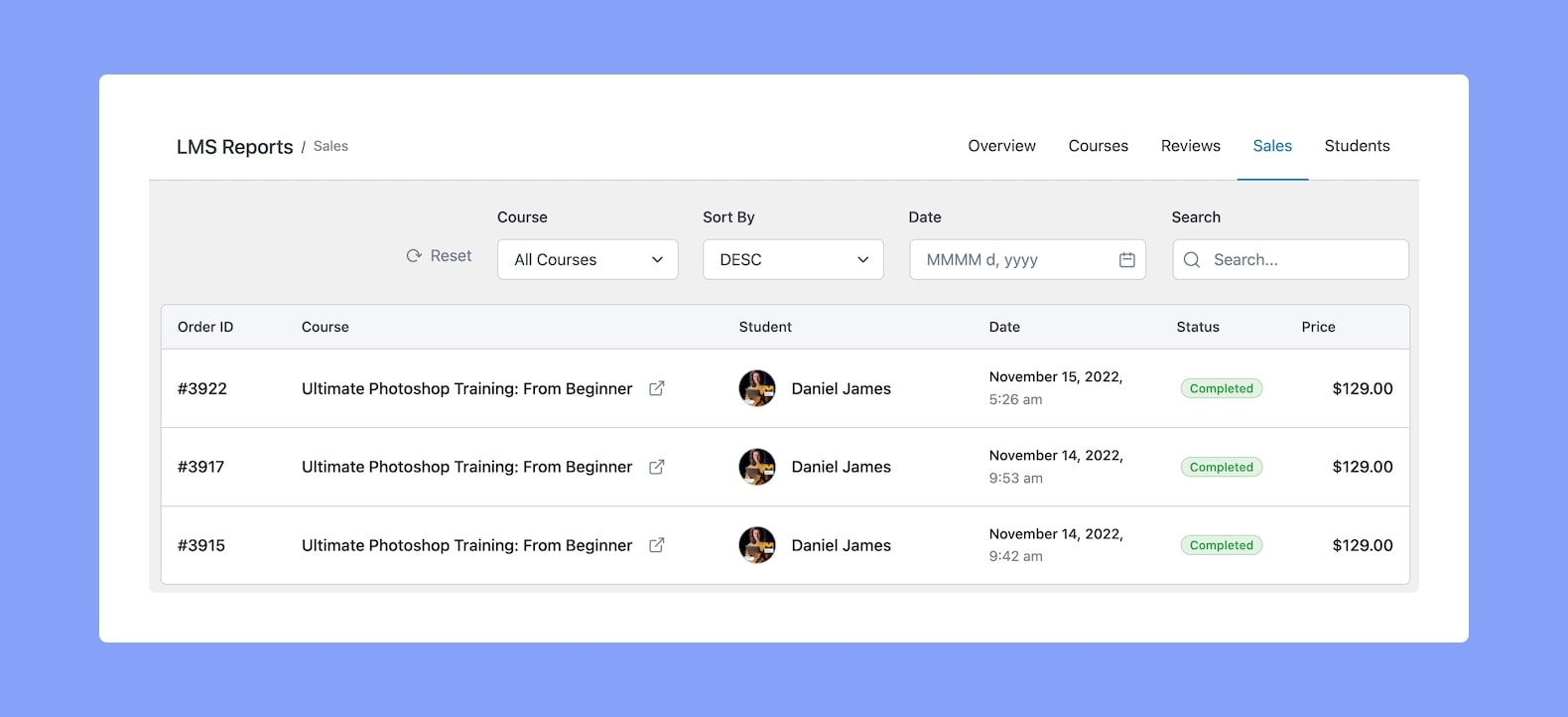
Your eLearning platform is your channel for sales. In addition to selling your courses online, you need to get access to the required data and information regarding your students and sales. You can get a detailed overview of the order number, instructor, course name, student name, date of purchasing for the course, the price for the course sold to your Tutor LMS site from here.
Students Profile
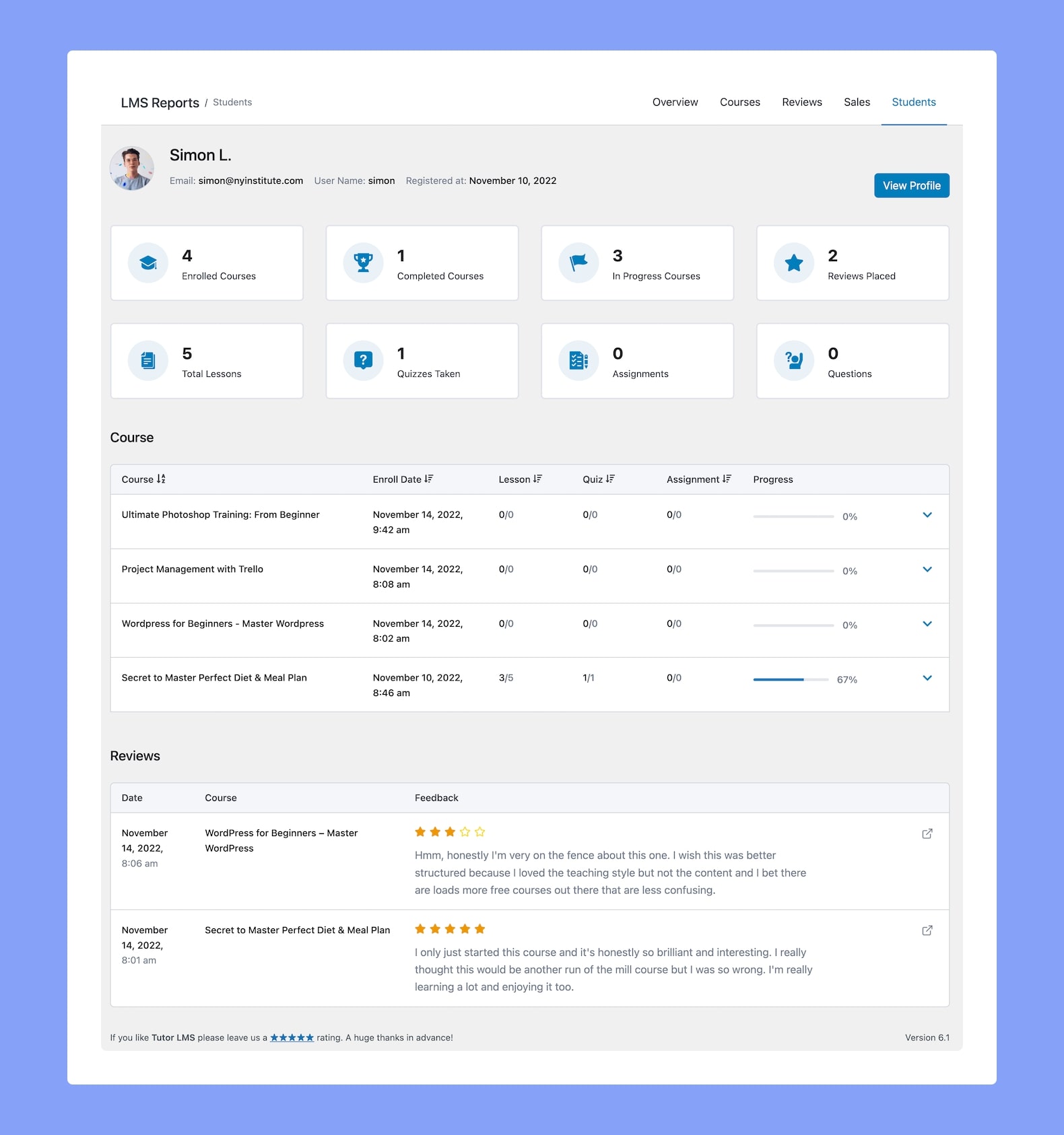
As a point of reference or future records, you need an in-detailed list of student information. Keep up to date regarding this in a single page view. You can moderate student ID, name, username, email, registration date, number of courses taken, progress in-depth in a down shot here.
Export Analytics Data
For added convenience, Tutor LMS provides a feature that allows you to easily export your Sales and Students Data. To initiate the export process, access your site’s frontend dashboard and navigate to Frontend Dashboard > Analytics > Export.
There you’ll find a Download CSV button. Simply click on this button to initiate the export and download your data. By following these steps, you will soon have a .CSV file containing your data saved on your local device.
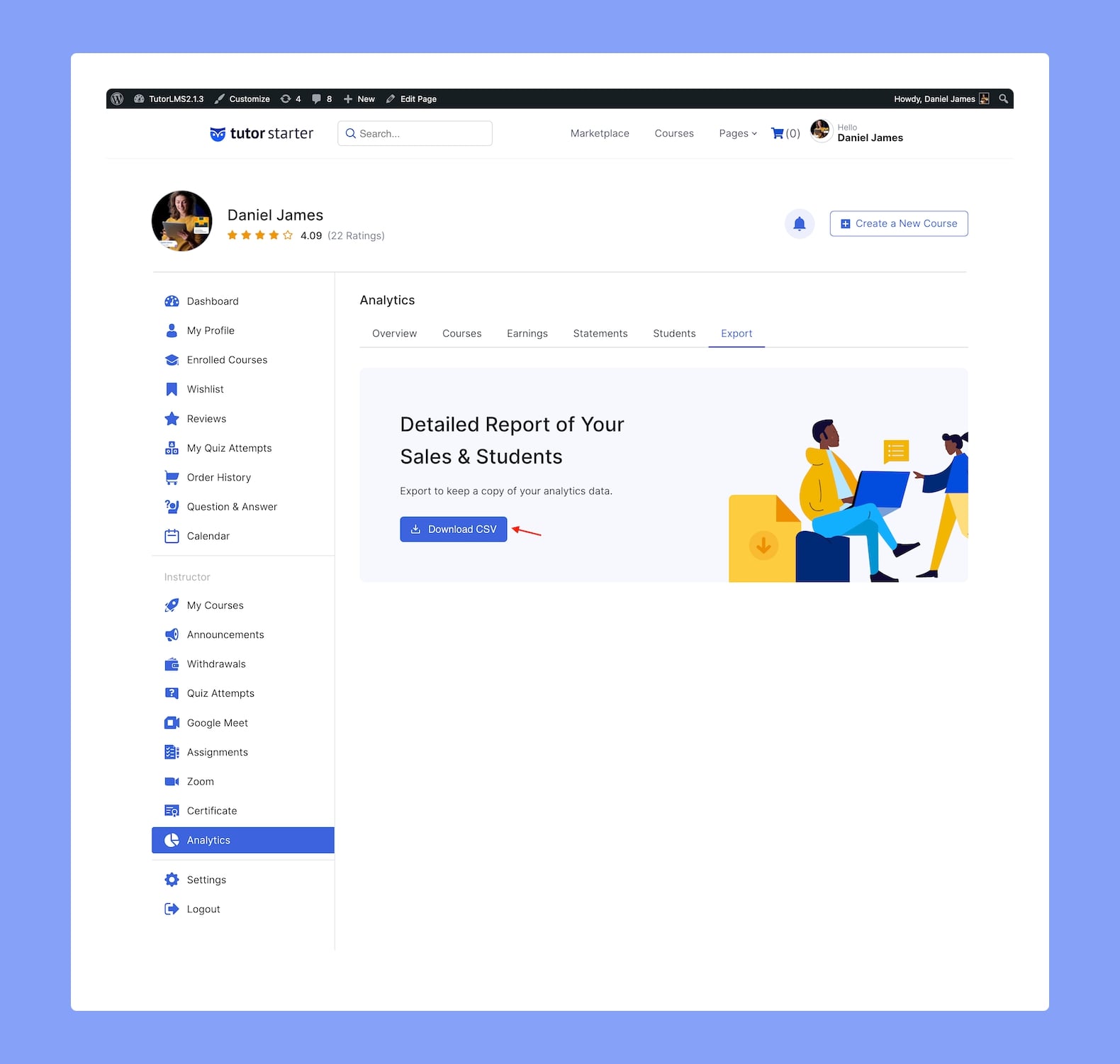
Wrapping Up
Now that you have got the idea about all the amazing features of report addon, it’s time to plugin Tutor LMS and fetch these components straight away. With the brief in this post and along with our Reports documentation, you should be well on your way to better supervise your website. One thing you can note down here is that this reporting feature of Tutor LMS would be the first step to let your website flourish.
In the meantime, if you have any questions in mind regarding our article today, or anything else about Tutor LMS feel free to ask us. We look forward to seeing your opinion in the comment section. Good Luck!