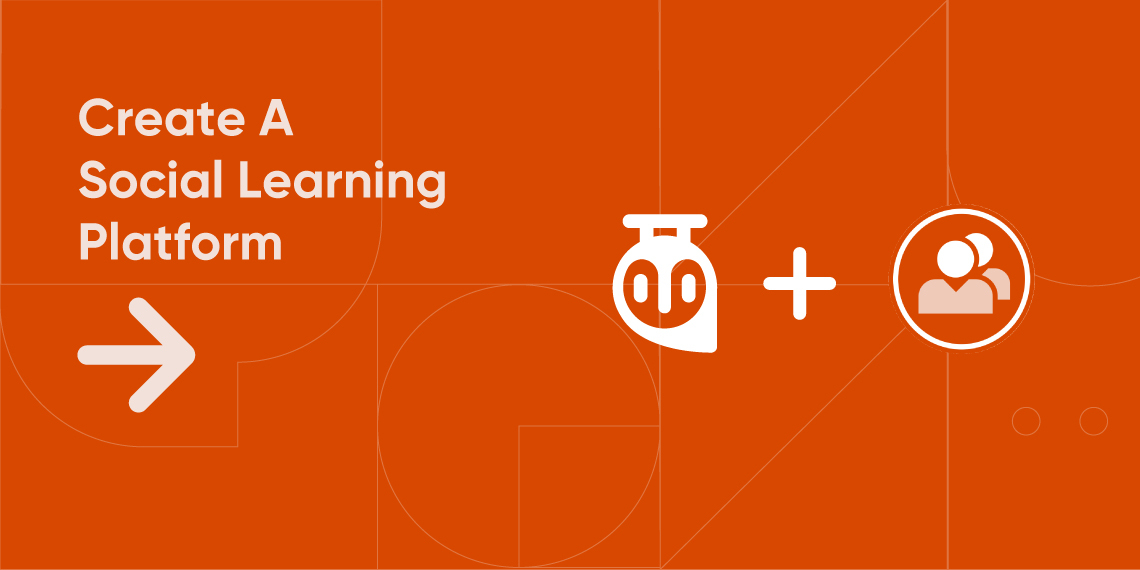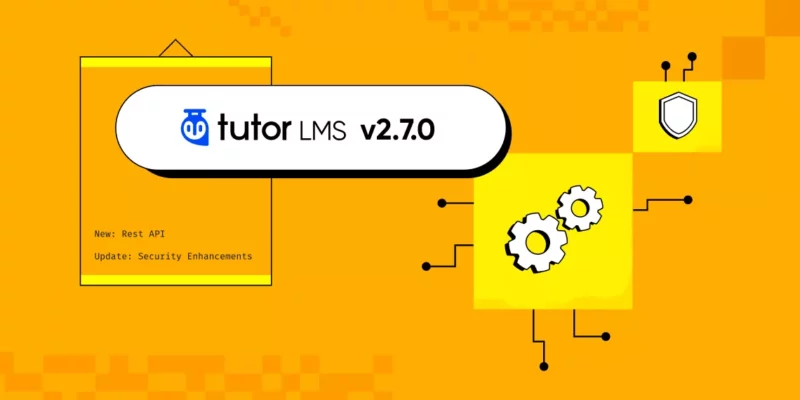Community learning is one of the most effective ways to retain what you learn in an environment. Just like a language, once you learn in your community, it becomes a part of you. And that concept can be easily applied to your LMS site built with Tutor LMS.
If you didn’t know already – Tutor LMS provides integration with BuddyPress, one of the most popular plugins to create a community platform. So without further ado, let’s dive into how you can create a community-based eLearning platform with Tutor LMS & BuddyPress.
What is a Community-based eLearning Platform?
Before digging deep into how to create a community-based eLearning platform, you must understand what it is all about. So that you have a better idea of how to start with your eLearning website.
A community-based eLearning platform offers the learners an opportunity to learn from the online materials you or your instructors provide. They can also share their progress on their community profiles and effectively communicate with the other fellow students and teachers.
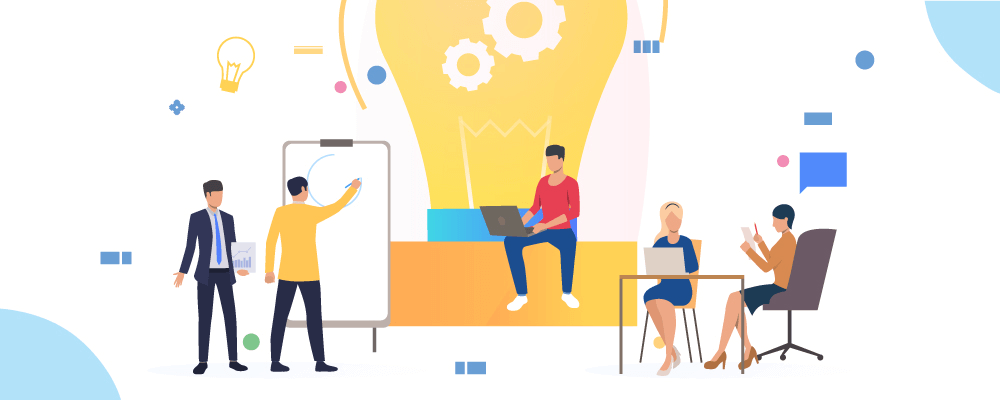
Benefits of Having a Community-based eLearning Platform
Here are some of the benefits you will have on a community-based eLearning platform:
- Your students will be in a group & or join an existing group around their interest.
- They can share their progress for courses, lessons, topics, quizzes, etc.
- Participants can display courses tab inside the individual profile.
- As an admin, you can manage which attributes will be used to create activity threads.
And, the list goes on. So let’s get started.
Required Plugins
To ensure everything is working properly, make sure that you are using the latest version of Tutor LMS both free & pro versions as well as the latest iteration of BuddyPress from the WordPress plugin directory.
How to Use BuddyPress with Tutor LMS
To enjoy BuddyPress integration benefits, you must have the free and pro versions of Tutor LMS installed & activated along with the BuddyPress plugin.
Then navigate to your WordPress dashboard, Tutor LMS > Add-ons > BuddyPress and click enable.
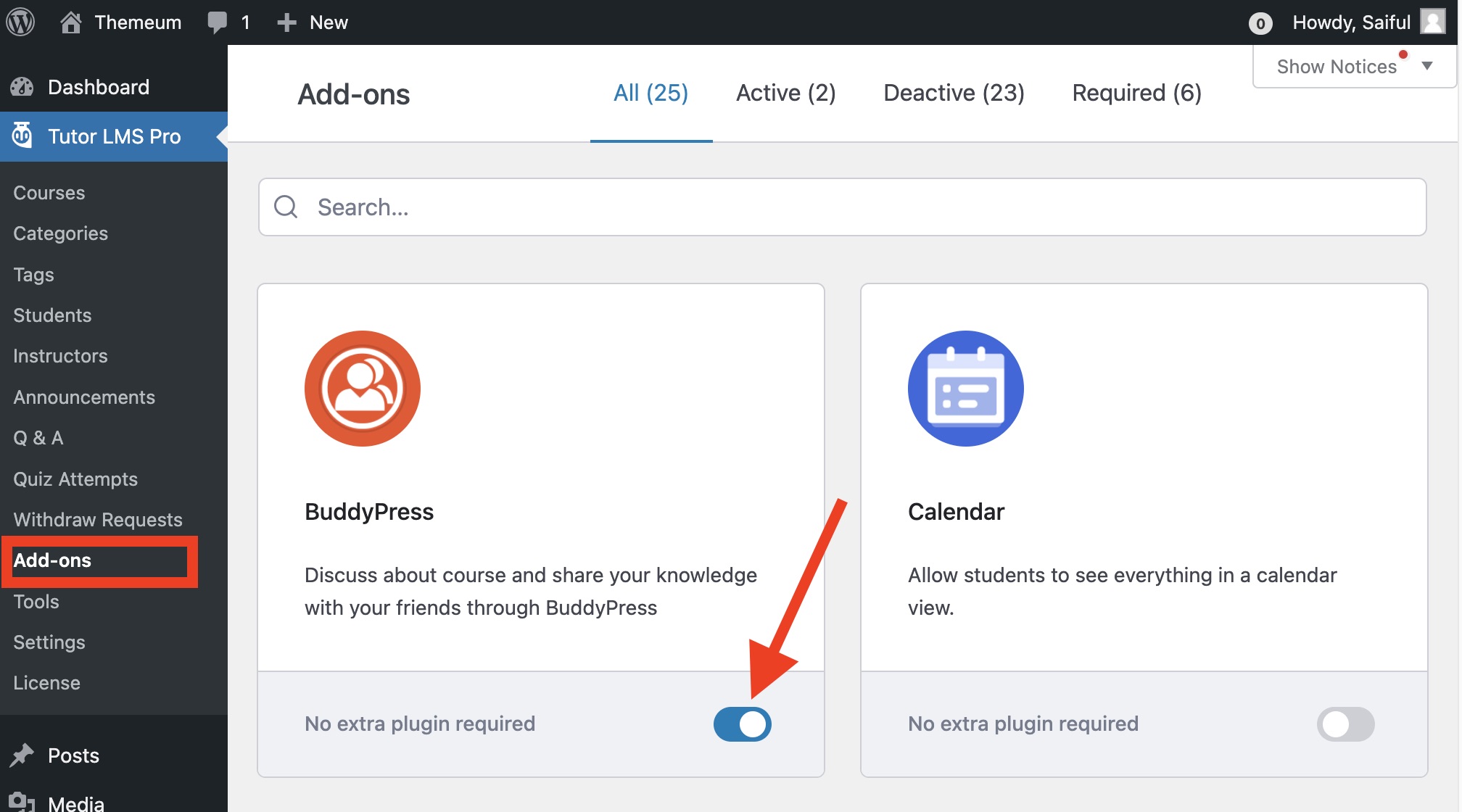
Go to the settings section of BuddyPress and choose the options that you want to have on your community-based eLearning platform.
Go to your website dashboard, then Settings > BuddyPress.
Please note that the user groups and private messaging are required.
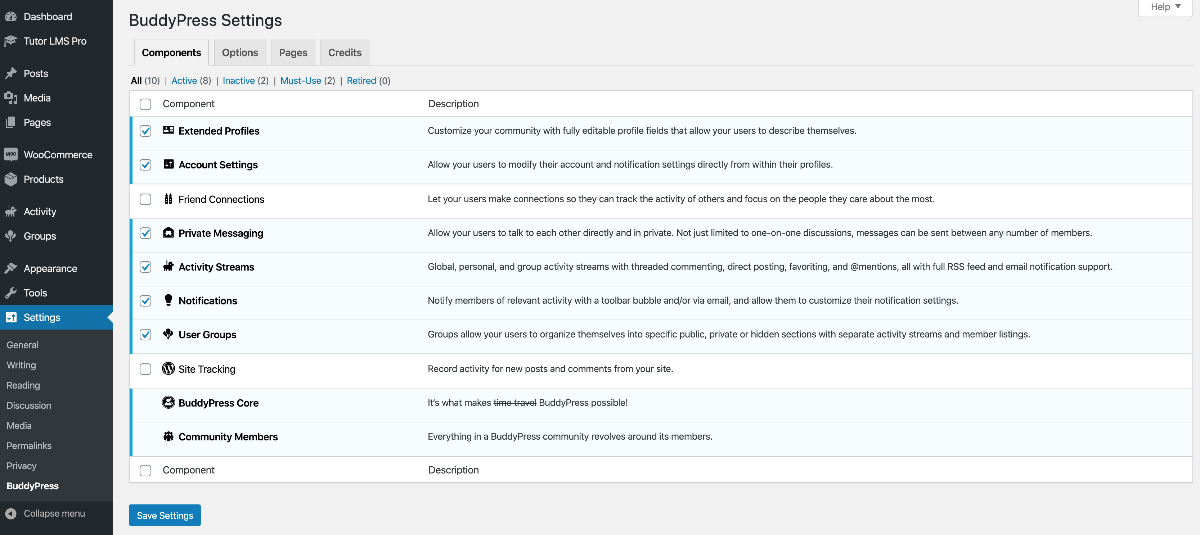
After you are done configuring BuddyPress settings, you need to create user groups. All the users in a group will be able to see each other’s activity & communicate with each other.
To get started with creating a user group, navigate to Dashboard > Groups > Add New.
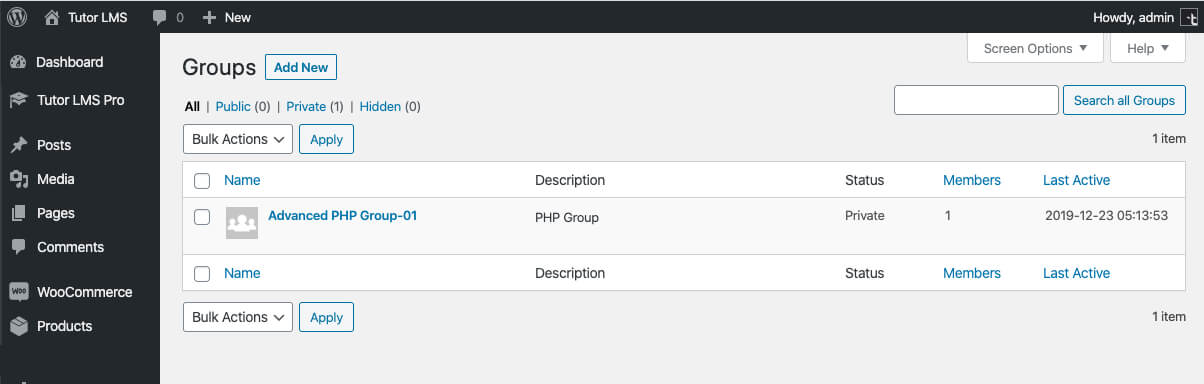
And now comes an important part of creating a community-based eLearning platform – activity! Exactly like Facebook’s news feed where users experience content posted on the network.
In order to show a course activity, it is required that you enable BuddyPress for each course.
To do that, open a Tutor LMS course in the edit mode, scroll down to see the “BuddyPress Groups” section. Click on it to enable the group’s feature(s). Now you can assign your desired group.
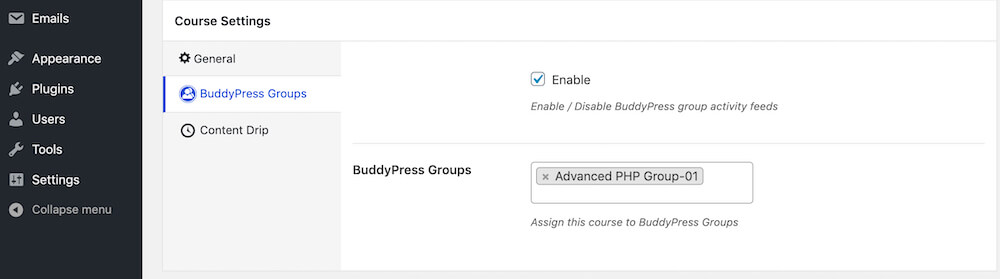
You can also configure what activity details you want to show in the BuddyPress group’s activity tab on the frontend.
To find the options, go to the Groups menu for BuddyPress. There select the group you connected to your Tutor LMS course.

Here you will find the following activity options:
- A user enrolled in a course: If you want to show the activity of a user enrolling for a course.
- A user starts a course: When a user starts a specific Tutor LMS course.
- A user completes a course: When a user hits the complete button for the course.
- A user creates a course: If a user with the set permission from settings, creates a course then that activity will show up.
- User updated a lesson: When a user updates a course lesson.
Congratulations on Creating a Community-based eLearning Platform
As you can see, it is really easy to start a social learning platform using Tutor LMS & its BuddyPress integration. Community learning makes a long term impact on the learning experience of an individual.
If you have any queries feel free to comment down below. And if you like this article, you will love the tutorial section of our blog.