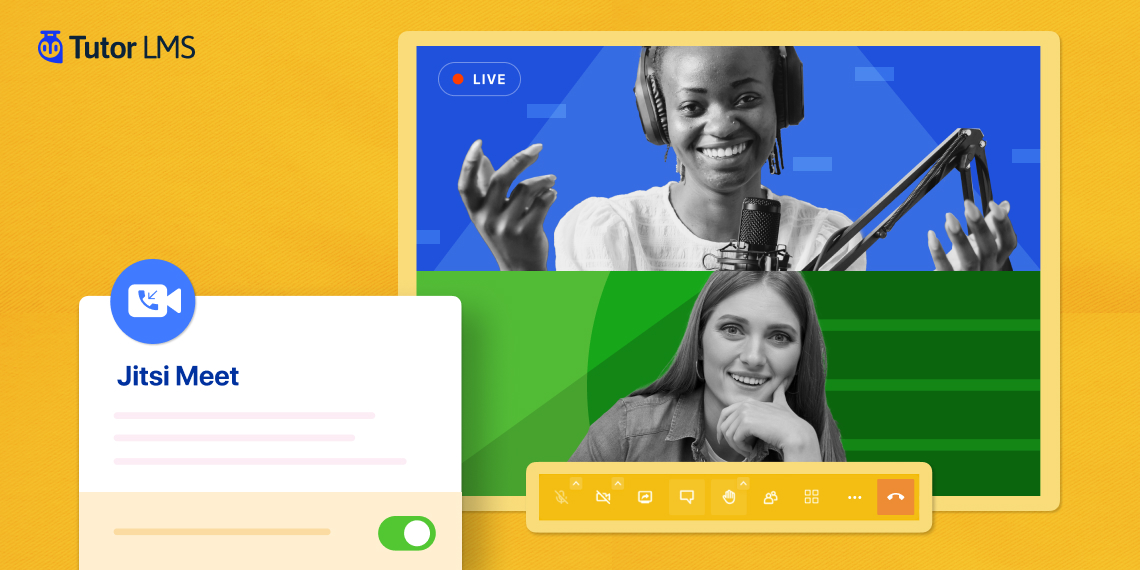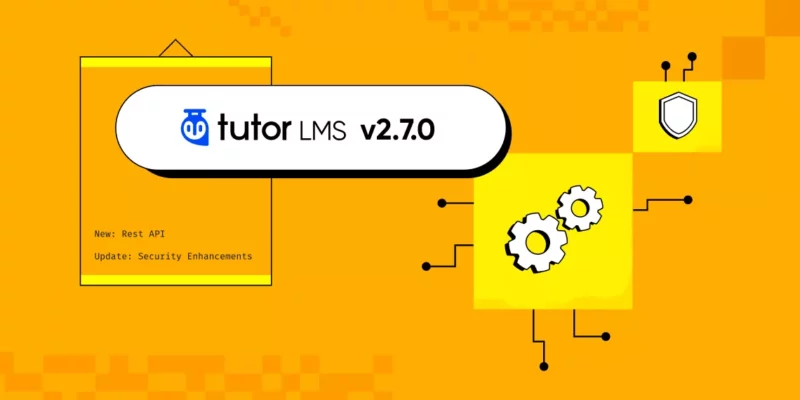Online classes, also known as virtual classes or e-learning, have become increasingly popular in recent years. Especially with the advancements in technology and the widespread availability of the Internet.
These classes offer a convenient and flexible way for individuals to acquire knowledge and skills. You don’t need to physically attend a traditional classroom setting.
One of the primary benefits of live online classes is the flexibility they provide. Students can access course materials and participate in discussions from anywhere at any time. This flexibility is particularly advantageous for working professionals, parents, or individuals with other commitments. Because it allows them to fit their studies around their existing schedules.
Live classes eliminate the need for commuting to a physical location, saving time and reducing the associated costs. Another advantage of online classes is the wide range of courses and programs available.
People have been looking for an easy and effective way to create and take live online classes. And when you have one of the best platforms like WordPress and plugins like Jitsi Meet and Tutor LMS, then you can easily take live classes online.
Today, we are going to show you how to create and take online live classes using both of these plugins.
Tools You Will Need to Create an Online Course With WordPress
To create an online course with WordPress, you will need a combination of WordPress plugins and additional tools to provide a comprehensive e-learning experience. Here are some essential tools you may need:
- Self-hosted WordPress site
- Learning Management System (LMS) plugin like Tutor LMS which includes its own course builder, quiz builder, analytics, and support of multiple payment gateways
- Content Creation Tools (multimedia tools, video editing software, audio recording software, etc.)
- Online Meeting Tools like Jitsi Meet plugin
- A Responsive and Mobile-Friendly Design/Theme
- A Backup and a Security Plugin
- SEO Optimization Tools
- Additional plugins for other advanced features.
Lucky for you, using Tutor LMS will cover most of these basic online teaching needs. You can get a step-by-step guide on how to create online courses from our article.
Now that we have listed the tools and you know how to create a course, we are going to show you how to take live online classes using Tutor LMS and Jitsi Meet plugin.
How to Take Live Online Classes With Jitsi Meet and Tutor LMS
Before we show how to create and take live online classes with one of the best platforms for online live classes, WordPress, we will let you know a little bit about the plugins we are going to use-
Jitsi Meet: Jitsi Meet for WordPress offers a user-friendly approach to creating virtual meetings, even for those without technical or coding expertise. With its built-in meeting post type, shortcodes, Elementor widgets, and Gutenberg blocks, users can easily set up WordPress meetings. They don’t need complex technical configurations.
The plugin seamlessly integrates with popular WordPress features, such as WooCommerce, LMS, multi-vendor functionality, email marketing tools, and booking plugins.
Tutor LMS: Tutor LMS is considered one of the most popular WordPress LMS plugins with over 70,000 users. It provides a flexible and cohesive experience, simplifying the process of creating, managing, and monetizing courses.
With Tutor LMS, users can take advantage of a drag-and-drop frontend course builder and Quiz builder. This will enable them to visually create comprehensive courses within minutes.
Now let’s see the tutorial.
To install the Jitsi Meet plugin on your WordPress website, start by accessing your WordPress dashboard.
Once you’re logged in, navigate to the “Plugins” section and select “Add New.”
In the search field, type in “Jitsi Meet” and hit Enter. Look through the search results to find the Jitsi Meet plugin and click on the “Install Now” button next to it. Then click on the “Activate” button to activate the plugin.
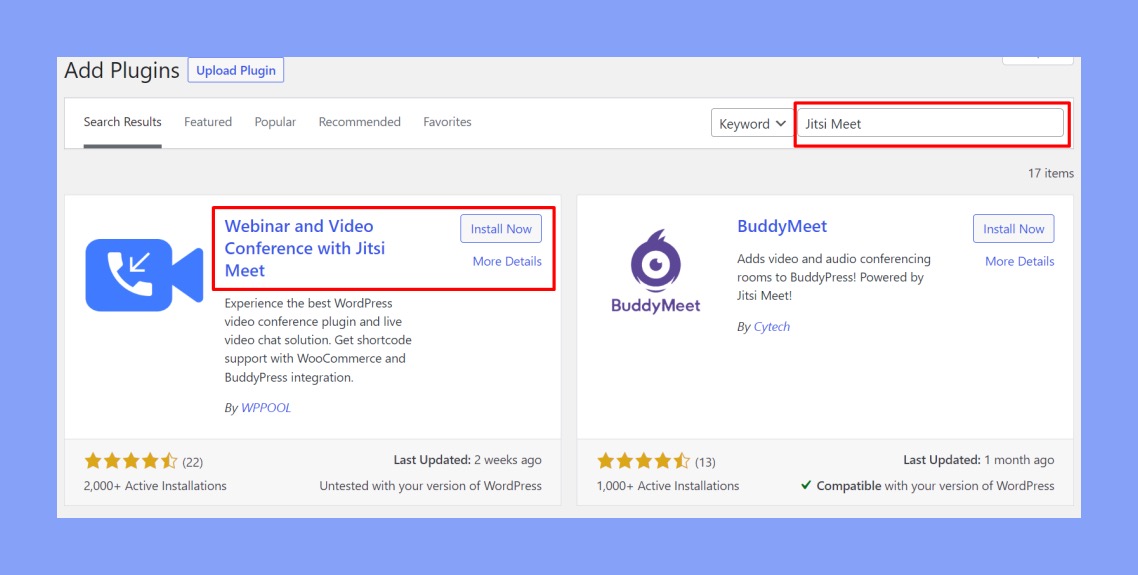
Next, we will activate the Ultimate version of the plugin. You can find a full walkthrough of how to start the Jitsi Meet Premium license by following this tutorial.
In the same way, you can install the Tutor LMS as well. You can find a full guide on Tutor LMS installation in our documentation.
To create a new meeting using the Jitsi Meet Ultimate plugin, you need to access your WordPress dashboard. Navigate to the Jitsi Meet Ultimate section, usually found in the main menu.
From there, select “Meetings” to manage your meetings. On the Meetings page, click on the “Add New” button at the top to create a new meeting.
Configure the meeting settings according to your preferences, such as providing a title and description for the meeting. Once you have set up the meeting with your desired settings, the plugin will generate a shortcode for you.
This shortcode can be used later in Tutor LMS to embed the Jitsi Meet virtual meeting into your
course or lesson.
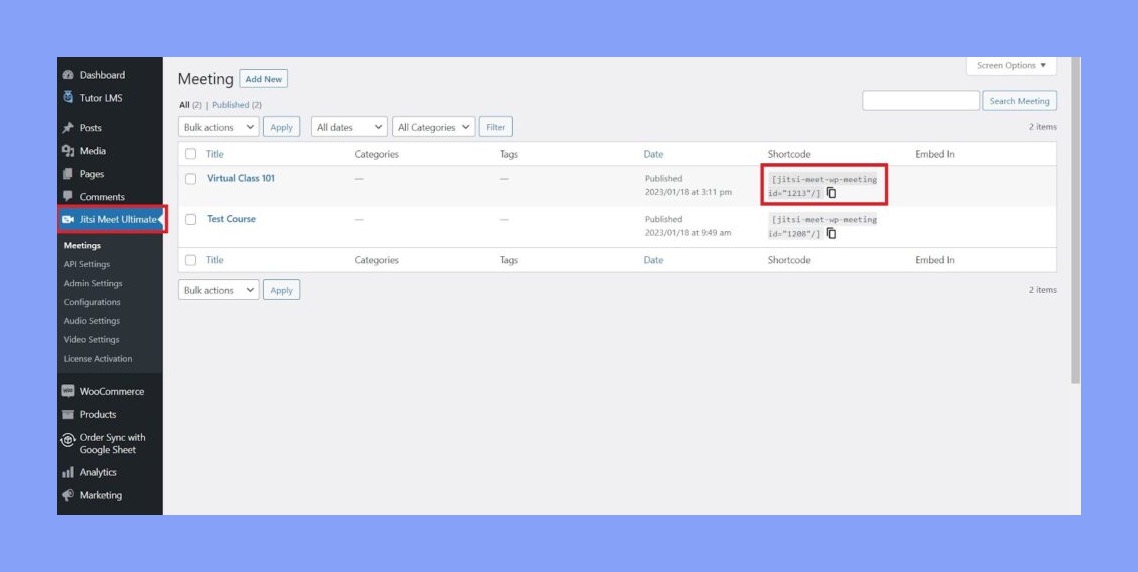
Navigate to the Tutor LMS section and select “Courses.” From there, click on “Add New” to create a new course. Set up all the necessary course materials, such as lessons, quizzes, and resources.
When you have prepared the course content, navigate to the Course Builder section and update the lesson.
Find your desired lesson, click on the edit option, and look for the icon located in the top-right section of the page that says “Add a Jitsi Meeting.”
Click on this icon to add a Jitsi Meeting to your lesson. This feature allows you to integrate virtual meetings directly into your Tutor LMS course.
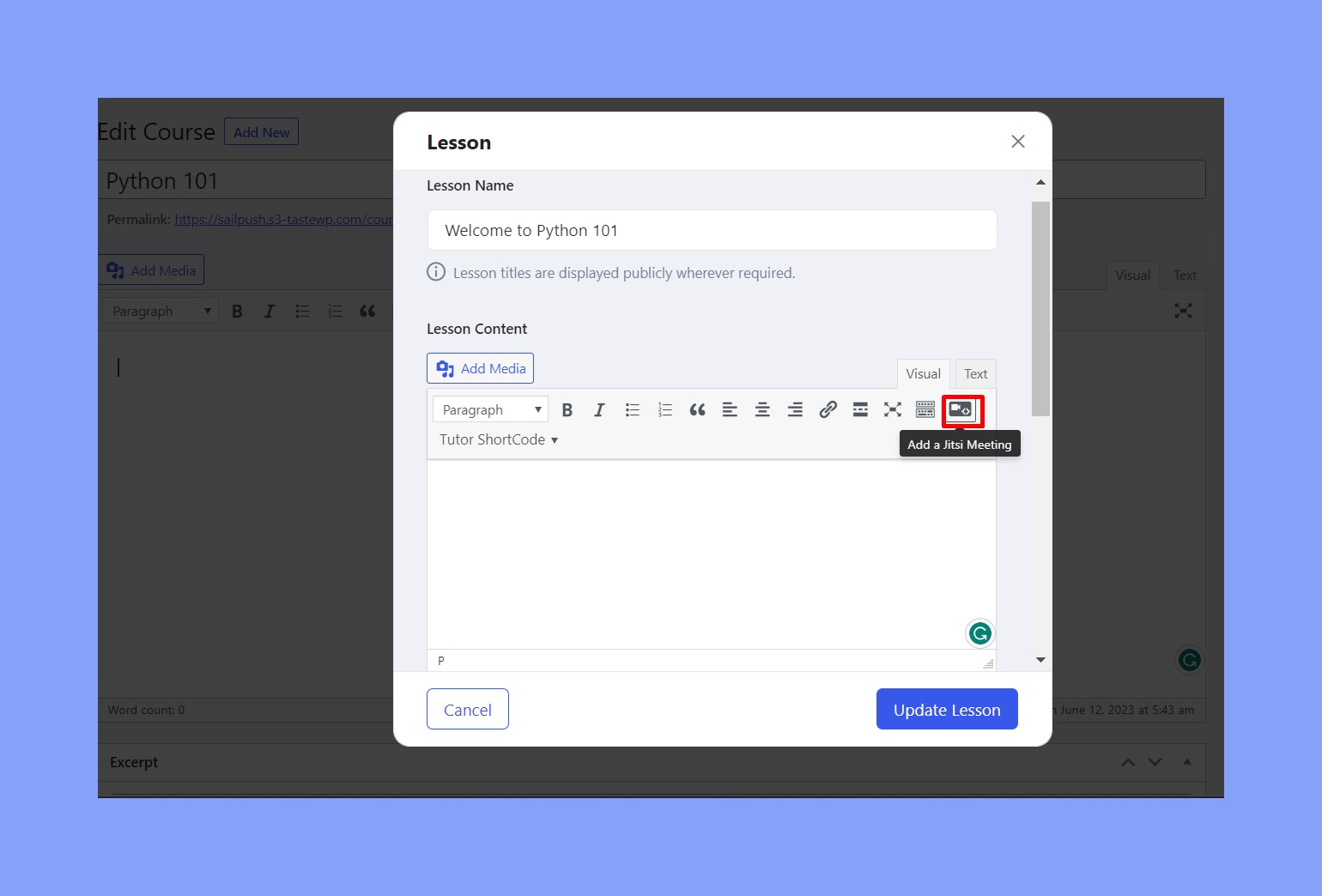
You can easily select the meeting you just created or choose any previous meeting. You can also paste the meeting shortcode anywhere in your course.
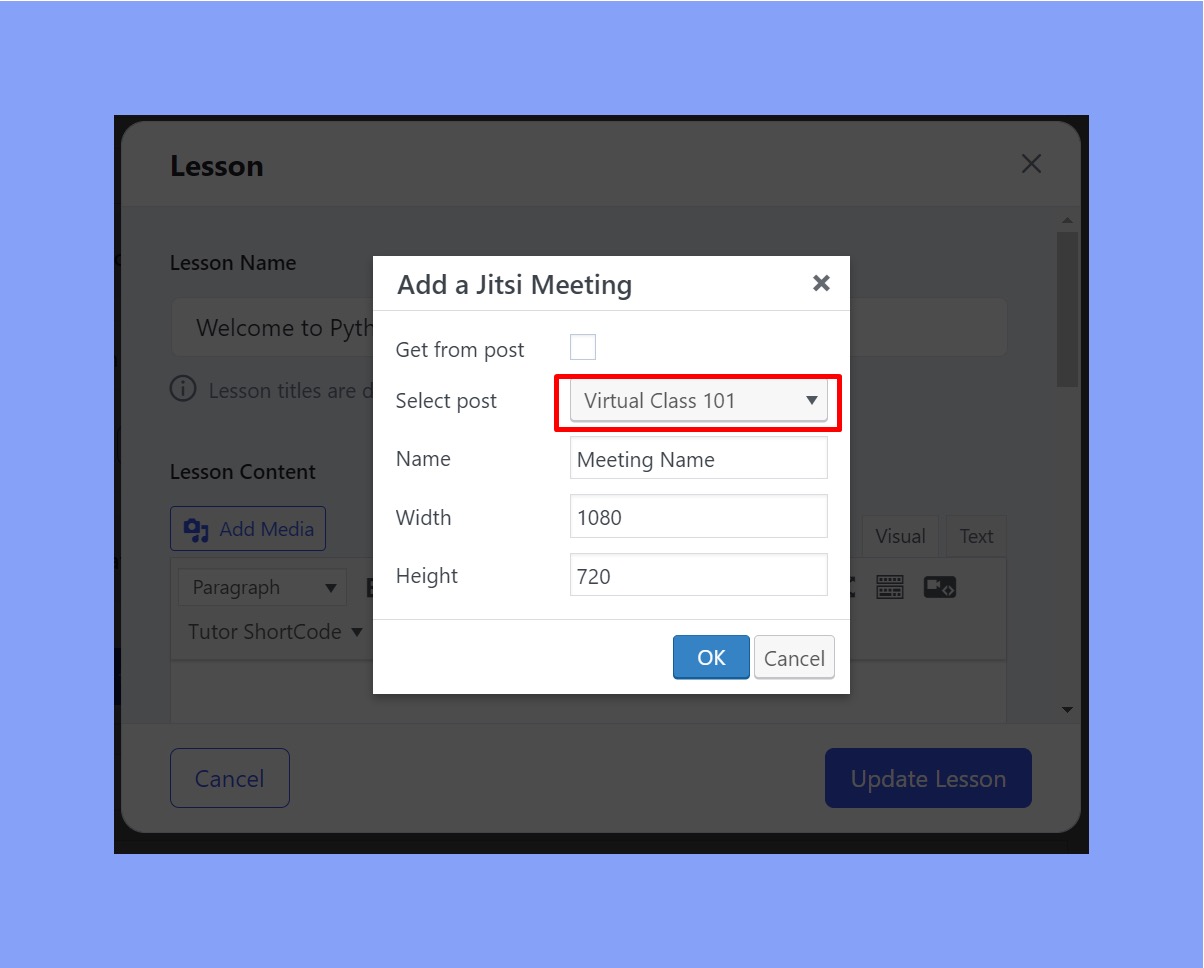
Once you confirm, the meeting will be added to your course.
Publish the course, and the Jitsi meeting will be displayed alongside other course materials.
You can follow this method to integrate Jitsi meetings anywhere in your course.
Why Jitsi Meet Is the Perfect Video Conferencing Platform for eLearning
Managing teams virtually has become increasingly popular in today’s tech-driven world, as it allows individuals to work for a company without being tied to a traditional 9-5 desk job. The trend of remote work and home-based work has gained significant momentum. In fact, many people are finding that they can manage their work more efficiently from the comfort of their homes.
This shift is partly attributed to the availability of effective software tools, such as WordPress video conferencing plugins like Jitsi Meet.
This plugin offers a range of features and benefits, enabling users to streamline team communication and collaboration. With the help of this plugin, individuals can easily conduct virtual meetings, share screens, exchange ideas, and work together seamlessly, regardless of their physical location. Ultimately, these tools contribute to improved team management, enhanced productivity, and increased flexibility in the modern work environment.
- Arranging team standup meetings
- Hosting webinars
- Video Conferences
- Perfect for remote work structure
- Arranging sessions
- Live classes online
- Video calls with teammates
- Cost-effective
- Easy to install and use
- Share presentations and collaborative meetings
- Great for starting an online course business
- Amazing for teleworking or telecommuting
- Organize a meeting at any time (Outside of office hours)
- Improve business functionality
- Access numerous people simultaneously
- Bind all workers through a single software.
Conclusion
Taking live online classes with Jitsi Meet and Tutor LMS can provide a seamless and engaging learning experience for both instructors and students. Educators can create a dynamic virtual classroom environment by leveraging Jitsi Meet’s video conferencing capabilities and Tutor LMS’s robust learning management system.
With Jitsi Meet, instructors can conduct real-time video conferences with high-quality audio and video, fostering effective communication and interaction. Students can easily join sessions through their web browser eliminating the need for additional software downloads. The accessibility and user-friendly interface of this live online class platform make it an ideal choice for e-learning.
By integrating Tutor LMS with Jitsi Meet, instructors gain access to a comprehensive learning management system that allows them to create and deliver courses efficiently. They can organize course content, manage student enrollment, track progress, conduct assessments, and provide personalized feedback. The collaboration between Tutor LMS and Jitsi Meet enables real-time engagement and seamless course management.
Hopefully, after reading our blog, you can create and take live online classes using Jitsi Meet and Tutor LMS plugin. If you face any problem, do let us know in the comment section.