In this age of globalization, it is indispensable to have a multilingual site. It’s hardly possible for you to go global by limiting your website to a certain language. Of course English would cover a majority of the visitors. What about other people who don’t speak English? There are plenty of website traffic which you are losing every day since your website is not any language other than English. The idea of translating your website comes in here. As your website is on the most popular WordPress platform, you can translate WordPress theme easier than other non WordPress users. Today we will show you how to translate WordPress themes and plugins with Loco translate plugin.
Translate WordPress themes with Loco Translate plugin
What makes the WordPress best of its kind? Yes, there are many reasons but one of the cogent ones would be the plugins that extend the functionalities to your WordPress site. Just like all other essential WordPress plugins Loco Translate helps you translate WordPress themes and plugins easily. Let’s get into the process to translate WordPress themes and plugins.
1.Install and activate Loco Translate plugin from the Dashboard.
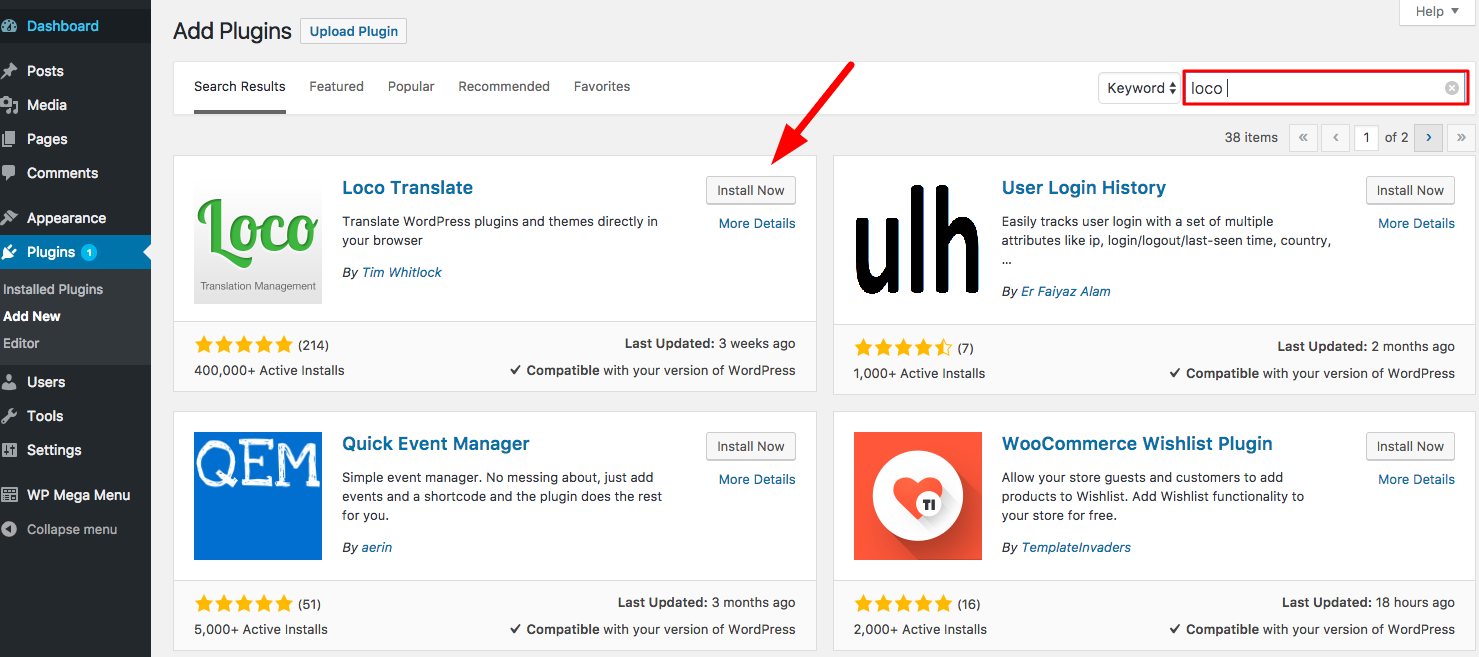
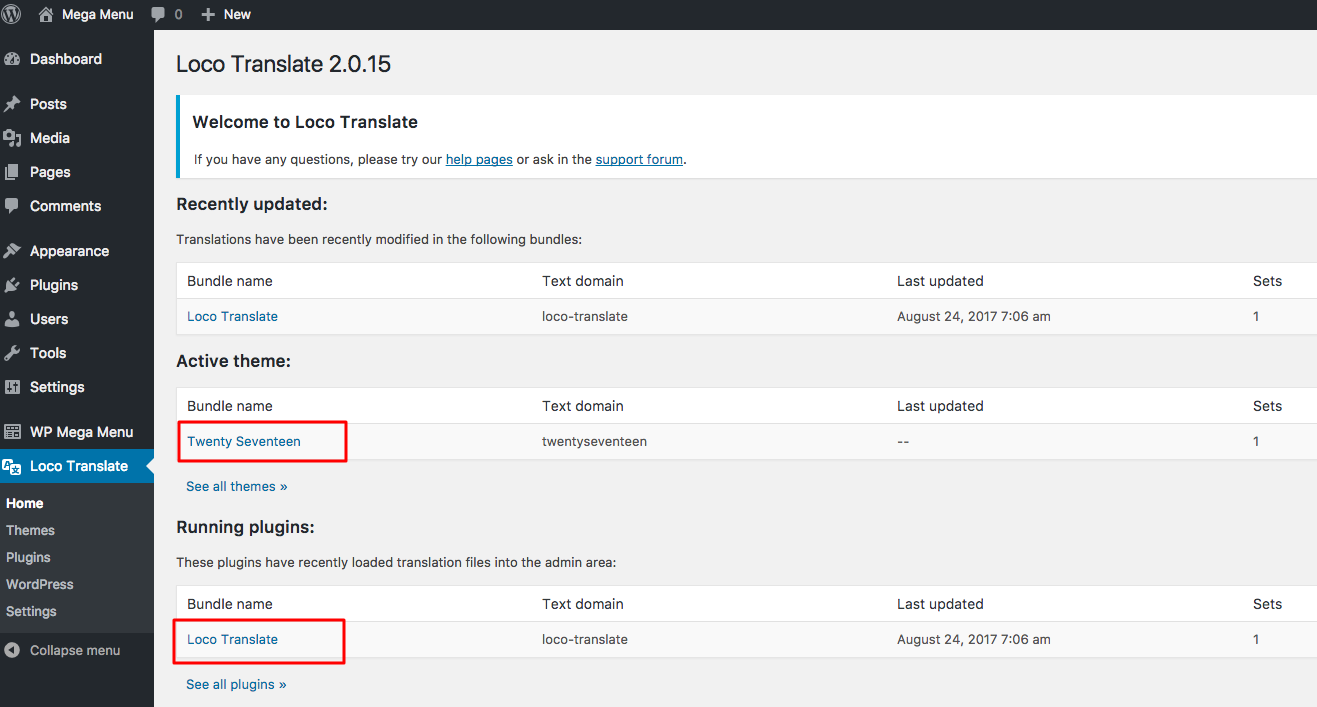
2. Now it comes down to what to do with the Loco Translate plugin. When you’ve installed the plugin you will find a loco translate option in the Dashboard and click on it. You will find your themes and plugins in two different categories. Click on the item you want to translate.

3. You need to create a translation template file. Click on the create template
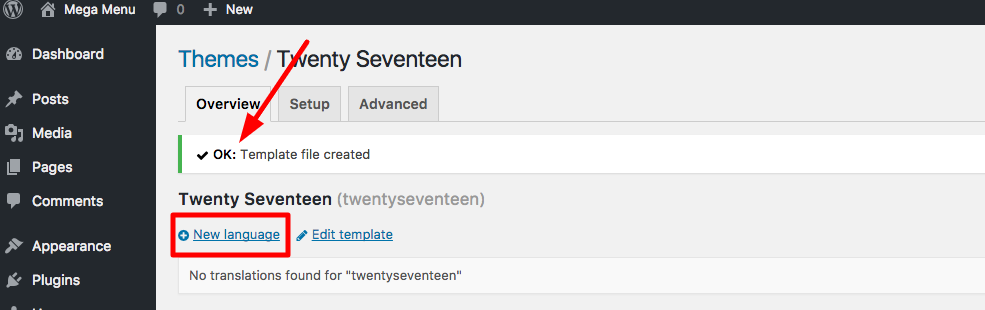
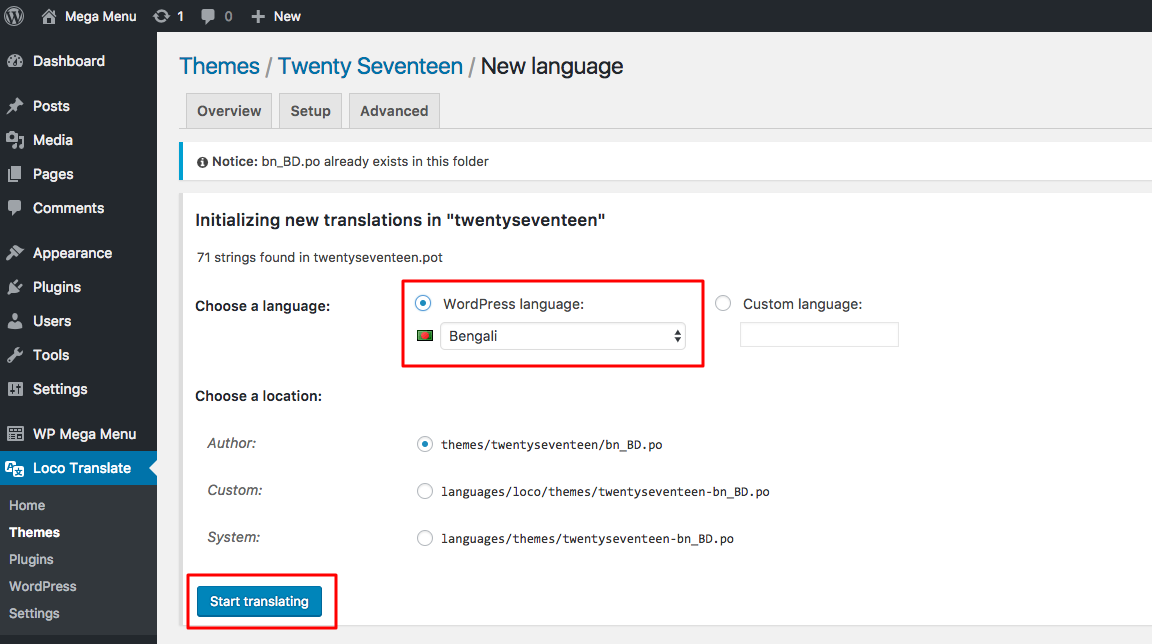
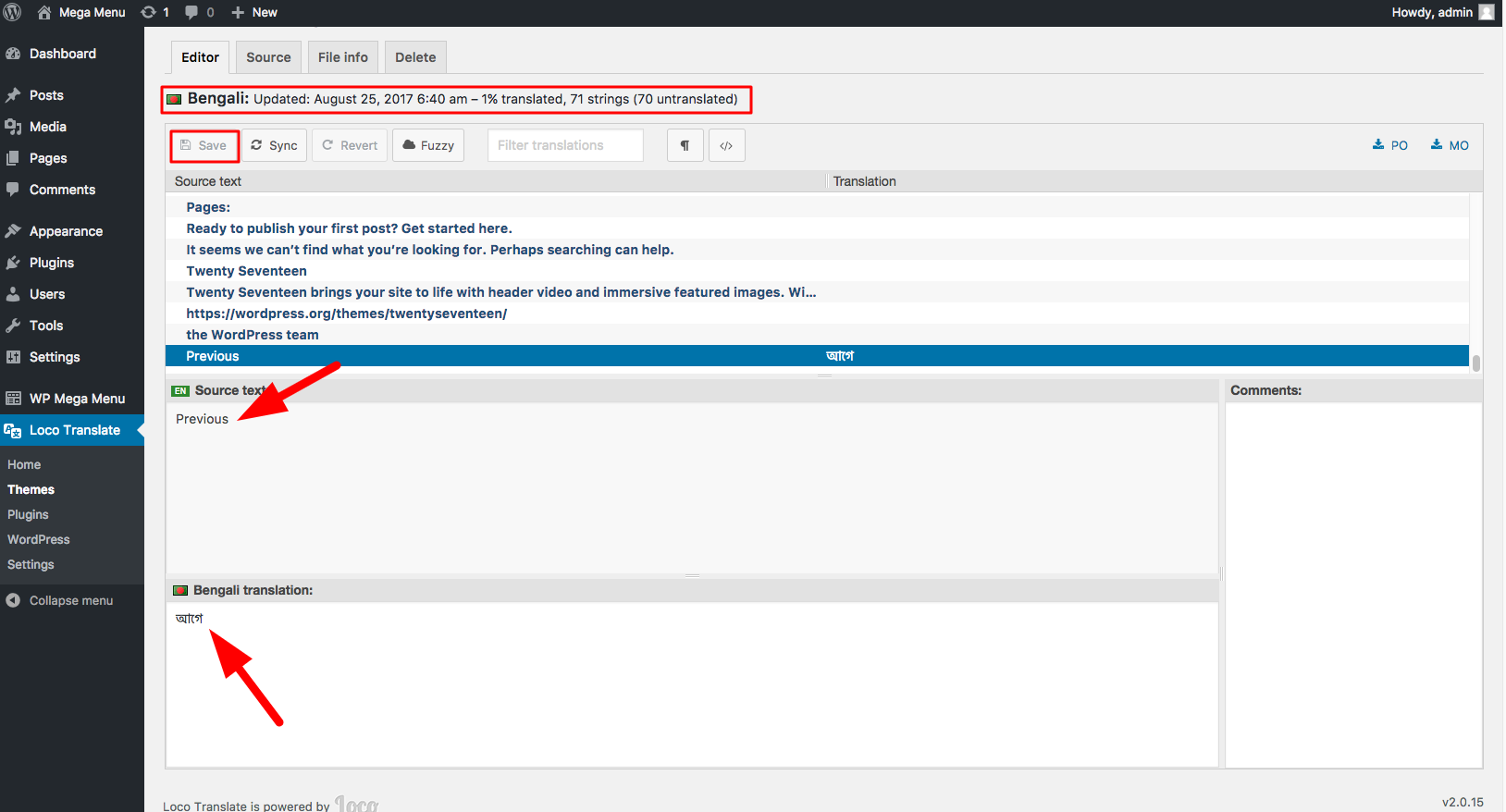
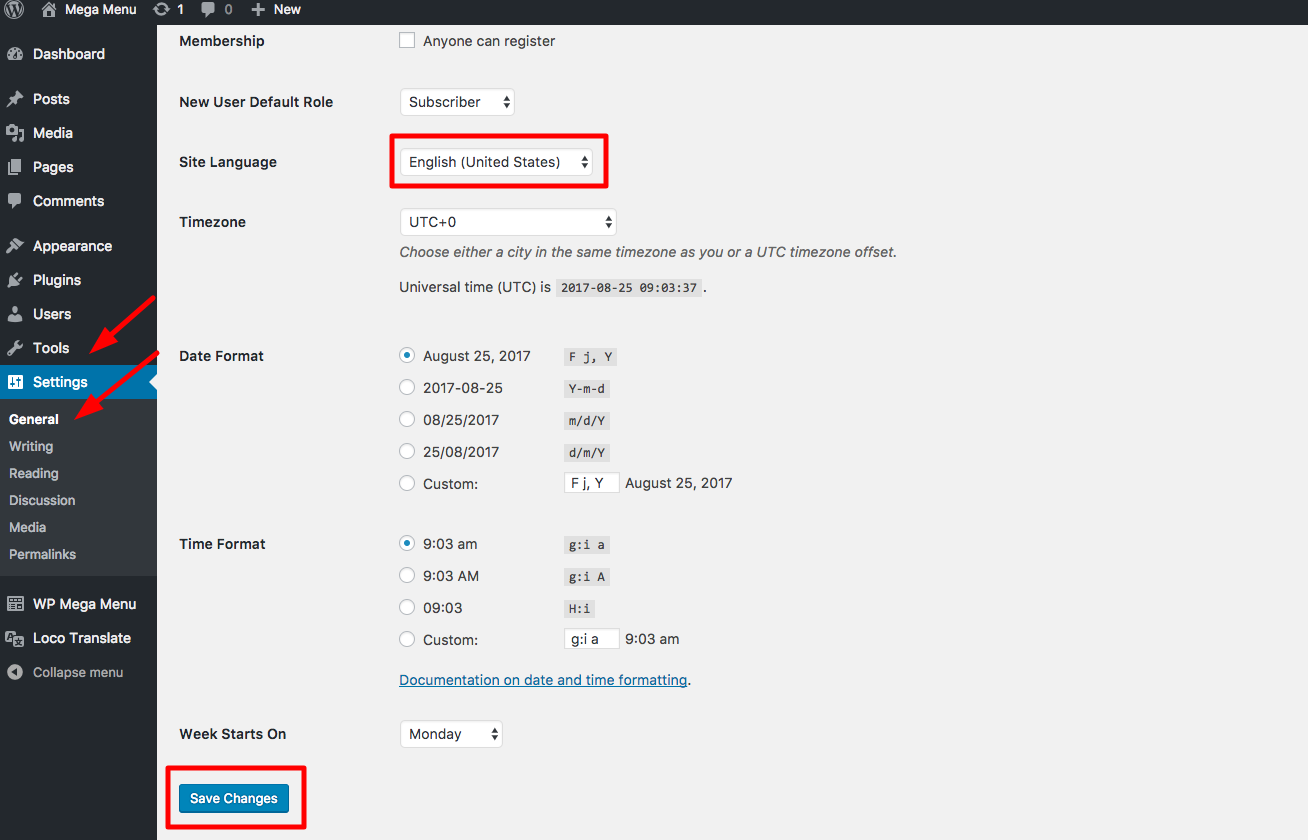
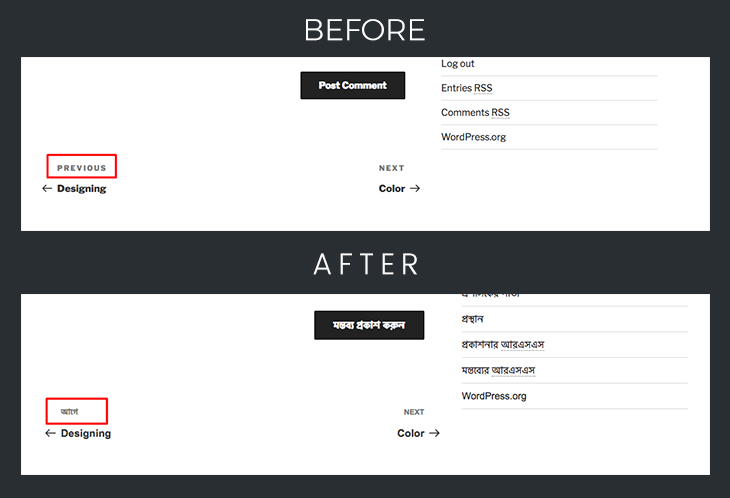
4. Once you have created the template file you can click on the new language button to set the language and start translating.
5. After clicking on New language you will have to select your language from the dropdown. The Start translating button will only be active once you have selected your language. Click on the Start translating to get started
6. On the next page it will show how many strings are there that you can translate. You can see the progress of the translation in numbers and percentages. Select the line below and write the translated line in your selected language box. Click on the save.
7. Once you have saved correctly you have to go to the Settings>General to change the site language and save the changes.
If you have followed the instruction thoroughly you will see the results now just like the image below
Translate WordPress plugins with Loco Translate plugin
The process of translating a plugin is as same as theme. Just you need to select the plugin instead of theme in the beginning. The rest is totally same.
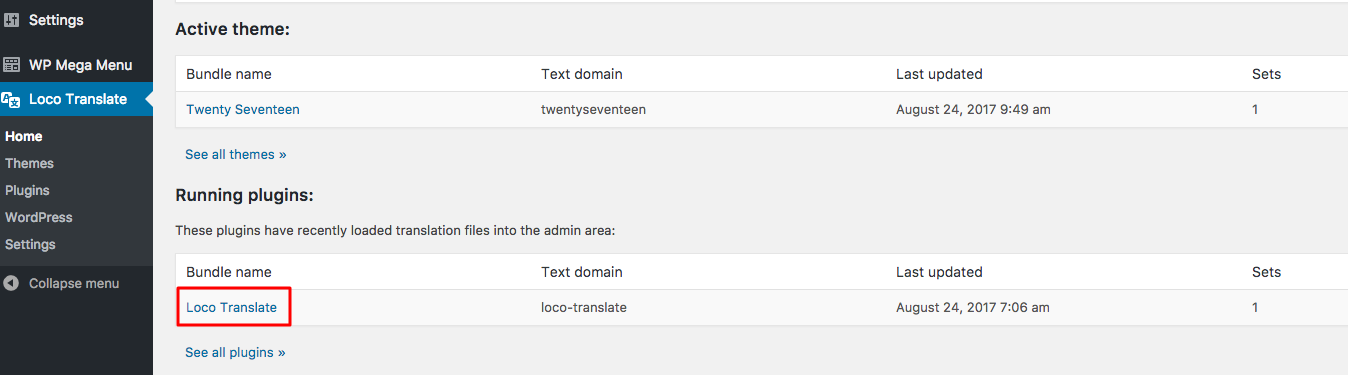
So If you really need your WordPress site to be multilingual you can translate WordPress themes and plugins with Loco Translate easily. Follow the steps above. We described each of the steps without skipping any of them. For more of such tutorials visit themeum blog regularly. Good luck

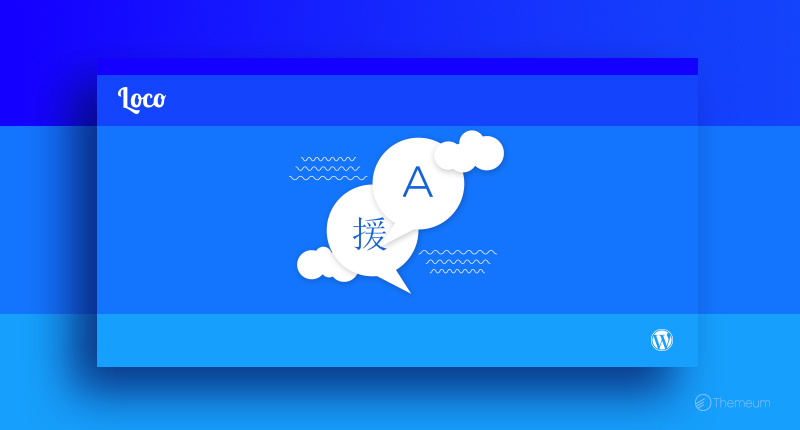


DJIO
I suggest using the native Glotpress system at WP.org
https://translate.wordpress.org/projects/wp-plugins/wp-crowdfunding
It integrates with the plugin updates and loads the new strings automatically
=)
Ioannis Giftakis
In term of speed which one is better? Locotranslate vs Polylang vs WPML vs Glotpress?
Also do these work with TutorLMS?