Making an interactive website on WordPress is so easy with the blessing of its default comment system. People wishing to express their opinions on your posts and pages can simply comment there. But, this beautiful system becomes a nightmare when people start spamming. Is there anything to do about it? Of course, there’s a lot that you can do to stop comment spam on your WordPress site.
While offering a tremendous system for publishing, WordPress has numerous settings to be customized on the basis of the user’s need. So, where there is a threat, there is a way to address it. You just have to know how to. Today, we will show you how to stop comment spam on your WordPress website in some easy methods. So, have no worries. Just follow along.
How to stop comment spam on your WordPress website
There are plenty of ways to stop comment spam on WordPress sites. You can do it with or without needing to install any plugin. We are going to talk about some of the easy ones. So, let’s begin with the default system.
Configuring default comment system of WordPress
You would be surprised to see the options that the default settings offer. To access the comment settings go to Dashboard > Settings > Discussion.
Here are some of the customizations you can apply to the comment settings.
- Allow and disallow people to post comments on newly published articles. It can be overridden for each individual post.
- Decide whether to allow only registered and logged in users to post comments.
- Automatically close comments on articles older than a given number of days.
- Show comment cookies opt-in checkbox.
- Decide whether to approve comments manually.
- Notify admins and authors when a new comment is posted.
- Send posted comments for moderation if they contain given words, any email, URL or IP address.
- Blacklist comments and send them directly to Trash if they contain any of the given words in its content, name, URL, email, or IP address.
Customizing these options in the settings will help you stop comment spam to a great extent.
Stop comment spam with Akismet Anti-Spam plugin
You can also stop comment spam by installing Akismet Anti-Spam plugin on your WordPress site. Akismet checks comment submissions against their global database of spam to prevent your WordPress site from publishing malicious content. You can also review the comment spam the plugin catches on your website’s “Comments” admin screen.
Akismet automatically checks all comments and filters out the spams. You can check the status history of each comment. Moderators can also see the number of approved comments for each user. Additionally, a discard feature of Akismet outright blocks the worst spam to save your disk space and speed up your site.
Setting up Akismet Anti-Spam plugin is so easy, you just need an API Key to activate the plugin. The key is given free for personal uses.
An API key is a string of characters — like abc123xyz456 — that’s used to register Akismet for your site. After you sign up for Akismet, you’ll receive your API key by email.-Akismet
The plugins section of your dashboard will guide you through the activation.
Alternatively, you can also use the anti spam features available in the following security plugins. (whichever you use)
- All In One WP Security & Firewall
- Spam protection FireWall, AntiSpam by CleanTalk
- Antispam Bee
- Anti-spam
- WordPress Zero Spam
Stop comment spam by integrating Facebook comment
Integrating Facebook Comments replaces/appends WordPress’s default comment system and asks visitors to log in with their Facebook ID to leave a comment. Understanding inherent benefits, many famous sites like IMDb use Facebook Comments.
Alongside introducing a system to post comments, it removes the anonymity factor. That is why visitors are less likely to leave spammy comments because it’s tied to their Facebook profiles.
Want to know how to add Facebook Comments to your WordPress site? Click here to read the detailed tutorial.
Prevent spamming with Jetpack Comments
Jetpack Comments replaces the WordPress default comment form with a new comment system that includes integrated social media login options.
When a visitor reads an article on your website and wants to comment, they can use one of their social networking accounts to post a comment.
To activate Jetpack Comment, you have to have Jetpack plugin installed and activated in the first place. Once that done, visit Jetpack > Settings > Discussion on your Dashboard and switch on “Let readers use WordPress.com, Twitter, Facebook, or Google+ accounts to comment.”
The “Leave a Reply” heading and the color scheme of the Jetpack Comments can also be customised from Jetpack > Settings > Discussion tab.
Stop comment spam with Captcha for comment
To stop comment spam on your WordPress website, you can also use captcha for comments. There are some useful plugins that can help you with the process.
reCAPTCHA in WP comments form plugin in this case comes in handy. It is an anti spam tool that adds the visible Google reCAPTCHA field inside the comment form of your WordPress site when the user is not logged in. This can prevent fraudulent and deceptive comments to a great extent.
reCAPTCHA in WP comments form plugin also offers another verification process that detects the unauthorized direct accesses by spam robots to the comment system and allows you to decide what to do with those comments.
To set it up, go to Settings > reCaptcha in Comment then follow the described steps there. You just need to go to Google reCAPTCHA official site and get the keys to activate the plugin finally.
Comment spams are the real threat to your website. They can slow down your site and could take your visitors to a target site and might steal their valuable information. It’s a great trust issue of your site. You have to go for a way to stop them. Hopefully, any of the above described methods of preventing comment spam will be beneficial for you. We talked about several methods so that you can follow the one that suits you. Good luck.

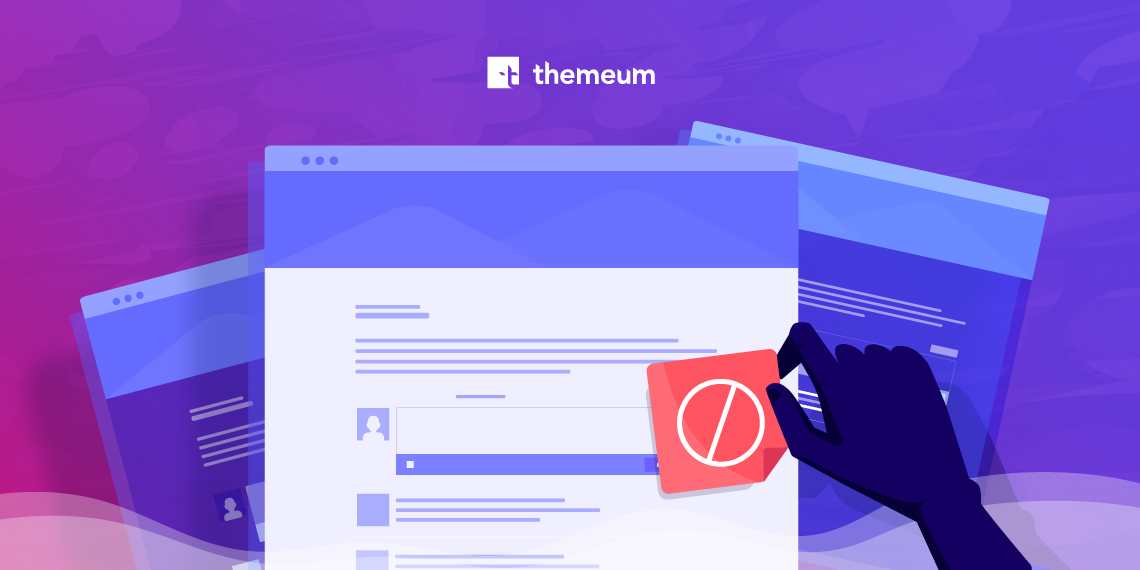


suan
The best anti-spam plugin is AntiSpam Bee 😉 I am very happy with the plugin!
Rayhan Arif
Yes, there are a lot of options out there. AntiSpam Bee is surely one of them. Could you say what makes AntiSpam Bee the best? Thanks for sharing your knowledge with our audience.